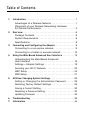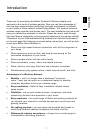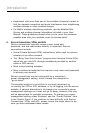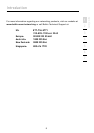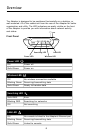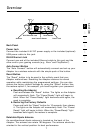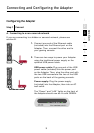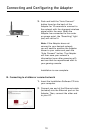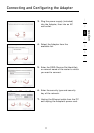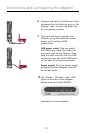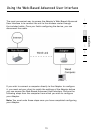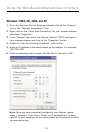Overview
2
1
3
4
5
6
7
section
7
Back Panel
Power Jack
Connect the included 4.5V DC power supply or the included (optional)
USB power cable to this jack.
RJ45 Ethernet Jack
Connect one end of the included Ethernet cable to this port and the
other end to your gaming console (e.g., Xbox
®
and PlayStation
®
).
Auto Connect Button
The “Auto Connect” button will automatically connect and set up your
Adapter to a wireless network with the simple push of the button.
Reset Button
The “Reset” button is to be used in the unlikely event that your
Adapter malfunctions. Resetting the Adapter restores its normal
operation while maintaining the programmed settings. You can also
restore the factory default settings by using the “Reset” button. Use
the restore option if, for example, you have forgotten your password.
a. Resetting the Adapter
Push and release the “Reset” button. The lights on the Adapter
will momentarily flash. The “Power/Ready” light will begin to
blink. When the “Power/Ready” light becomes solid again, the
reset is complete.
b. Restoring the Factory Defaults
Press and hold the “Reset” button for 10 seconds, then release
it. The lights on the Adapter will momentarily flash. The “Power/
Ready” light will begin to blink. When the “Power/Ready” light
becomes solid again, the restore is complete.
Rotatable Dipole Antenna
An omnidirectional dipole antenna is located on the back of the
Adapter. The antenna can rotate 180 degrees. The antenna should be
oriented in the vertical position for best performance.
Power Jack
Antenna
RJ45 Ethernet Jack Reset Button
Auto Connect Button