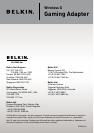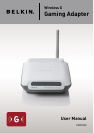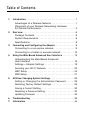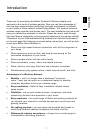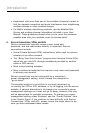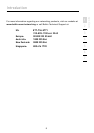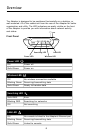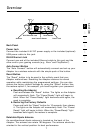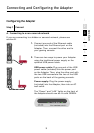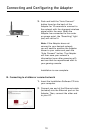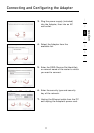Introduction
3
2
1
3
4
5
6
7
section
2. Avoid Obstacles and Interference
Avoid placing your wireless router (or access point) near devices that
may emit radio “noise,” such as microwave ovens. Dense objects
that can inhibit wireless communication include:
• Refrigerators
• Washers and/or dryers
• Metal cabinets
• Large aquariums
• Metallic-based, UV-tinted windows
If your wireless signal seems weak in some spots, make sure that
objects such as these are not blocking the signal’s path (between
your computers and wireless router or access point).
3. Cordless Phones
If the performance of your wireless network is impaired, even after
attending to the above issues, and you have a cordless phone:
• Try moving cordless phones away from wireless routers (or access
points) and your wireless-enabled computers.
• Unplug and remove the battery from any cordless phone
that operates on the 2.4GHz band (check the manufacturer’s
information). If this fixes the problem, your phone may
be interfering.
• If your phone supports channel selection, change the channel on
the phone to the farthest channel from your wireless network. For
example, change the phone to channel 1 and move your wireless
router (or access point) to channel 11. See your phone’s user
manual for detailed instructions.
• If necessary, consider switching to a 900MHz or 5GHz
cordless phone.
4. Choose the “quietest” channel for your wireless network
In locations where homes or offices are close together, such as
apartment buildings or office complexes, there may be wireless
networks nearby that can conflict with yours.
Use the Site Survey capabilities found in the Wireless LAN Utility
of your wireless adapter to locate any other wireless networks that
are available (see your wireless adapter’s manual), and move your
wireless router (or access point) and computers to a channel as far
away from other networks as possible.