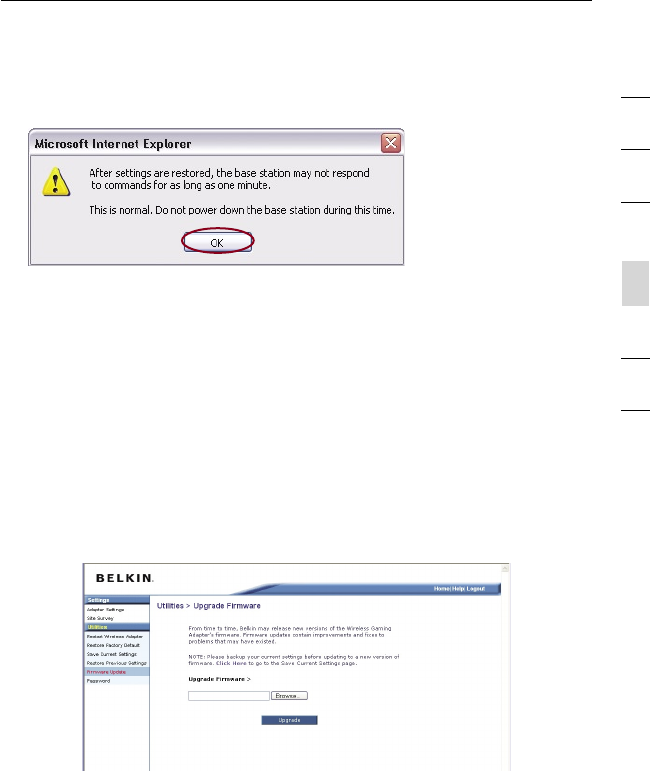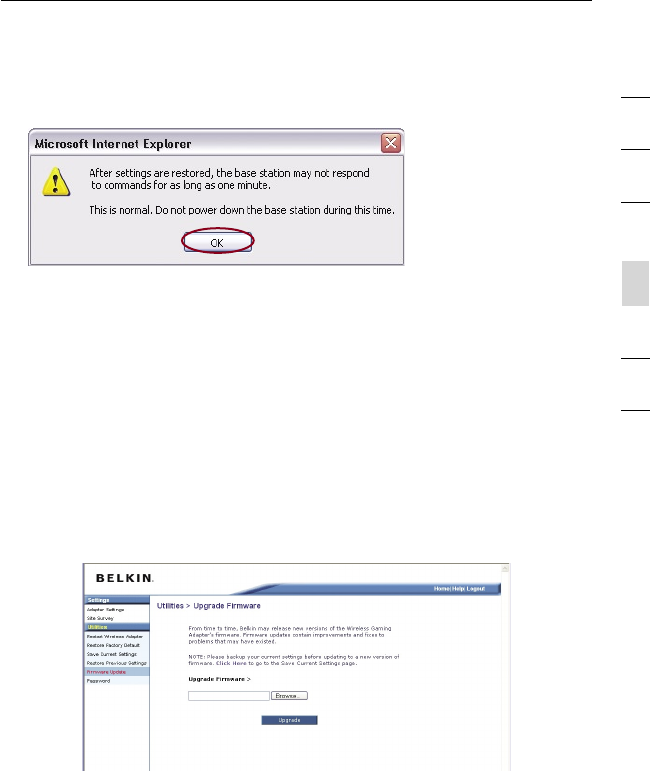
Changing System Settings
section
2
1
3
4
5
6
7
33
3. A reminder window will appear. It will take up to 30 seconds for the
configuration restoration to complete. Click “OK”.
4. A 30-second countdown will appear on the screen. When the
countdown reaches zero, the Adapter’s configuration will be restored.
The Adapter home page should appear automatically. If not, type in the
Adapter’s address (default = 192.168.2.254) into the navigation bar of
your browser.
Firmware Update
From time to time, Belkin may release new versions of the Adapter’s
firmware. Firmware updates contain feature improvements and fixes,
if any. When Belkin releases new firmware, you can download it from
the Belkin update website and update your Adapter’s firmware to the
latest version.
Checking for a New Version of Firmware
The “Check Firmware” (1) button allows you to instantly check for a new
version of firmware. When you click the button, a new browser window will
appear informing you that either no new firmware is available or that there
is a new version available. If a new version is available, you will have the
option to download it.