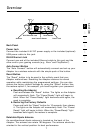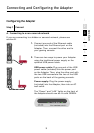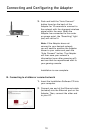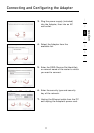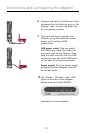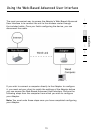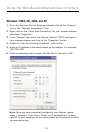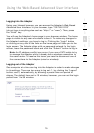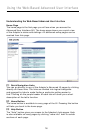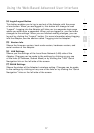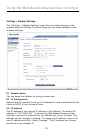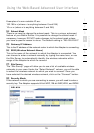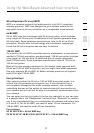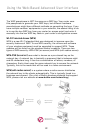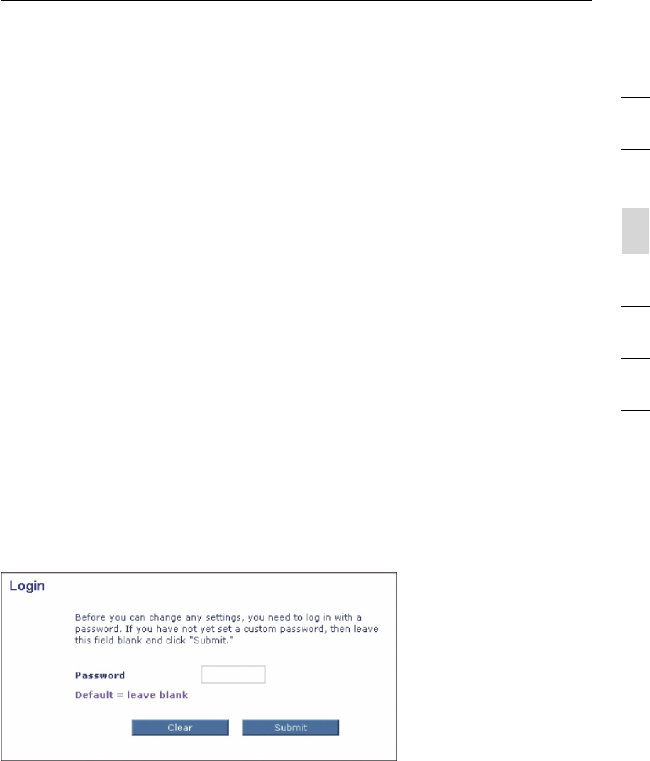
Using the Web-Based Advanced User Interface
section
2
1
3
4
5
6
7
15
Logging into the Adapter
Using your Internet browser, you can access the Adapter’s Web-Based
Advanced User Interface. In your browser, type “192.168.2.225”
(do not type in anything else such as “http://” or “www”). Then, press
the “Enter” key.
You will see the Adapter’s home page in your browser window. The home
page is visible to any user who wants to see it. To make any changes to
the Adapter’s settings, you have to log in. Clicking the “Login” button
or clicking on any one of the links on the home page will take you to the
login screen. The Adapter ships with no password entered. In the login
screen, leave the password blank and click the “Submit” button to log in.
Note: An IP address conflict can occur if you use a CAT5 cable to try
to manage the Adapter while it already has a wireless connection to
the same router. To resolve this issue you need to disconnect one of
the connections to the Adapter (wired or wireless).
Logging out of the Adapter
One computer at a time can log into the Adapter in order to make changes
to its settings. There are two ways to log out: 1, by clicking the “Logout”
button; and 2, automatically, by allowing a preset time-out period to
elapse. The default time-out is 10 minutes; however, you can set the login
period from 1 to 99 minutes.