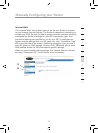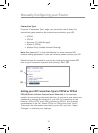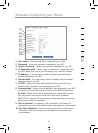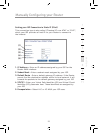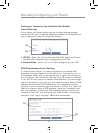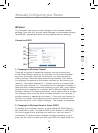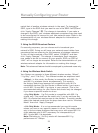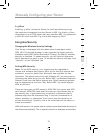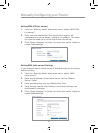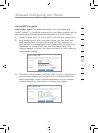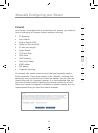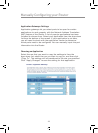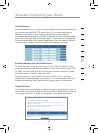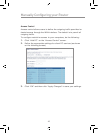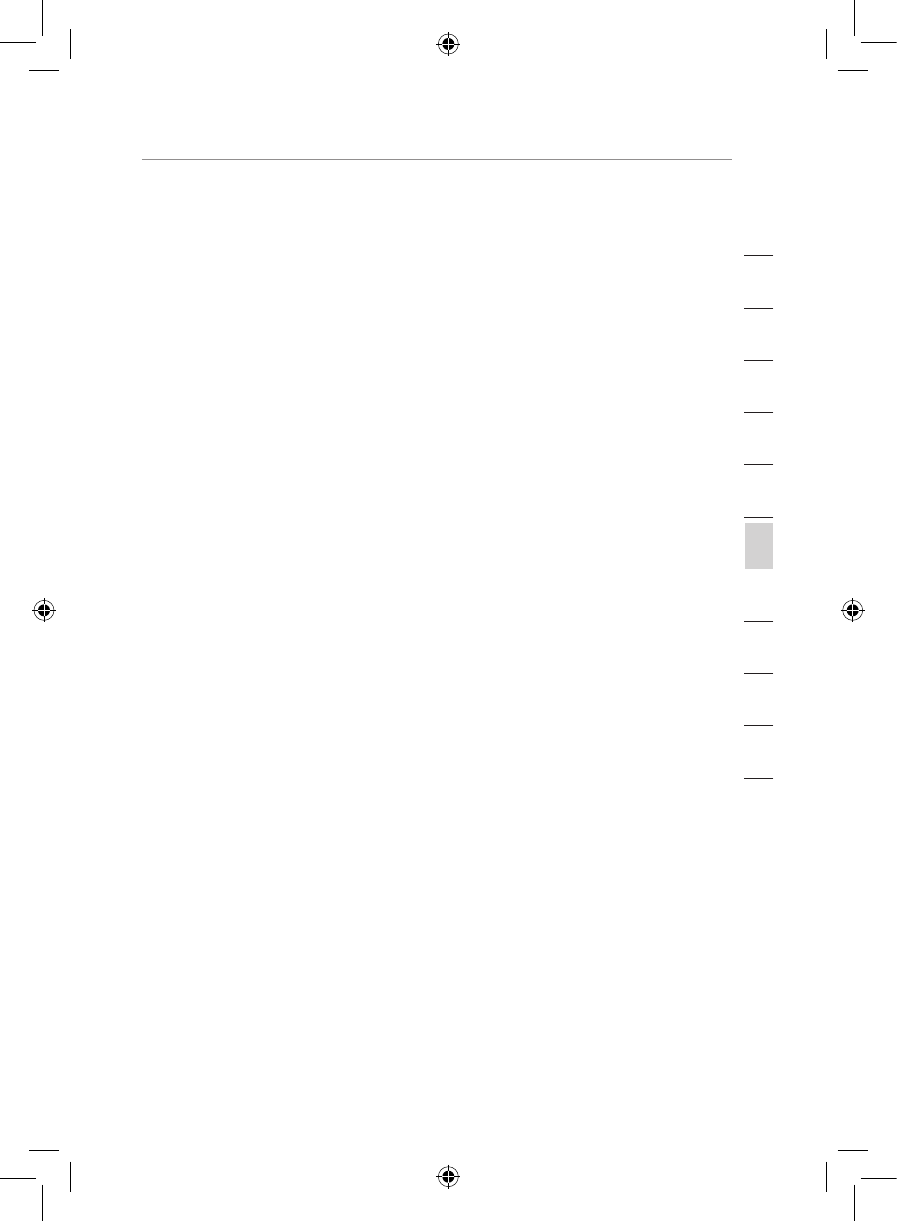
3938
Manually Configuring your Router
Manually Configuring your Router
39
Manually Configuring your Router
section
2
1
3
4
5
6
7
8
9
10
11
12
5. g Nitro
Enabling “g Nitro” allows the Router to use Frame Bursting to get
the maximum throughput from the Router to 802.11g clients. g Nitro
throughput is up to 50% faster than any standard 802.11g equipment.
g Nitro will work with 802.11g clients that support g Nitro.
Encryption/Security
Changing the Wireless Security Settings
Your Router is equipped with the latest security standard called
WPA (Wi-Fi Protected Access). It also supports the legacy security
standard called WEP (Wired Equivalent Privacy). By default, wireless
security is disabled. To enable security, you will need to determine
which standard you want to use. To access the security settings, click
“Security” on the “Wireless” tab.
Setting WPA Security
Note: To use WPA security, your clients must be upgraded to
drivers and software that support WPA. At the time this manual was
published, a security patch from Microsoft was available for free
download. This patch works only with Windows XP. You also need to
download the latest driver for your Belkin 802.11g Wireless Notebook
Network Card from the Belkin support site. Other operating systems
are not supported at this time. Only Belkin 802.11g clients support
WPA at this time.
There are two types of WPA security: WPA-PSK (no server) and WPA
(with server). WPA-PSK uses what is known as a pre-shared key as
the security key. A pre-shared key is basically a password that is
between eight and 40 characters long. It can be a combination of
letters, numbers, or characters. Each client uses the same key to
access the network. Typically, this is the mode that will be used in a
home environment.
WPA (with server) is a system where a radius server distributes the keys to
the clients automatically. This is typically found in a business environment.