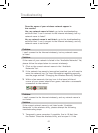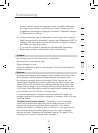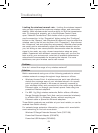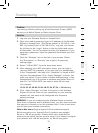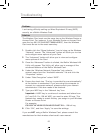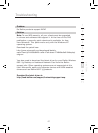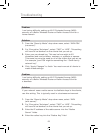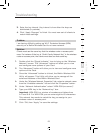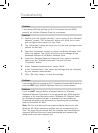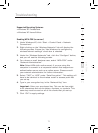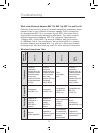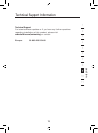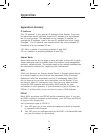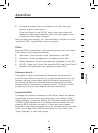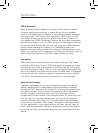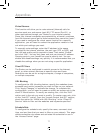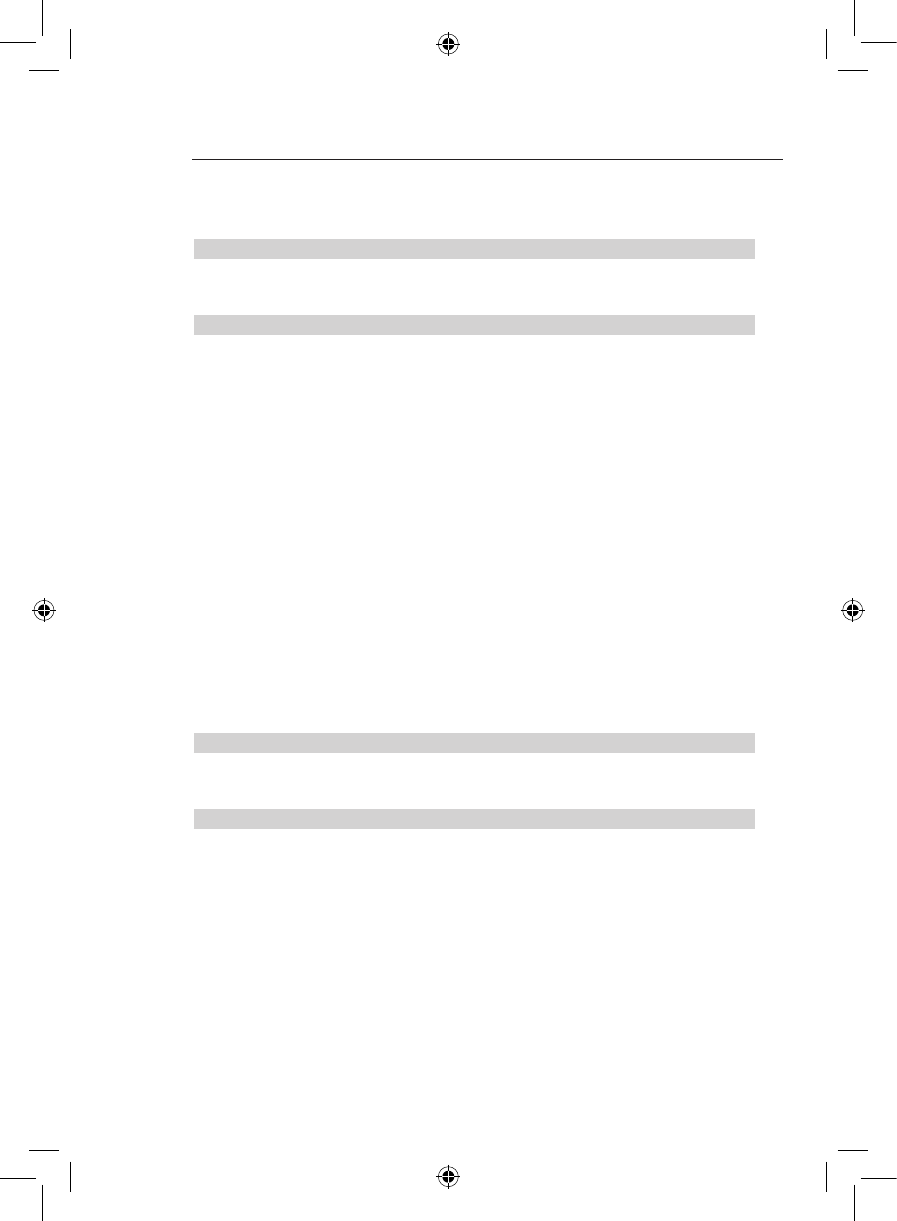
7170
Troubleshooting
71
Problem:
I am having difficulty setting up Wi-Fi Protected Access (WPA)
security on a Belkin Wireless Card for a business.
Solution:
1.
Double-click the “Signal Indicator” icon to bring up the “Wireless
Network” screen. The “Advanced” button will allow you to view
and configure more options of your Card.
2. The “Advanced” button will allow you to view and configure more
options of the Card.
3. Once the “Advanced” button is clicked, the Belkin Wireless LAN
Utility will appear. This Utility will allow you to manage all the
advanced features of the Belkin Wireless Card.
4. Under the “Wireless Network Properties” tab, select a network
name from the “Available networks” list and click the
“Properties” button.
5. Under “Network Authentication” select “WPA”.
6. In the “Authentication” tab, select the settings that are indicated
by your network administrator.
7. Click “OK, then “Apply” to save the settings.
Problem:
I am having difficulty setting up Wi-Fi Protected Access (WPA) security
and I am NOT using a Belkin Wireless Card for a home network.
Solution:
If you are NOT using a Belkin Wireless Desktop or Wireless
Notebook Network Card and it is not equipped with WPA-enabled
software, a file from Microsoft called “Windows XP Support Patch
for Wireless Protected Access” is available for free download.
Download the patch from Microsoft by searching the knowledge
base for Windows XP WPA.
Note: The file that Microsoft has made available works only with
Windows XP. Other operating systems are not supported at this
time. You also need to ensure that the wireless card manufacturer
supports WPA and that you have downloaded and installed the
latest driver from their support site.