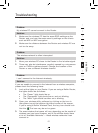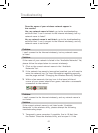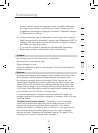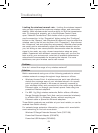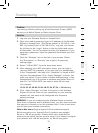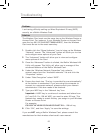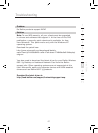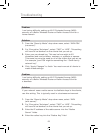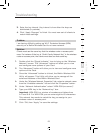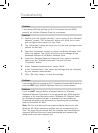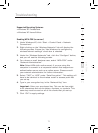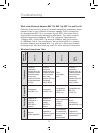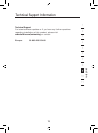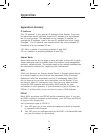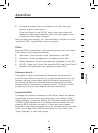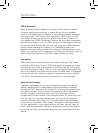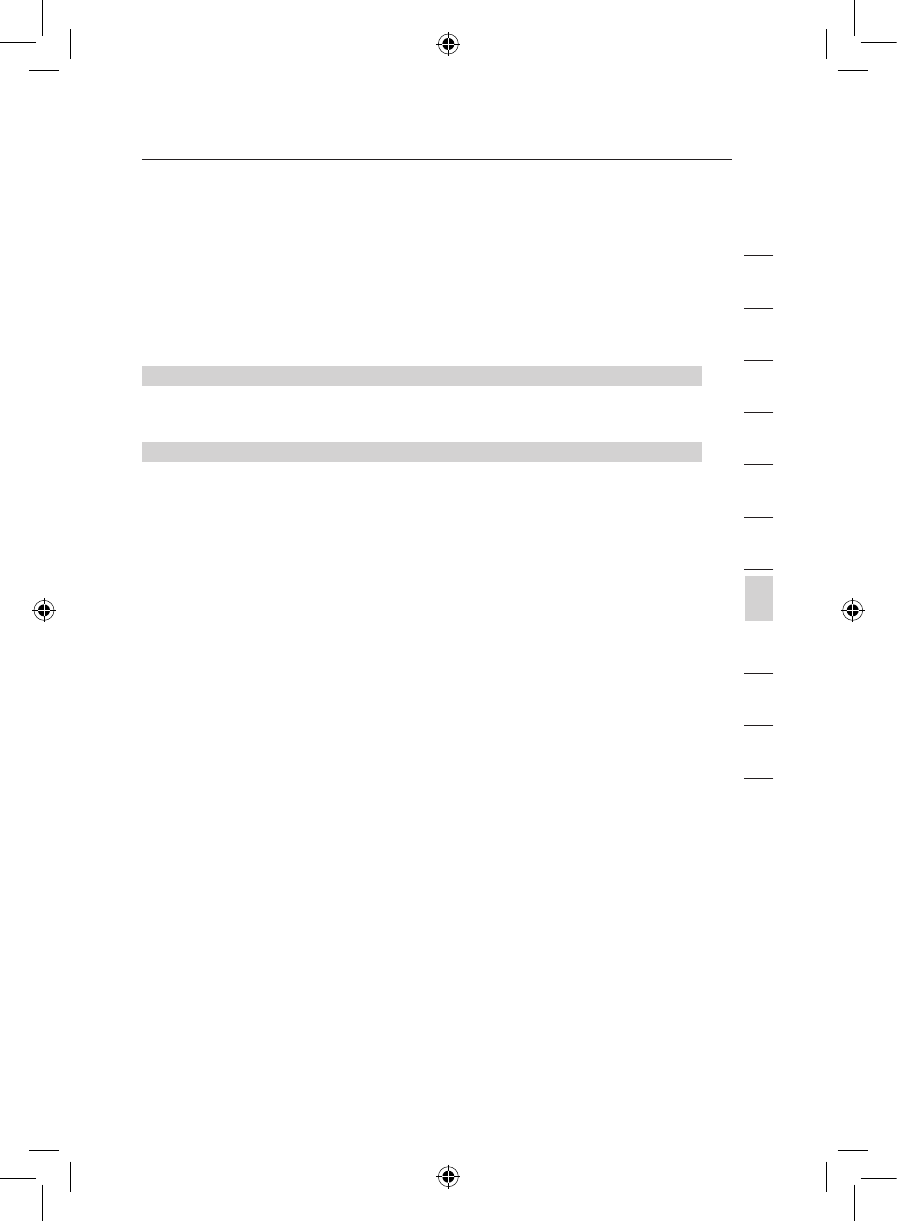
6968
Troubleshooting
Troubleshooting
69
section
2
1
3
4
5
6
7
8
9
10
11
12
5. Enter the key interval. Key interval is how often the keys are
distributed (in packets).
6. Click “Apply Changes” to finish. You must now set all clients to
match these settings.
Problem:
I am having difficulty setting up Wi-Fi Protected Access (WPA)
security on a Belkin Wireless Card for a home network.
Solution:
Clients must use the same key that the wireless router or access point
uses. For instance if the key is “Smith Family Network Key” in the wireless
router or access point, the clients must also use that same key.
1. Double-click the “Signal Indicator” icon to bring up the “Wireless
Network” screen. The “Advanced” button will allow you to view
and configure more options of your Card.
2. The “Advanced” button will allow you to view and configure more
options of the Card.
3. Once the “Advanced” button is clicked, the Belkin Wireless LAN
Utility will appear. This Utility will allow you to manage all the
advanced features of the Belkin Wireless Card.
4. Under the “Wireless Network Properties” tab, select a network name
from the “Available networks” list and click the “Properties” button.
5. Under “Network Authentication” select “WPA-PSK (no server)”.
6. Type your WPA key in the “Network key” box.
Important: WPA-PSK is a mixture of numbers and letters from
A–Z and 0–9. For WPA-PSK you can enter eight to 63 characters.
This network key needs to match the key you assign to your
wireless router or access point.
7. Click “OK, then “Apply” to save the settings.