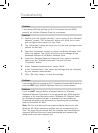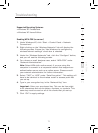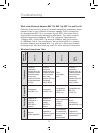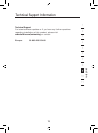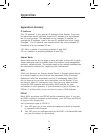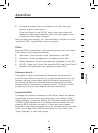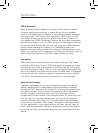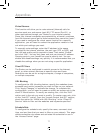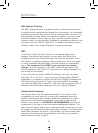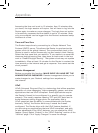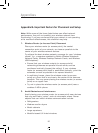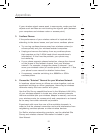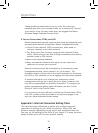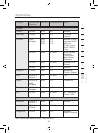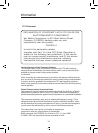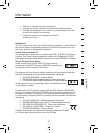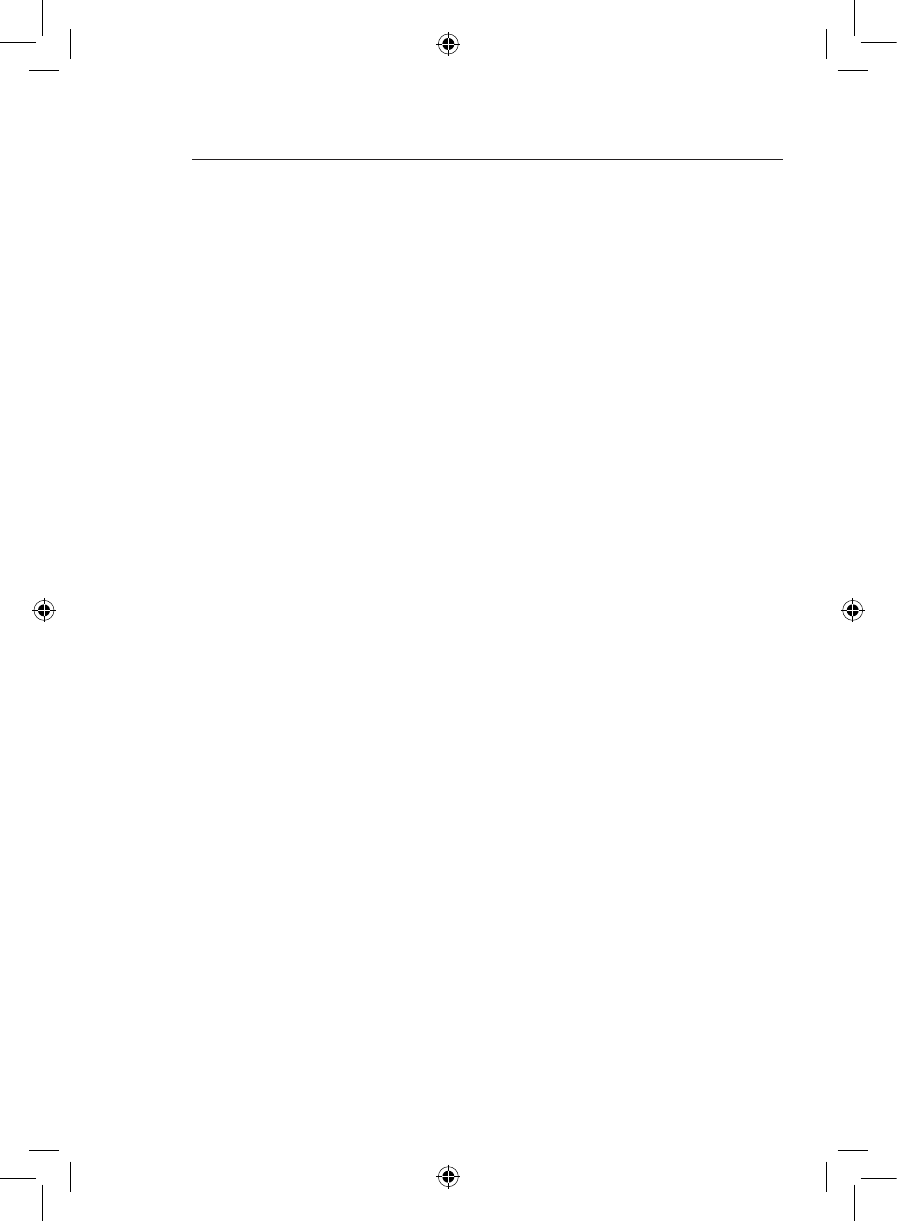
7978
Appendixes
79
MAC Address Filtering
The MAC address filter is a powerful security feature that allows you
to specify which computers are allowed on the network. Any computer
attempting to access the network that is not specified in the filter list
will be denied access. When you enable this feature, you must enter
the MAC address of each client on your network to allow network
access to each or copy the MAC address by selecting the name of the
computer from the “DHCP Client List”. To enable this feature, select
“Enable”. Next, click “Apply Changes” to save the settings.
DMZ
If you have a client PC that cannot run an Internet application
properly from behind the firewall, you can open the client up to
unrestricted two-way Internet access. This may be necessary if the
NAT feature is causing problems with an application such as a game
or video conferencing application. Use this feature on a temporary
basis. The computer in the DMZ is not protected from hacker
attacks. To put a computer in the DMZ, enter the last digits of its
LAN IP address in the “Static IP” field and click “Apply Changes” for
the change to take effect.
If you have only one public (WAN) IP address, then you can leave
the public IP to “0.0.0.0”. If you are using multiple public (WAN) IP
addresses, it is possible to select which public (WAN) IP address the
DMZ host will be directed to. Type in the public (WAN) IP address
you wish the DMZ host to direct to, enter the last two digits of the IP
address of the DMZ host computer, and click “Apply Changes”.
Administrator Password
The Router ships with NO password entered. If you wish to add
a password for more security, you can set a password from your
Router’s web-based user interface. Keep your password in a safe
place as you will need this password if you need to log into the
Router in the future. It is STRONGLY RECOMMENDED that you set
a password if you plan to use the remote management feature. The
login time-out option allows you to set the period of time that you can
be logged into the Router’s advanced setup interface. The timer starts
when there has been no activity. For example, you have made some
changes in the advanced setup interface, then left your computer
alone without clicking “Logout”.