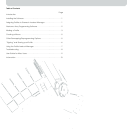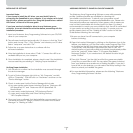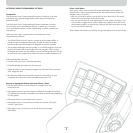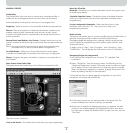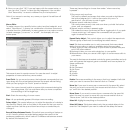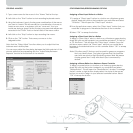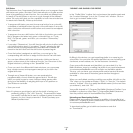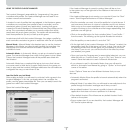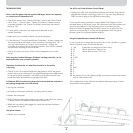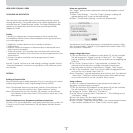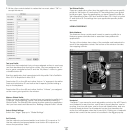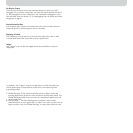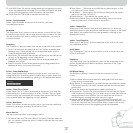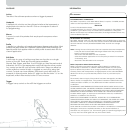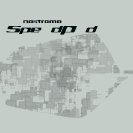TROUBLESHOOTING
When I start the game with the Loadout Manager, there is no response
or control from my SpeedPad n52.
• Check the status in the “Game Controller” icon in the Control Panel
(click “Start”, “Control Panel”, “Game Controllers”). Make sure the
controller is listed in the “Game Controller” panel and the status is
listed as “OK”.
• In your game, make sure the keyboard is selected as the
default controller.
• Make sure your controller cable is connected properly.
• In the Windows “Control Panel/Game Controllers” window, make sure
the window shows the name of your Nostromo controller and “OK”. If
you don’t see this line, or if it says “not connected”, unplug the
controller and uninstall the software and drivers. Then reboot, reinstall
the software, and plug in the controller.
• Check to be sure you know which button assignments you have
set up
After using the Loadout Manager, Windows is acting erratically, as if a
keyboard button was constantly pressed.
The button functions are not what they should be in the profile
I am using:
• Check to see if the original keyboard assignments within the game
options have been changed. If the original keyboard key assignments
in the game have changed, it will affect your profile because your
profile functions are based on keyboard functions.
In Windows 2000, the Nostromo drivers did not load and the controller is
only being recognized as an HID device.
• Unplug the controller.
• Uninstall any Nostromo software, including device drivers.
• Restart the computer.
• Plug in the Nostromo game device you want to use. Allow the device
to install without the Nostromo Software Interface CD.
• While the controller is still plugged in, install the software interface
and drivers on the CD.
The game freezes.
• Restart your computer.
The n52 is not in the Windows Control Panel.
• Unplug your n52, and uninstall the software and drivers. Then reboot,
reinstall the software, and plug in the unit. If you are using Windows
2000, be sure to plug in the n52 before rebooting.
If you are still having problems, contact Belkin Tech Support at the
numbers listed on the back cover. First make sure that the problem you
are having is related to the Nostromo game controllers and the
Nostromo Array Programming Software, and is not an issue with the
game you are playing. If you are having problems with the game,
please contact the game publisher directly.
Using the SpeedPad as a Default HID Device
If you choose not to install the software or don’t set a profile to a game,
then by default, your n52 will map like this:
1. Tab D-pad are the keyboard’s arrow keys
2. Q Thumb pad is the “Space” key
3. W Thumb button is the “ALT” key
4. E
5. R
6. CAPS
7. A
8. S
9. D
10. F
11. SHIFT
12. Z
13. X
14. C
15. By default, the scroll wheel acts like a standard mouse scroll wheel
with a third mouse click.
This configuration works well with the default keyboard setup of most
first-person shooter games.
Page
8