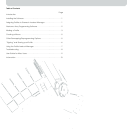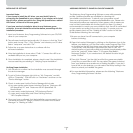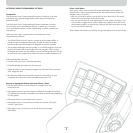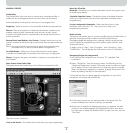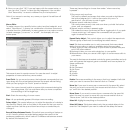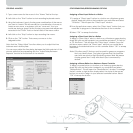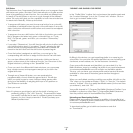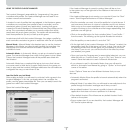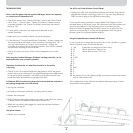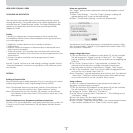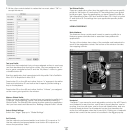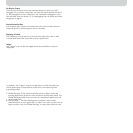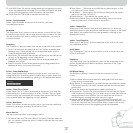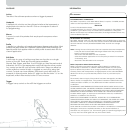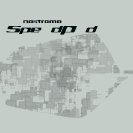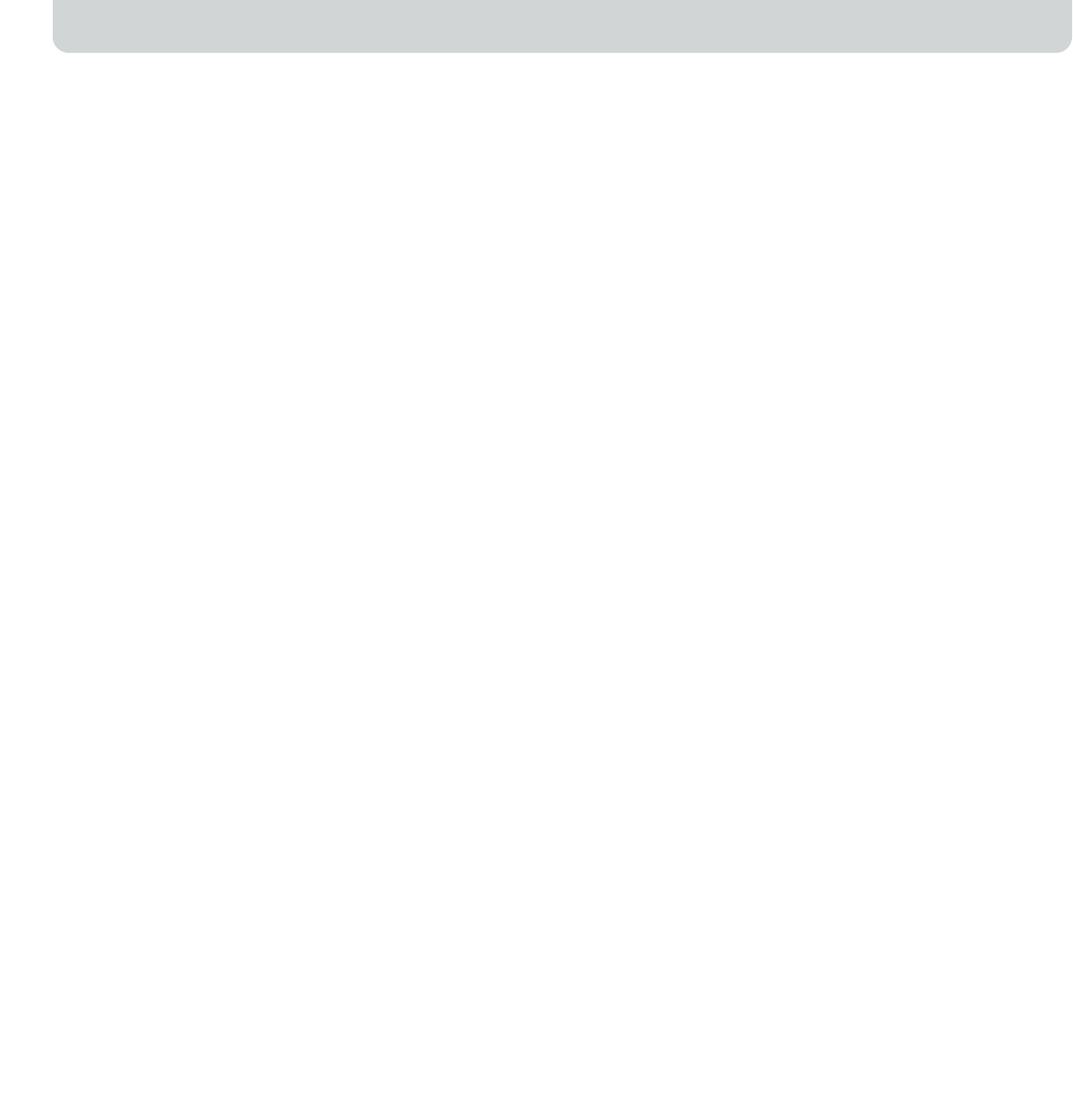
Page
1
INSTALLING THE SOFTWARE
Important Notes:
If you choose to install the n52 driver, you must install it prior to
connecting the SpeedPad to your computer. If you choose not to install
the n52 driver, please proceed to the “Using the SpeedPad as a default
HID Device” at the end of this user guide.
If you have previously installed a driver for any Nostromo game
controller, you must uninstall the old driver before proceeding with this
installation procedure.
1. Insert your Nostromo Array Programming Software into your CD/DVD
drive on your computer.
2. The software should start automatically. If it does not, click the “Start”
button and choose “Run”. Click “Browse” and choose your CD drive.
Select “setup.exe” and click “OK”.
3. Follow the on-screen instructions to continue with the
software installation.
4. After the installation is done, select “Finish”. Connect the n52 to an
available USB port on your computer.
5. Once installation is completed, please check to see if the installation
was successful by proceeding to “Verifying Proper Installation”.
Verifying Proper Installation
1. You will need to confirm that the installation was successful through
the device manager.
2. To get to Device Manager, right-click on “My Computer” and left-
click on ”Properties”. Then left-click on “Hardware” and then on the
“Device Manager” button.
3. Check to make sure that the Device Manager list includes
a) two new entries under Human Interface Devices, “Nostromo n52
HID SpeedPad 2.0” and “Nostromo n52 HID SpeedPad 2.0
Mouse Wheel”.
b) a new entry under Keyboards, “HID Keyboard Device”.
c) a new entry under Mice and Other Pointing Devices,
“HID-Compliant Mouse”.
4. Once you have confirmed that the installation was successful, you
can either proceed to “Assign a Profile to a Game in the Loadout
Manager” or “Making a Profile”.
ASSIGNING PROFILES TO GAMES IN LOADOUT MANAGER
The Nostromo Array Programming Software comes with premade
profiles. Additional profiles are available for download at
www.belkin.com/nostromo. To submit your own profiles, e-mail
them as an attachment to nostromoprofiles@belkin.com. Please note
that pre-built profiles are created by other gamers, which means you
may not feel comfortable with the key layout for them. It is always
recommended to create your own profiles so that the n52 is customized
to your needs, according to the ways you play. To create your own
profile, please check out the “Making a Profile” section in this User
Guide before following the next steps.
1. Be sure you have the n52 connected to your computer
before continuing.
2. Open the Loadout Manager by clicking on the Nostromo icon in the
taskbar, your desktop, or in the Start menu under Program Files. Click
on the bar (on the left) that shows your attached controller. Select
“Load Profile” and then select the profile you want to use. The
default location of pre-built profiles and website downloaded profiles
are in the “pre-built” folder under “C:\Program Files\Belkin\
Nostromo\Profiles”. If you created one, the default location is right
under “Profiles”.
3. Then click “Browse” (on the right) and find the game executable
(.exe) file you would like to use. You can select the game’s shortcut
from your desktop as an easier way of finding the path. If you don’t
have a link on your desktop, you can select the file by looking in the
directory where you installed the game.
4. For more detailed information, please see the following “Nostromo
Array Programming Software” section.