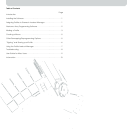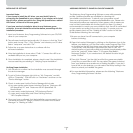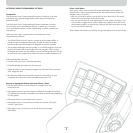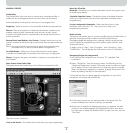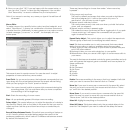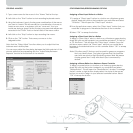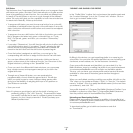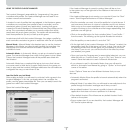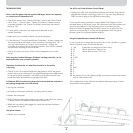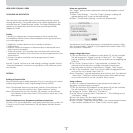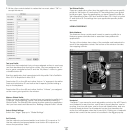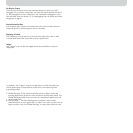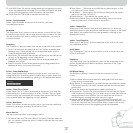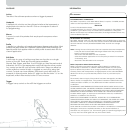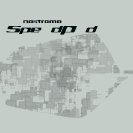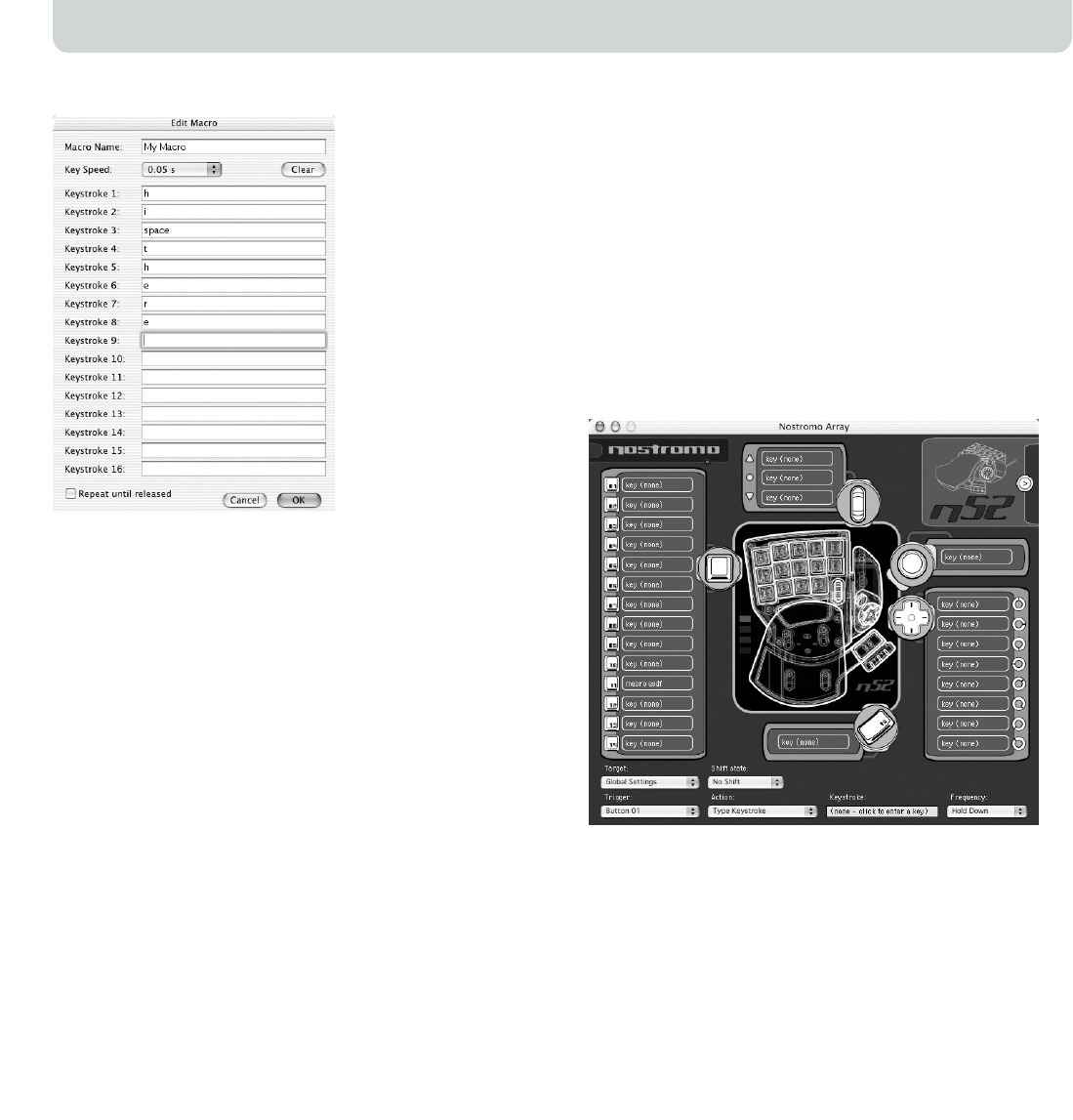
7. All the other controls default to values that we want; select “OK” to
accept this macro.
Test your Profile
Notice that the hardpoints that you have assigned actions to now have
text that describes what that button will do. You have assigned the “a”
key to game controller button 01 and the “My Macro” macro to game
controller button 02.
Start the application that is associated with this profile. This is TextEdit in
Mac OS X or SimpleText in Mac OS 9.
Press button 01 on the n52 and notice that an “a” appears in the editor.
Press and hold button 01 and notice that it repeats, just like holding a
key on the keyboard.
Press button 02 on the n52 and notice that the “hi there” you assigned
as the macro gets typed into the window.
Make a Global Profile
When you run an application, and you have not created a profile for it,
it uses the “Global Settings” profile. This tutorial describes creating a
Global Profile. The Global Profile tutorial is written under the assumption
that you have read and followed the “Building a Simple Profile” tutorial.
Select Global Settings
Switch the “Target” pop-up to “Global Settings”.
Set Controls
Use the methods you learned earlier to set button 01 to report as “b”.
Use the methods you learned earlier to set button 02 to report as a
macro that produces “hello”.
Test Global Profile
Open any application other than the application you have a specific
profile for. Use button 01 and button 02. The settings from your global
profile are used. Open the application you have a specific profile for;
this is SimpleText in Mac OS 9 and TextEdit in Mac OS X. Now try button
01 and button 02. The settings from your application-specific profile
are used.
INTERFACE REFERENCE
Main Interface
The Nostromo Array control panel is used to create a profile for a
Nostromo game controller and to associate those profiles with
applications.
The top of the window has a view of the controller and hardpoints for
each of the assignable controls. The bottom of the window contains
the mapping controls.
Hardpoint
“Hardpoint” is our name for each assignable control on the n52. There is
one hardpoint for each button, one for each d-pad direction, one for
scroll up, one for scroll down, one for the scroll wheel button, and one
for both thumb buttons. Each hardpoint has text that describes the
action that will happen when that control is hit. Clicking on a hardpoint
selects that control as the control to be edited in the trigger pop-up.
Page
10