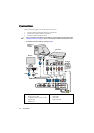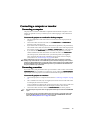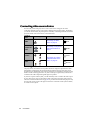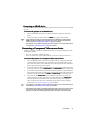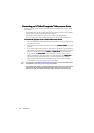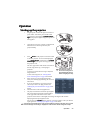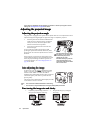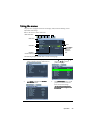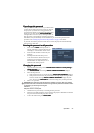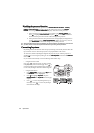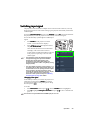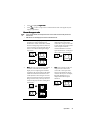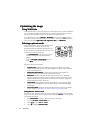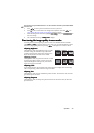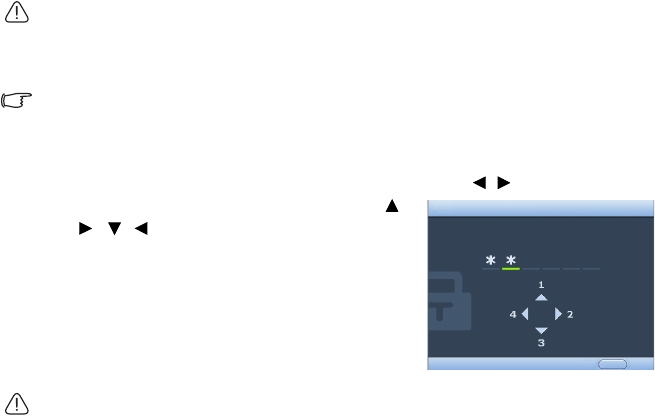
Operation26
Securing the projector
Securing the projectorSecuring the projector
Securing the projector
Using a security cable lock
Using a security cable lockUsing a security cable lock
Using a security cable lock
The projector has to be installed in a safe place to prevent theft. Otherwise, purchase a lock,
such as the Kensington lock, to secure the projector. You can locate a Kensington lock slot on
the rear side of the projector. See item 11 on page 9 for details.
A Kensington security cable lock is usually a combination of key(s) and the lock. Refer to the
lock’s documentation for finding out how to use it.
Utilizing the password function
Utilizing the password functionUtilizing the password function
Utilizing the password function
For security purposes and to help prevent unauthorized use, the projector includes an
option for setting up password security. The password can be set through the On-Screen
Display (OSD) menu.
WARNING: You will be inconvenienced if you activate the password functionality and
subsequently forget the password. Print out this manual (if necessary) and write the password
you used in this manual, and keep the manual in a safe place for later recall.
Setting a password
Setting a passwordSetting a password
Setting a password
Once a password has been set and the power on lock is activated, the projector cannot be
used unless the correct password is entered every time the projector is started.
1. Open the OSD menu and go to the SYSTEM SETUP: Advanced
SYSTEM SETUP: AdvancedSYSTEM SETUP: Advanced
SYSTEM SETUP: Advanced > Security Settings
Security SettingsSecurity Settings
Security Settings
menu. Press MODE/ENTER
MODE/ENTERMODE/ENTER
MODE/ENTER. The Security Settings
Security SettingsSecurity Settings
Security Settings page displays.
2. Highlight Power On Lock
Power On LockPower On Lock
Power On Lock and select press On
OnOn
On by pressing / .
3. As pictured to the right, the four arrow keys ( ,
,
,,
, ,
, ,
, ) respectively represent 4 digits (1, 2,
3, 4). According to the password you desire to set,
press the arrow keys to enter six digits for the
password.
4. Confirm the new password by re-entering the
new password.
Once the password is set, the OSD menu returns
to the Security Settings
Security SettingsSecurity Settings
Security Settings page.
IMPORTANT: The digits being input will display as asterisks on-screen. Write your selected
password down here in this manual in advance or right after the password is entered so that it
is available to you should you ever forget it.
Password: __ __ __ __ __ __
Keep this manual in a safe place.
5. To leave the OSD menu, press MENU/EXIT
MENU/EXITMENU/EXIT
MENU/EXIT.
..
.
INPUT NEW PASSWORD
BackMENU