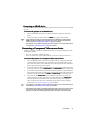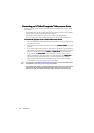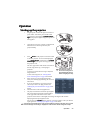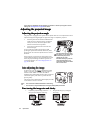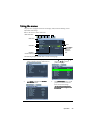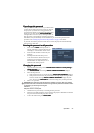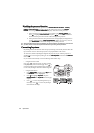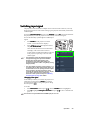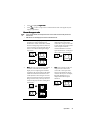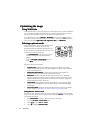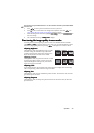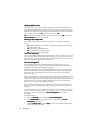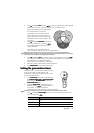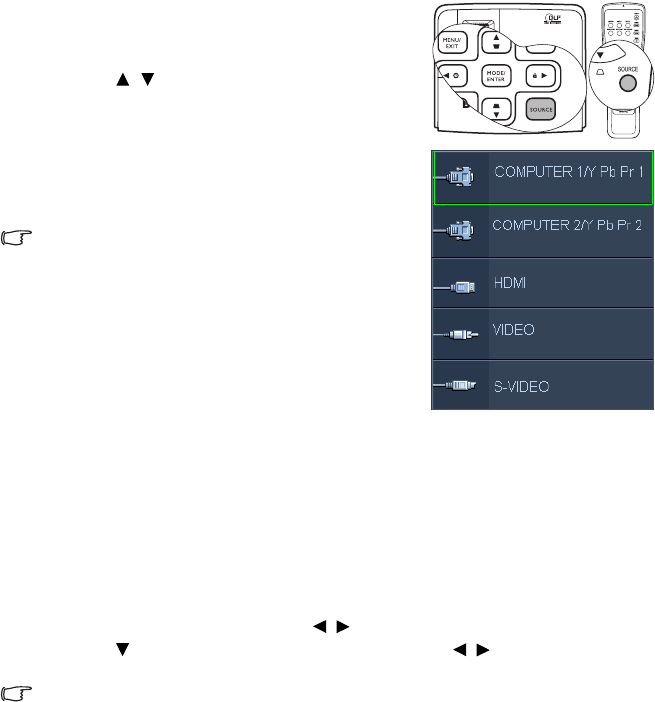
Operation 29
Switching input signal
Switching input signalSwitching input signal
Switching input signal
The projector can be connected to multiple devices at the same time. However, it can only
display one full screen at a time. When starting up, the projector automatically search for the
available signals.
Be sure the Quick Auto Search
Quick Auto SearchQuick Auto Search
Quick Auto Search function in the SOURCE
SOURCESOURCE
SOURCE menu is On
OnOn
On (which is the default of
this projector) if you want the projector to automatically search for the signals.
You can also manually cycle through the available input
signals.
1. Press SOURCE
SOURCESOURCE
SOURCE on the projector or remote
control. A source selection bar displays.
2. Press /
//
/ until your desired signal is selected
and press MODE/ENTER
MODE/ENTERMODE/ENTER
MODE/ENTER.
Once detected, the selected source information
will display at the corner of the screen for
seconds. If there is multiple equipment connected
to the projector, repeat steps 1-2 to search for
another signal.
• The brightness level of the projected image will
change accordingly when you switch between
different input signals. Data (graphic) "PC"
presentations using mostly static images are
generally brighter than "Video" using mostly moving
images (movies).
• The native display resolution of this projector is in a
4:3 aspect ratio. For best display picture results, you
should select and use an input signal which outputs
at this resolution. Any other resolutions will be
scaled by the projector depending upon the “aspect
ratio” setting, which may cause some image
distortion or loss of picture clarity. See "Selecting
the aspect ratio" on page 30 for details.
Changing Color Space
Changing Color SpaceChanging Color Space
Changing Color Space
In the unlikely event that you connect the projector to a
DVD player via the projector’s HDMI
HDMIHDMI
HDMI input and the
projected picture displays wrong colors, please change
the color space to YUV
YUVYUV
YUV.
To do this:
1. Press MENU/EXIT
MENU/EXITMENU/EXIT
MENU/EXIT and then press / until the SOURCE
SOURCESOURCE
SOURCE menu is highlighted.
2. Press to highlight Color Space Conversion
Color Space ConversionColor Space Conversion
Color Space Conversion and press / to select a suitable color
space.
This function is only available when the HDMI-input port is in use.