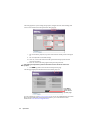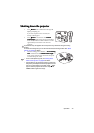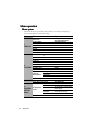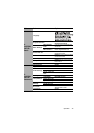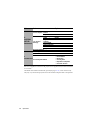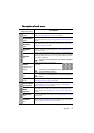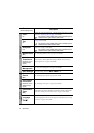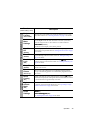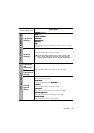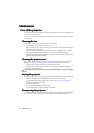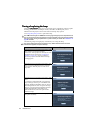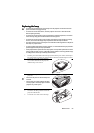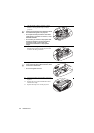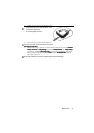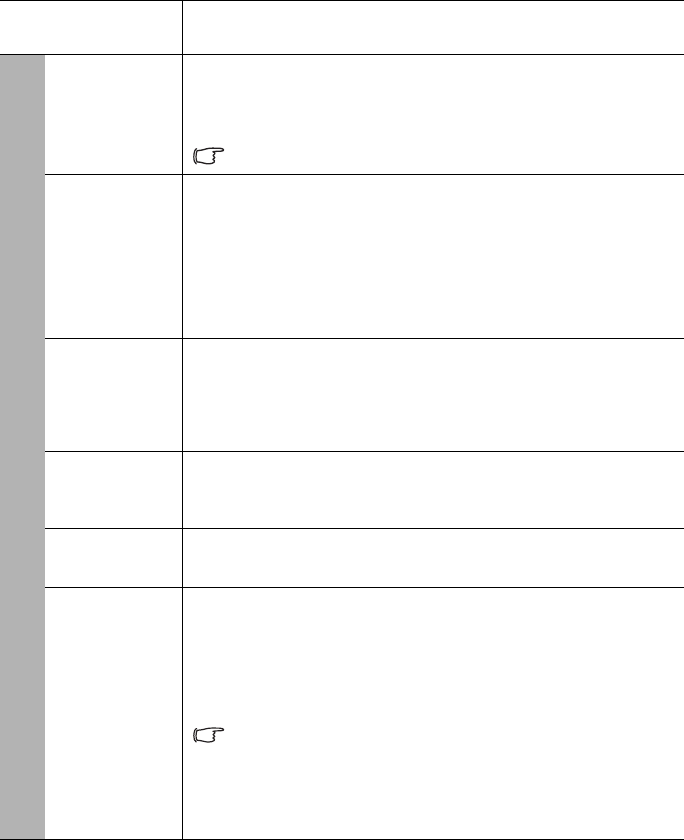
Operation50
Function
(default setting / value)
Description
Standby
Monitor Out
(Off)
Selecting On
OnOn
On enables the function. The projector can output a VGA
signal when it is in standby mode and the COMPUTER 1
COMPUTER 1COMPUTER 1
COMPUTER 1 jack is
correctly connected to devices. See "Connecting a monitor" on page 19
for how to make the connection.
Enabling this function slightly increases the standby power
consumption.
Lamp
Settings
Lamp Mode
Lamp ModeLamp Mode
Lamp Mode
(Normal)
See "Setting Lamp Mode as Economic" on page 53 for details.
Reset lamp timer
Reset lamp timerReset lamp timer
Reset lamp timer
See "Resetting the lamp timer" on page 57 for details.
Equivalent Lamp Hour
Equivalent Lamp HourEquivalent Lamp Hour
Equivalent Lamp Hour
See "Getting to know the lamp hour" on page 53 for details on how the
total lamp hour is calculated.
Security
Settings
Change Password
Change PasswordChange Password
Change Password
You will be asked to enter the current password before changing to a new
one. See "Utilizing the password function" on page 26 for details.
Power On Lock
Power On LockPower On Lock
Power On Lock (
( (
(Off
OffOff
Off)
))
)
See "Utilizing the password function" on page 26 for details.
Baud Rate
(115200)
Selects a baud rate that is identical with your computer’s so that you can
connect the projector using a suitable RS-232 cable and update or
download the projector’s firmware. This function is intended for
qualified service personnel.
Test Pattern
(Off)
Selecting On
OnOn
On enables the function and the projector displays the grid test
pattern. It helps you adjust the image size and focus and check that the
projected image is free from distortion.
Closed
Caption
Closed Caption Enable
Closed Caption EnableClosed Caption Enable
Closed Caption Enable (
( (
(Off
OffOff
Off)
))
)
Activates the function by selecting On
OnOn
On when the selected input signal
carries closed captions.
• Captions: An on-screen display of the dialogue, narration, and
sound effects of TV programs and videos that are closed captioned
(usually marked as "CC" in TV listings).
Set your screen aspect ratio to 4:3. This function is not available
when the aspect ratio is “16:9” or “Real”.
Caption Version
Caption VersionCaption Version
Caption Version (CC1)
(CC1) (CC1)
(CC1)
Selects a preferred closed captioning mode. To view captions, select
CC1, CC2, CC3, or CC4 (CC1 displays captions in the primary language
in your area).
5. SYSTEM SETUP: Advanced menu