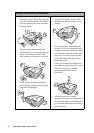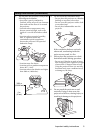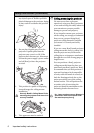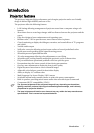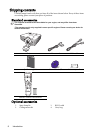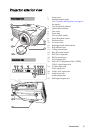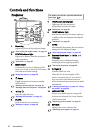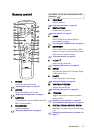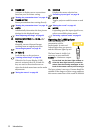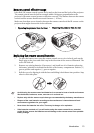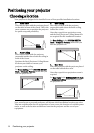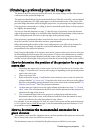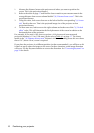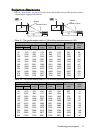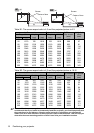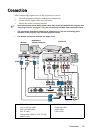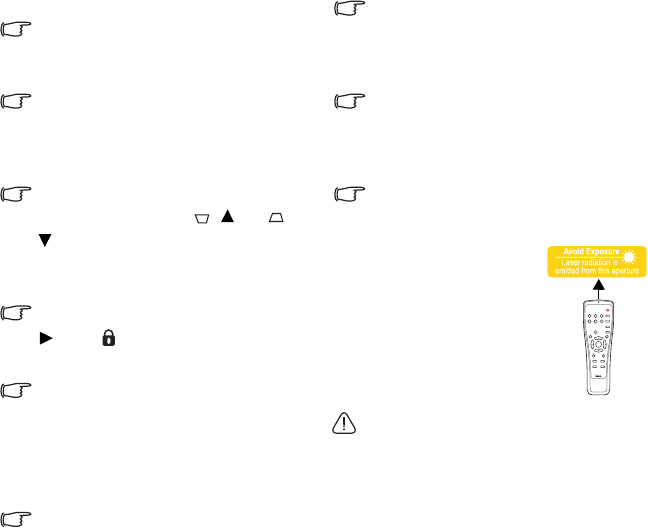
Introduction12
15. TIMER ON
Activates or displays an on-screen timer
based on your own timer setting.
"Setting the presentation timer" on page 36
16. TIMER SET UP
Enters presentation timer setting directly.
"Setting the presentation timer" on page 36
17. AUTO
Automatically determines the best picture
timings for the displayed image.
"Auto-adjusting the image" on page 25
18. Keystone/Arrow keys ( / Up, /
Down)
Manually corrects distorted images
resulting from an angled projection.
"Correcting keystone" on page 29
19. Right/
Locks the keys on the projector.
"Locking control keys" on page 39
When the On-Screen Display (OSD)
menu is activated, the #18, #9 and #19
keys are used as directional arrows to
select the desired menu items and to make
adjustments.
"Using the menus" on page 26
20. SOURCE
Displays the source selection bar.
"Switching input signal" on page 30
21. MUTE
Toggles projector audio between on and
off.
"Muting the sound" on page 40
22. MODE
Depending upon the input signal in use,
selects an available picture mode.
"Selecting a picture mode" on page 33
Operating the LASER pointer
The Laser Pointer is a
presentation aid for
professionals. It emits red
colored light when you press it
and the indicator lights up red.
The laser beam is visible. It is
necessary to press and hold
LASER for continuous output.
Do not look into the laser light window or
shine the laser light beam on yourself or
others. See the warning messages on the
back of the remote control prior to using it.
The laser pointer is not a toy. Parents should be
mindful of the dangers of laser energy and keep
this remote control out of the reach of children.