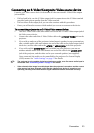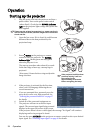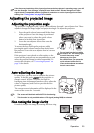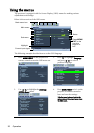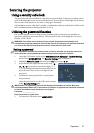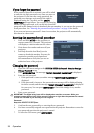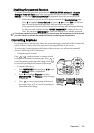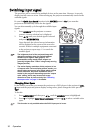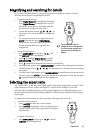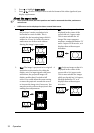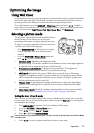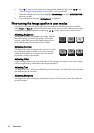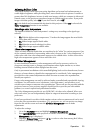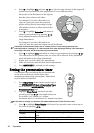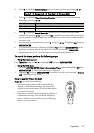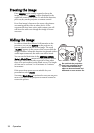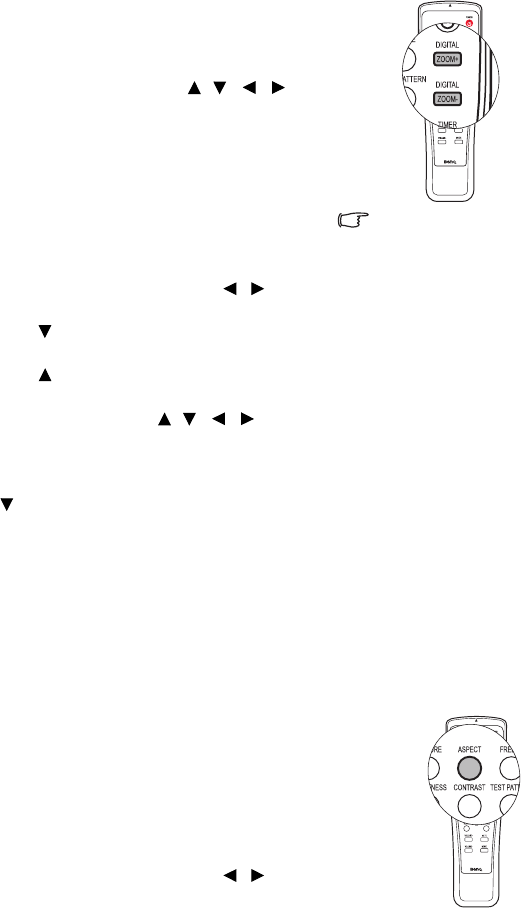
Operation 31
Magnifying and searching for details
If you need to find the details on the projected picture, magnify the picture. Use the
direction arrow keys for navigating the picture.
• Using the remote control
1. Press Digital Zoom+/- to display the Zoom bar.
Press Digital Zoom+ to magnify the center of
the picture. Press the key repeatedly until the
picture size is suitable for your need.
2. Use the directional arrows ( , , , ) on
the projector or remote control to navigate the
picture.
3. To restore the picture to its original size, press
AUTO. You can also press Digital Zoom-.
When the key is pressed again, the picture is
further reduced until it is restored to the
original size.
• Using the OSD menu
1.
Press MENU/EXIT and then press / until
the DISPLAY menu is highlighted.
2. Press to highlight Digital Zoom and press
MODE/ENTER. The Zoom bar is displayed.
3. Press repeatedly to magnify the picture to a desired size.
4. To navigate the picture, press MODE/ENTER to switch to the panning mode and press
the directional arrows ( , , , ) on the projector or remote control to navigate
the picture.
5. To reduce size of the picture, press MODE/ENTER to switch back to the zoom in/out
function, and press AUTO to restore the picture to its original size. You can also press
repeatedly until it is restored to the original size.
Selecting the aspect ratio
The “aspect ratio” is the ratio of the image width to the image height. Most analog TV and
some computers are in 4:3 ratio, and digital TV and DVDs are usually in 16:9 ratio.
With the advent of digital signal processing, digital display devices like this projector can
dynamically stretch and scale the image output to a different aspect than that of the image
input signal.
To change the projected picture ratio (no matter what aspect the source is):
• Using the remote control
1. Press ASPECT to show the current setting.
2. Press ASPECT repeatedly to select an aspect ratio to
suit the format of the video signal and your display
requirements.
• Using the OSD menu
1.
Press MENU/EXIT and then press / until the
DISPLAY menu is highlighted.
The picture can only be
navigated after it is magnified.
You can further magnify the
picture while searching for
details.