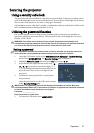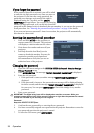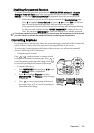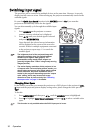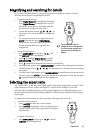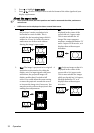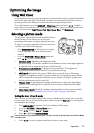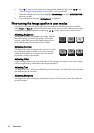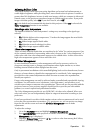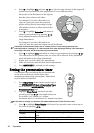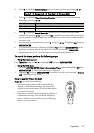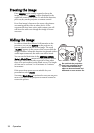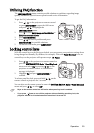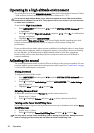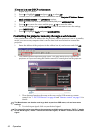Operation 35
Adjusting Brilliant Color
This feature utilizes a new color-processing algorithm and system level enhancements to
enable higher brightness while providing truer, more vibrant colors in picture. It enables a
greater than 50% brightness increase in mid-tone images, which are common in video and
natural scenes, so the projector reproduces images in realistic and true colors. If you prefer
images with that quality, select On. If you don’t need it, select Off.
On is the default and recommended selection for this projector. When Off is selected, the
Color Temperature function is not available.
Selecting a color temperature
The options available for color temperature* settings vary according to the signal type
selected.
1. T1: With the highest color temperature, T1 makes the image appear the most bluish
white than other settings.
2. T2: Makes images appear bluish white.
3. T3: Maintains normal colorings for white.
4. T4: Makes images appear reddish white.
*About color temperatures:
There are many different shades that are considered to be "white" for various purposes. One
of the common methods of representing white color is known as the “color temperature”. A
white color with a low color temperature appears to be reddish white. A white color with a
high color temperature appears to have more blue in it.
3D Color Management
In most installation situations, color management will not be necessary, such as in
classroom, meeting room, or lounge room situations where lights remain on, or where
building external windows allow daylight into the room.
Only in permanent installations with controlled lighting levels such as boardrooms, lecture
theaters, or home theaters, should color management be considered. Color management
provides fine color control adjustment to allow for more accurate color reproduction,
should you require it.
Proper color management can only be achieved under controlled and reproducible viewing
conditions. You will need to use a colorimeter (color light meter), and provide a set of
suitable source images to measure color reproduction. These tools are not provided with the
projector, however, your projector supplier should be able to provide you with suitable
guidance, or even an experienced professional installer.
The Color Management provides six sets (RGBCMY) of colors to be adjusted. When you
select each color, you can independently adjust its range and saturation according to your
preference.
If you have purchased a test disc which contains various color test patterns and can be used
to test the color presentation on monitors, TVs, projectors, etc, you can project any image
from the disc on the screen and enter the 3D Color Management menu to make
adjustments.
To adjust the settings:
1. Go to the PICTURE menu and highlight 3D Color Management.
2. Press MODE/ENTER on the projector or remote control and the 3D Color
Management page is displayed.
3. Highlight Primary Color and press / to select a color from among Red, Yellow,
Green, Cyan, Blue, or Magenta.