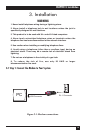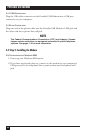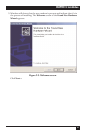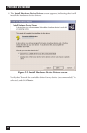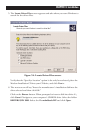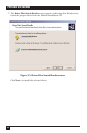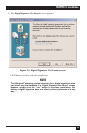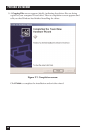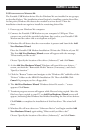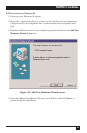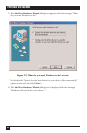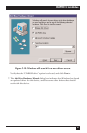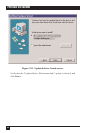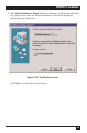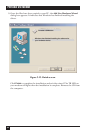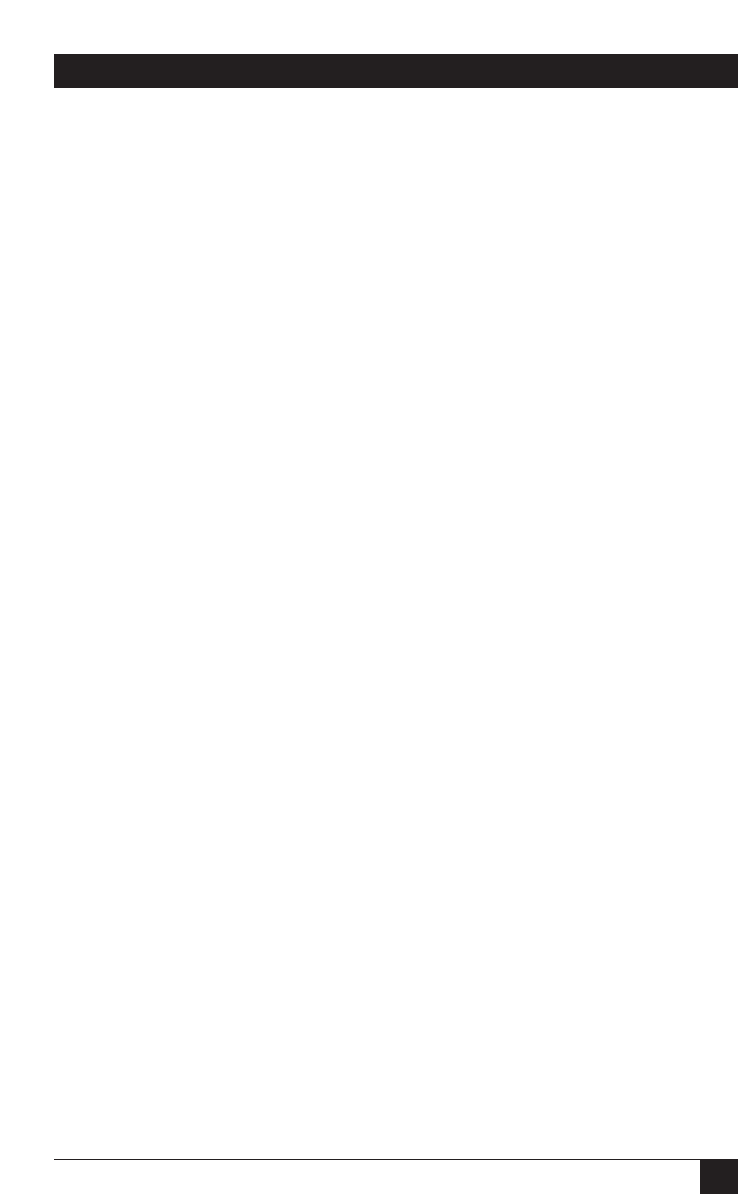
27
CHAPTER 3: Installation
3.2.2 I
NSTALLATION IN
W
INDOWS
M
E
The Portable USB Modem driver files for Windows Me are installed in two groups,
as described below. The installation wizard begins by installing certain driver files.
At that point, Windows Me detects the modem as a new device. Then the
installation wizard runs again to install the remaining driver files.
1. Power up your Windows Me computer.
2. Connect the Portable USB Modem to your computer’s USB port. Then
connect one end of the provided telephone line cord to your Portable USB
Modem and the other end to a telephone wall jack.
3. Windows Me will detect that the new modem is present and launch the Add
New Hardware Wizard.
Place the Portable USB Modem Installation CD into the CD drive of your PC.
The first Add New Hardware Wizard screen will appear with the message,
“What would you like to do?”
Choose “Specify the location of the driver (Advanced)” and click Next>.
4. At the Add New Hardware Wizard “Windows will search for new drivers…”
screen, uncheck the “Removable Media” button (if necessary), and check
“Specify a location.”
5. Click the “Browse” button and navigate to the “Windows Me” subfolder of the
“Drivers” folder on the MD403A Installation CD. Then click OK. Click
Cancel if it prompts you for a floppy disk.
6. The Add New Hardware Wizard “Windows driver file search…” screen
appears. Click Next>.
7. Transient progress screens will appear while files are being copied. After the
files have been copied to your PC, an Add New Hardware Wizard screen will
appear, indicating that Windows has finished installing the first of two drivers.
Click Finish to complete the installation of this first driver. The wizard will
close.
8. Windows Me will now detect an “Unknown Device” and begin another Add
New Hardware Wizard, again asking “What would you like to do?”
Choose “Specify the location of the driver (Advanced),” and click Next>.