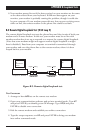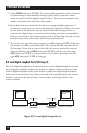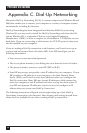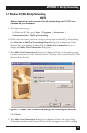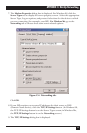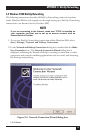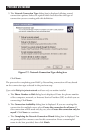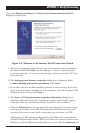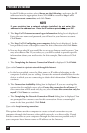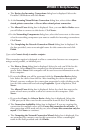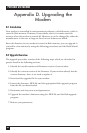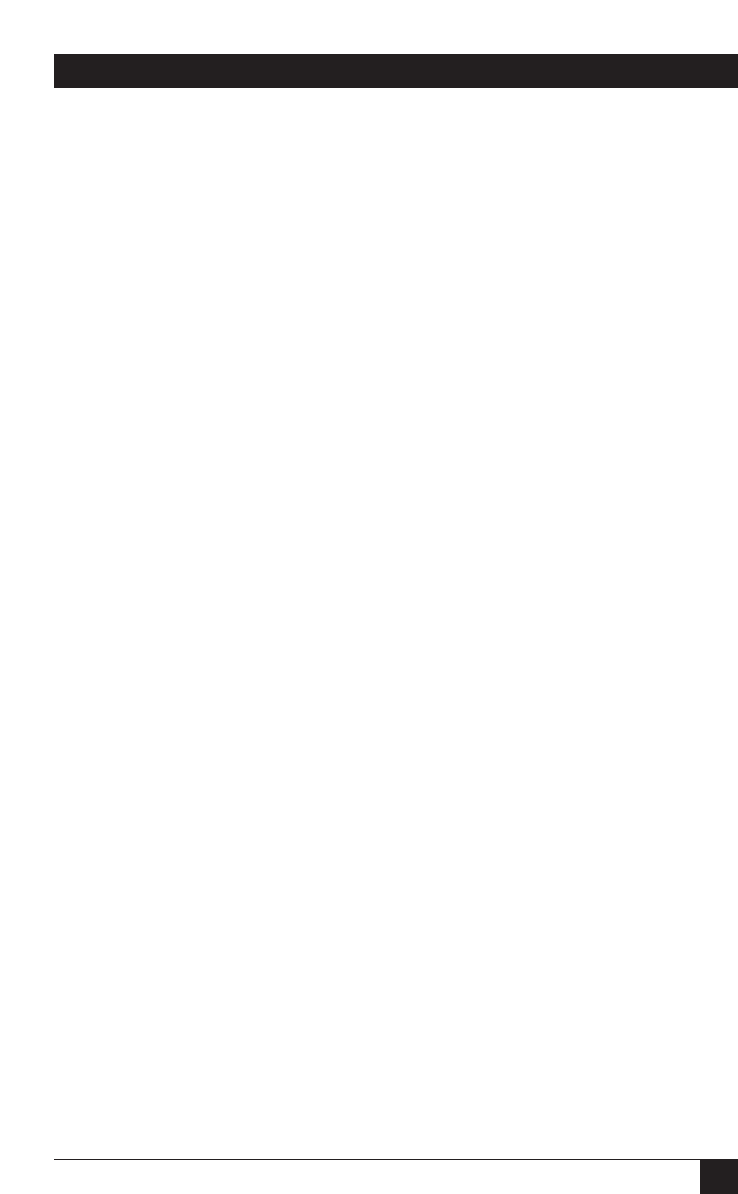
83
APPENDIX C: Dial-Up Networking
a. The Devices for Incoming Connections dialog box is displayed. Select the
Portable USB Modem and click Next>.
b. At the Incoming Virtual Private Connection dialog box, select either Allow
virtual private connection or Do not allow virtual private connection.
c. The Allowed Users dialog box is displayed. Next, you can Add or Delete users
you will allow to connect to this device. Click Next>.
d. In the Networking Components dialog box, select the boxes next to the name
of each networking component you want to enable for incoming connections.
Click Next>.
e. The Completing the Network Connection Wizard dialog box is displayed. In
the box provided, enter a meaningful name for this connection and click
Finish.
If you select Connect directly to another computer:
This connection option is designed to allow a connection between two computers
using a serial, parallel, or infrared port.
a. The Host or Guest dialog box is displayed. Select the role you’d like for this
computer. Select Host if this computer has the information you want to
access. Select Guest if this computer will be used to access information on the
Host computer.
b. If you select Host, you will be presented with the Connection Device dialog
box. Select the device from the list. After installing the device through the
Wizard, you may configure the connection properties by right clicking on the
icon for this connection and selecting Properties. Upon completion, click
Next>.
The Allowed Users dialog box is displayed. Select the check box next to the
name of each user you want to allow to connect to this computer. Click
Next>.
c. If you select Guest, the Select a Device dialog box is displayed. Select the
COM port you’d like to use for this connection from the list. Click Next>.
d The Connection Availability dialog box is displayed. If you are creating this
connection for multiple users, select Create this connection for all users. If
this connection will be used only by you, select Create this connection only for
myself. Click Next> to continue.
e. The Competing the Network Connection Wizard dialog box is displayed. You
are prompted for a name to use for this connection. Enter a meaningful
name in the field provided and click Finish.