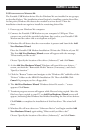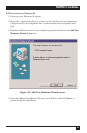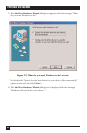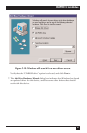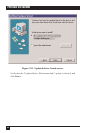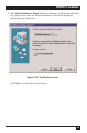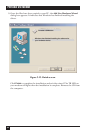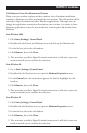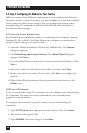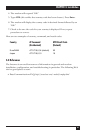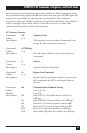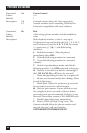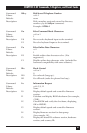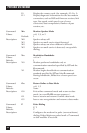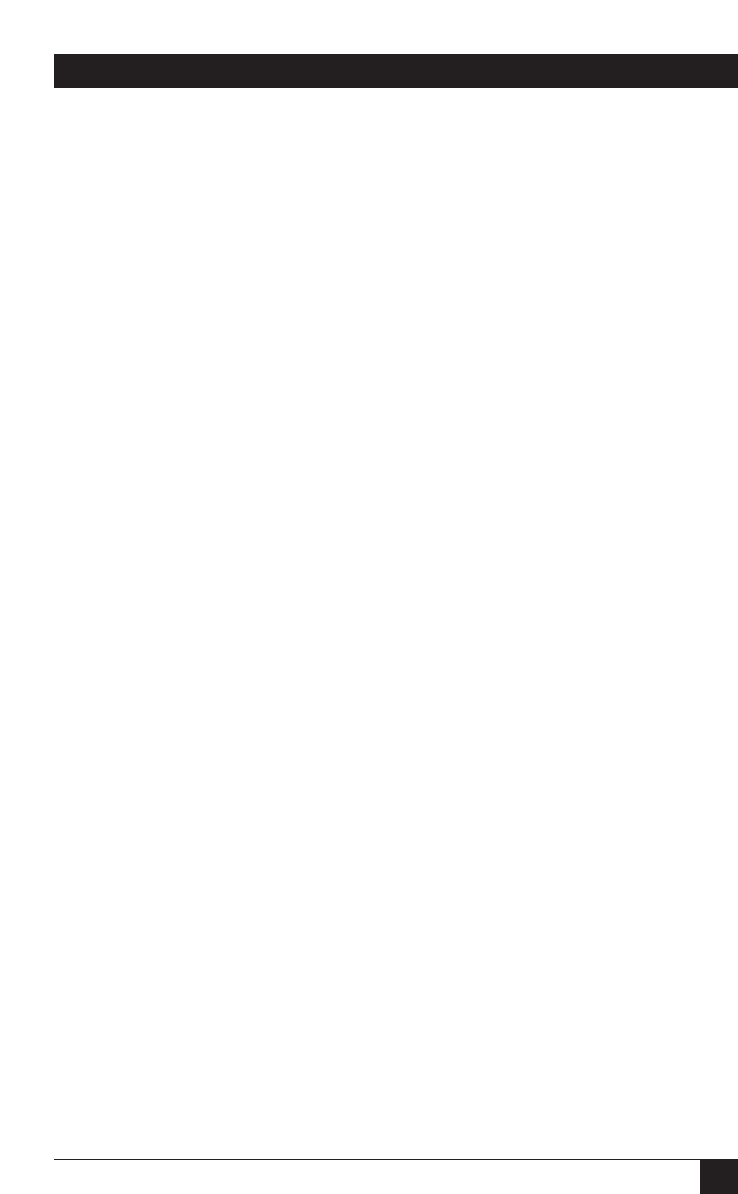
35
CHAPTER 3: Installation
3.2.4 R
EMOVING
Y
OUR
O
LD
M
ODEM FROM
W
INDOWS
When your new modem replaces another modem, the old modem installation
remains in Windows even after you install the new modem. The old modem will be
selected in HyperTerminal and other Windows applications. Although you can
change the application connection descriptions one at a time, it is easier to force
Windows applications to use the new modem by removing the old modem from
Windows.
From Windows 2000
1. Click Start | Settings | Control Panel.
2. Double-click the Phone and Modems icon and click on the Modems tab.
3. In the list box, select the old modem.
4. Click Remove, then click Close.
5. The next time you dial a HyperTerminal connection, it will select your new
modem and ask you to confirm the selection.
From Windows Me
1. Go to Start | Settings | Control Panel.
2. Double-click the Modems icon to open the Modems Properties screen.
3. In the General tab a list of modems appears. In this list, highlight the old
modem.
4. Click Remove, then click Close.
5. The next time you dial a HyperTerminal connection, it will select your new
modem and ask you to confirm the selection.
From Windows 98
1. Click Start | Settings | Control Panel.
2. Double-click the Modems icon to open the Modems Properties screen.
3. In the list box, select the old modem.
4. Click Remove, then click Close.
5. The next time you dial a HyperTerminal connection, it will select your new
modem and ask you to confirm the selection.