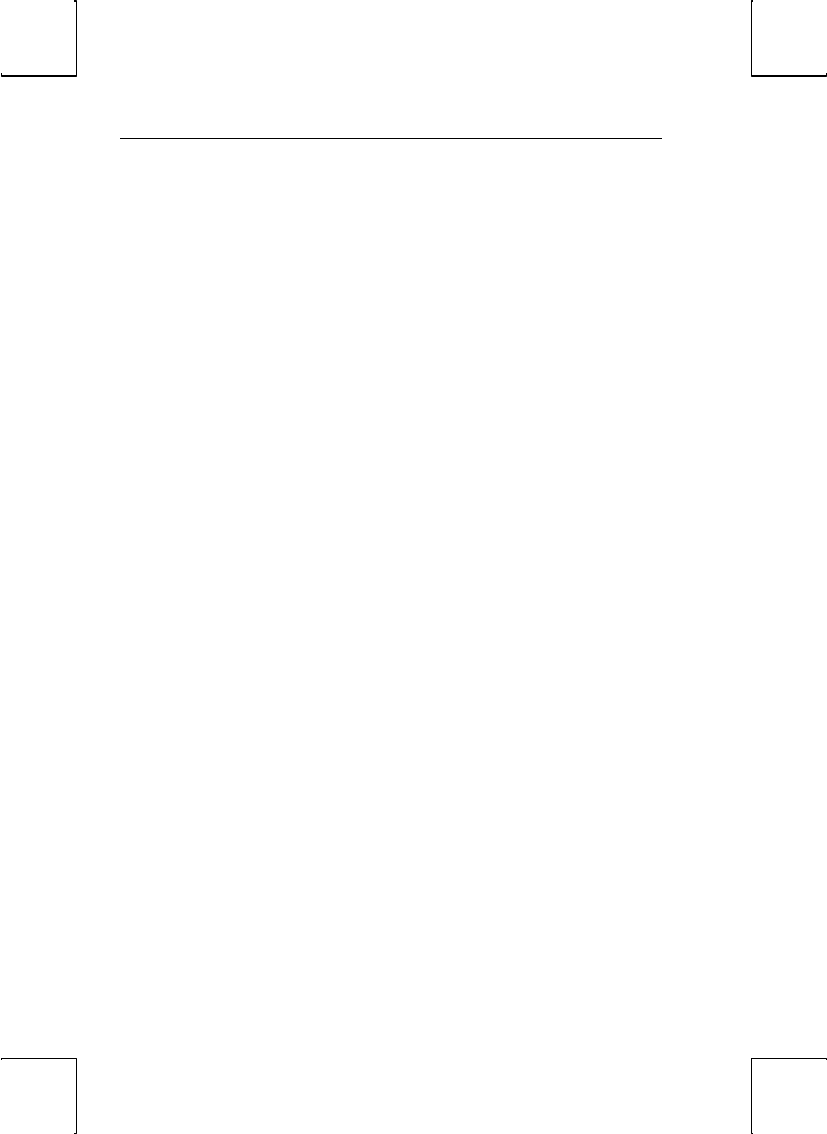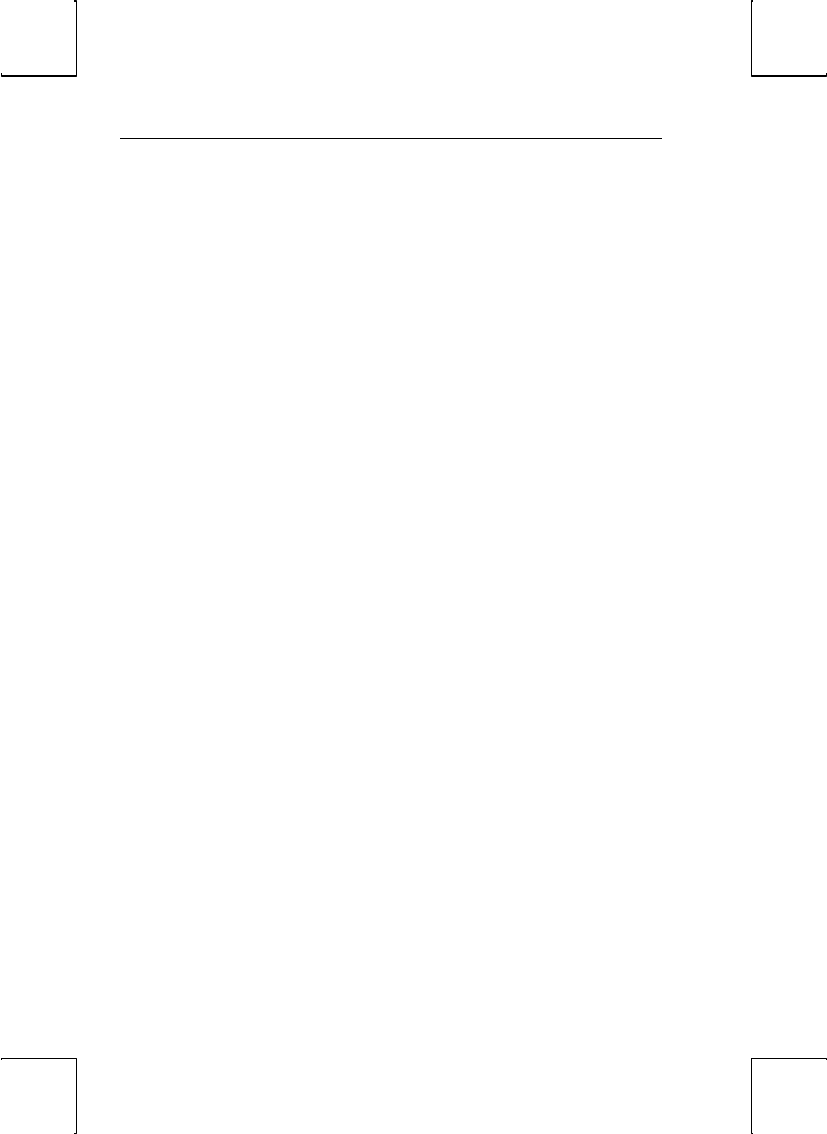
16 Installation
Connection C: RS-232 with Modem
1. Follow all procedures of Connection A.
Connection D: RS-232-C with Modem
1. Follow all procedures of Connection B.
Connection E: RS-232-C Printer
1. In the GLOBAL Setup menu, set the “Printer Use” selection to “SES1/SER”.
2. Follow procedure of Connection B, step 2.
Connections F and G: Parallel Printer
1. Enter the Setup menu.
2. In the GLOBAL Setup menu, set the “Printer Use” selection to either
“SES1/PAR” or “SES2/PAR” for single or dual host environment.
STEP 6 – Emulation Setup Selection
This step requires setting a selection in the Setup menu to configure the emulation of
the “Terminal”. Determine which emulation your applications run with.
Enter the Setup menu. In the MODE menu, set the “Terminal” selection to match
your emulation requirements.
STEP 7 – Additional Setup Options
At this point, you should proceed to the Setup chapter and continue to set up your
own selections for any other parameters such as those for the display, keyboard,
function/edit keys, and tabs.