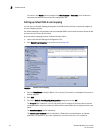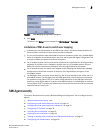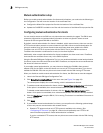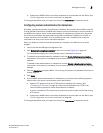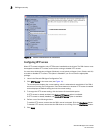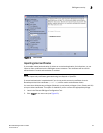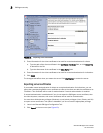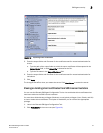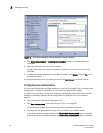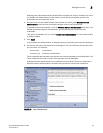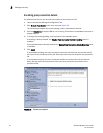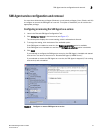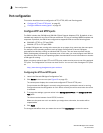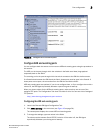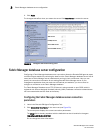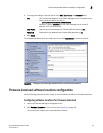28 Brocade SMI Agent User’s Guide
53-1001778-01
SMI Agent security
3
FIGURE 14 Viewing and deleting client certificates in server truststore
3. Click Client Authentication or Indication Authentication to view the corresponding list of
certificates.
4. Select the certificate in the left side of the pane.
The right side of the pane displays the selected certificate. Use the scroll bars to view the
certificate.
5. To delete the selected certificate from the SMI-A truststore, click Delete, and click Yes in the
confirmation window.
The changes take effect when you restart the server. Click Start Server to restart the server.
Configuring user authentication
You must have Administrator privileges (Windows) or root/admin privileges (Unix) to configure user
authentication. This option is disabled if you do not have the appropriate privilege.
The SMI-A server should be running while enabling or disabling Windows Domain Authentication.
Enabling and disabling Windows Domain Authentication is applicable only for the Windows
platform.
1. Launch the Brocade SMI Agent Configuration Tool.
2. Click User Authentication in the menu tree (see Figure 15 on page 29).
The content pane displays the current setting, which is selected and dimmed.
3. To change the user authentication setting, click the button of the available option.
If user authentication is already enabled, the Disable User Authentication option is available.
If user authentication is already disabled, the Enable User Authentication option is available.