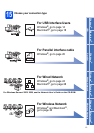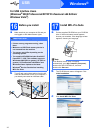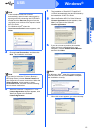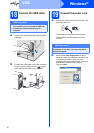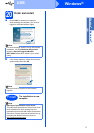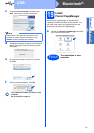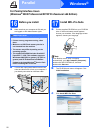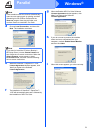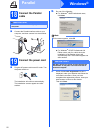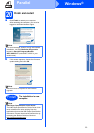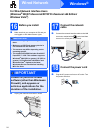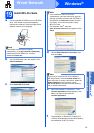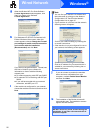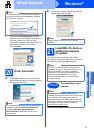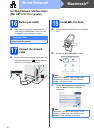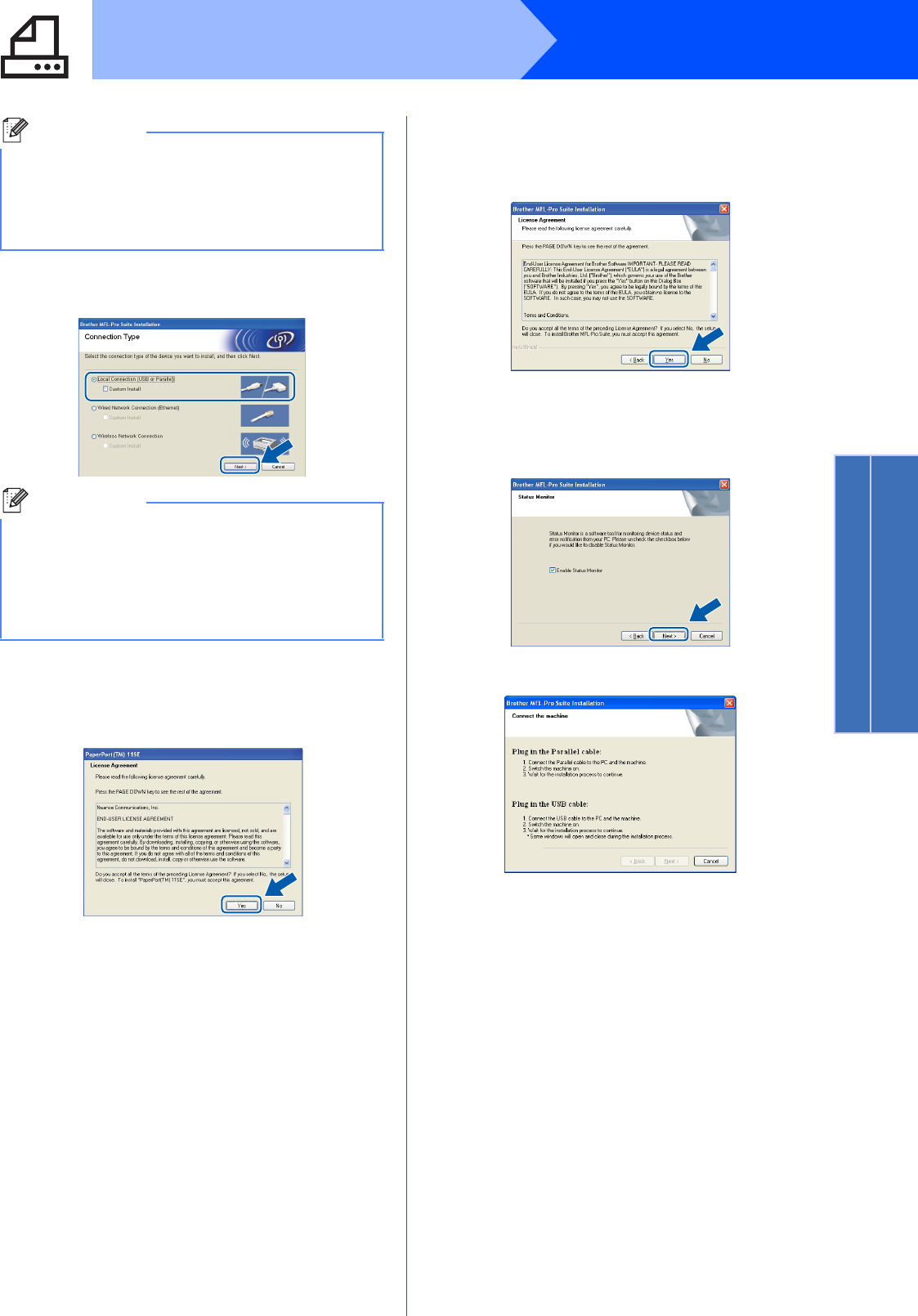
21
Windows
®
Parallel
Windows
®
Parallel
d Choose Local Connection, and then click
Next. The installation continues.
e When the ScanSoft™ PaperPort™ 11SE
License Agreement window appears, click
Yes if you agree to the Software
License Agreement.
f The installation of ScanSoft™ PaperPort™
11SE will automatically start and is followed by
the installation of MFL-Pro Suite.
g When the Brother MFL-Pro Suite Software
License Agreement window appears, click
Yes if you agree to the Software
License Agreement.
h If you do not want to monitor the machine
status and error notifications from your
computer, uncheck Enable Status Monitor
and then click Next.
i When this screen appears, go to the next step.
Note
If the installation does not continue automatically,
open the main menu again by ejecting and then
reinserting the CD-ROM or double-click the
Start.exe program from the root folder, and
continue from c to install MFL-Pro Suite.
Note
If you want to install the PS driver (Brother’s
BR-Script Driver), choose Custom Install and
then follow the on-screen instructions. When the
Select Features screen appears, check
PS Printer Driver, and then continue following
the on-screen instructions.