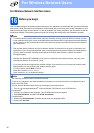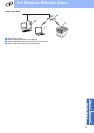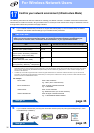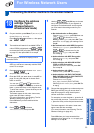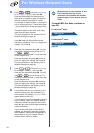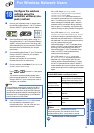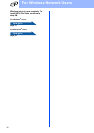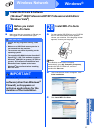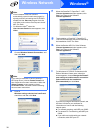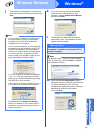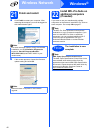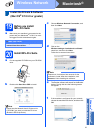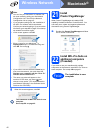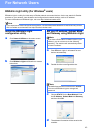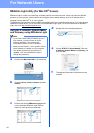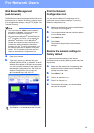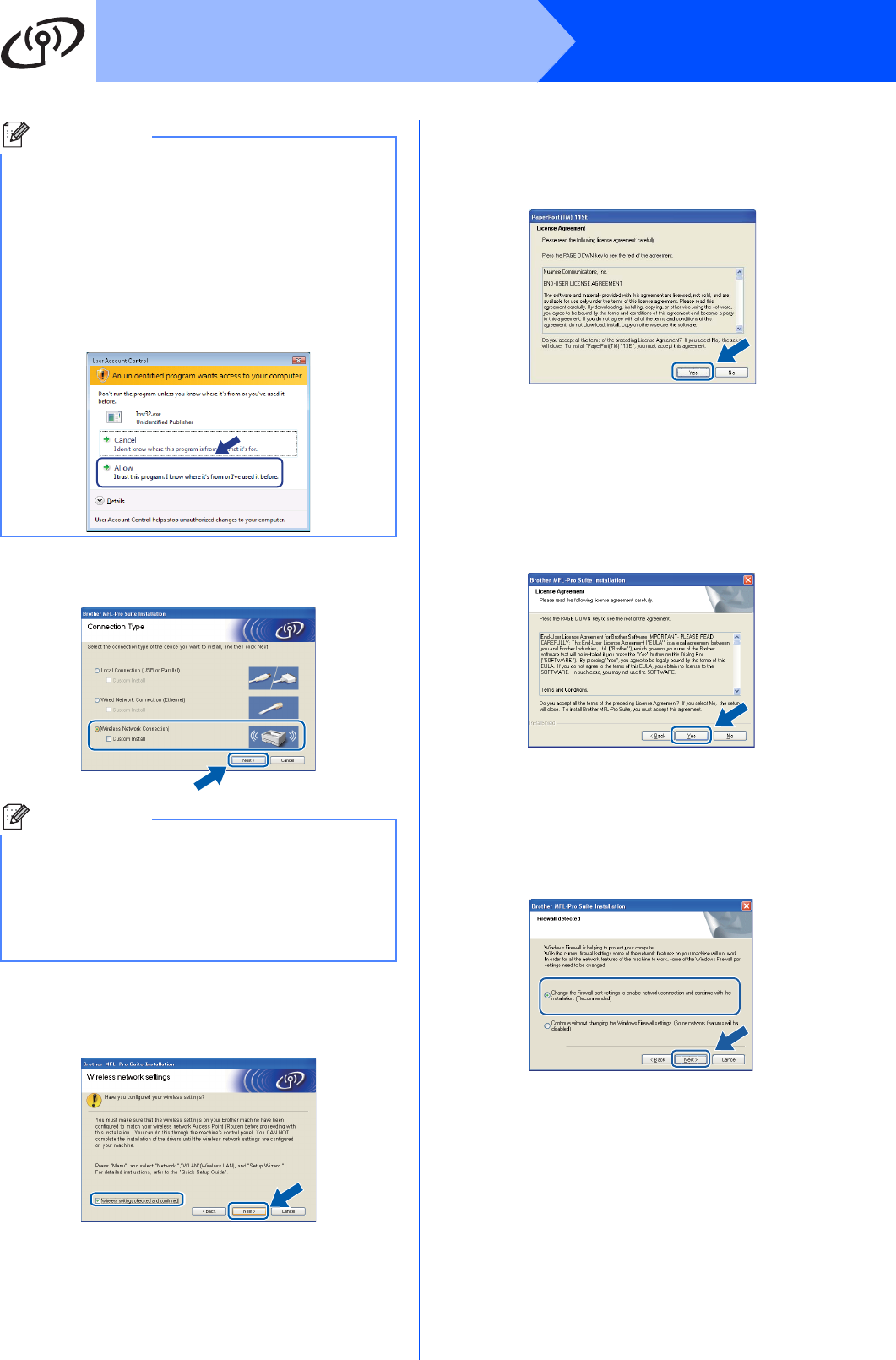
38
Windows
®
Wireless Network
d Choose Wireless Network Connection, and
then click Next.
e Click on
Wireless settings checked and confirmed
check box, and then click Next.
f When the ScanSoft™ PaperPort™ 11SE
License Agreement window appears, click
Yes if you agree to the Software
License Agreement.
g The installation of ScanSoft™ PaperPort™
11SE will automatically start and is followed by
the installation of MFL-Pro Suite.
h When the Brother MFL-Pro Suite Software
License Agreement window appears, click
Yes if you agree to the Software
License Agreement.
i For Windows
®
XP SP2/XP Professional x64
Edition/ Windows Vista
®
users, when this
screen appears, choose Change the Firewall
port settings to enable network connection
and continue with the installation.
(Recommended) and click Next.
If you are not using the Windows
®
Firewall, see
the User’s Guide for your software for
information on how to add the following
network ports.
For network scanning, add UDP port 54925.
For network PC-Fax receiving, add UDP port
54926.
If you still have trouble with your network
connection, add UDP port 137.
Note
• If the installation does not continue
automatically, open the main menu again by
ejecting and then reinserting the CD-ROM or
double-click the Start.exe program from the
root folder, and continue from step c to install
MFL-Pro Suite.
• For Windows Vista
®
, when the
User Account Control screen appears, click
Allow.
Note
If you want to install the PS driver (Brother’s
BR-Script Driver), choose Custom Install and
then follow the on-screen instructions. When the
Select Features screen appears, check
PS Printer Driver, and then continue following
the on-screen instructions.