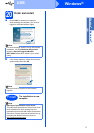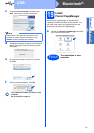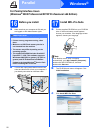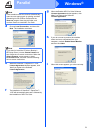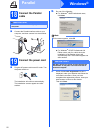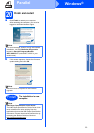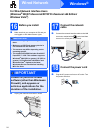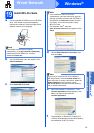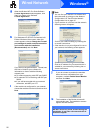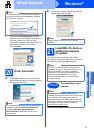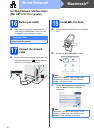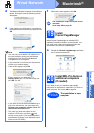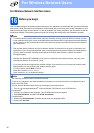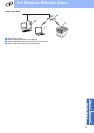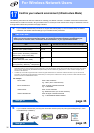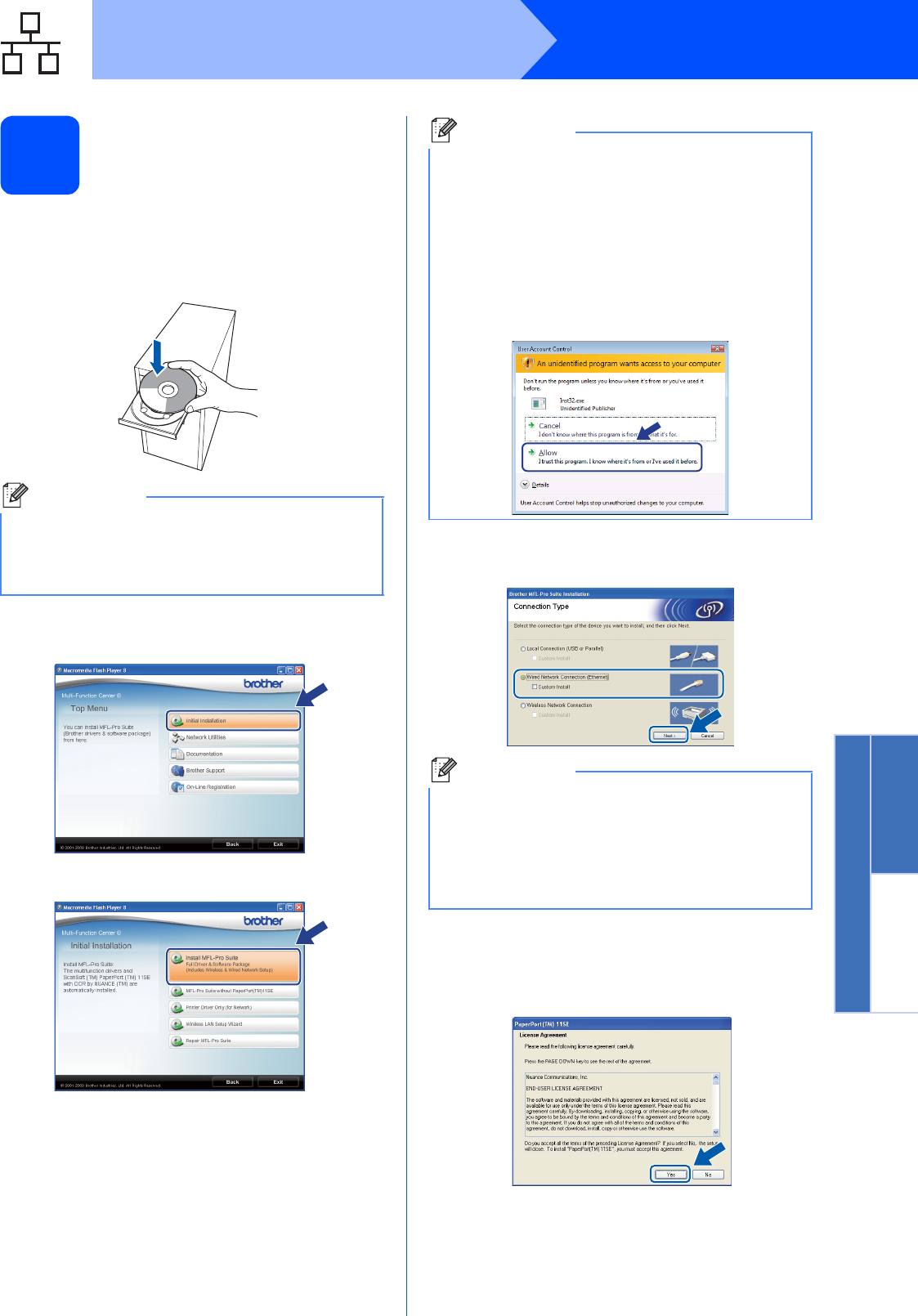
25
Windows
®
Wired Network
Windows
®
Macintosh
®
Wired Network
19
Install MFL-Pro Suite
a Put the supplied CD-ROM into your CD-ROM
drive. If the model name screen appears,
choose your machine. If the language screen
appears, choose your language.
b The CD-ROM main menu will appear. Click
Initial Installation.
c Click Install MFL-Pro Suite.
d Choose Wired Network Connection, and
then click Next.
e When the ScanSoft™ PaperPort™ 11SE
License Agreement window appears, click
Yes if you agree to the Software
License Agreement.
f The installation of ScanSoft™ PaperPort™
11SE will automatically start and is followed by
the installation of MFL-Pro Suite.
Note
If the Brother screen does not appear
automatically, go to My Computer (Computer),
double-click the CD-ROM icon, and then
double-click Start.exe.
Note
• If the installation does not continue
automatically, open the main menu again by
ejecting and then reinserting the CD-ROM or
double-click the Start.exe program from the
root folder, and continue from c to install
MFL-Pro Suite.
• For Windows Vista
®
, when the
User Account Control screen appears, click
Allow.
Note
If you want to install the PS driver (Brother’s
BR-Script Driver), choose Custom Install and
then follow the on-screen instructions. When the
Select Features screen appears, check
PS Printer Driver, and then continue following
the on-screen instructions.