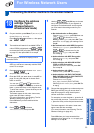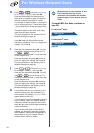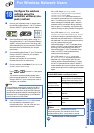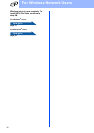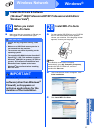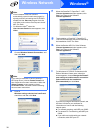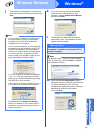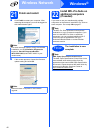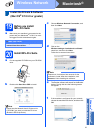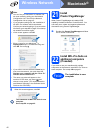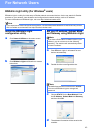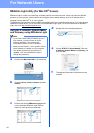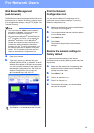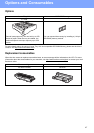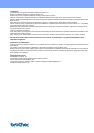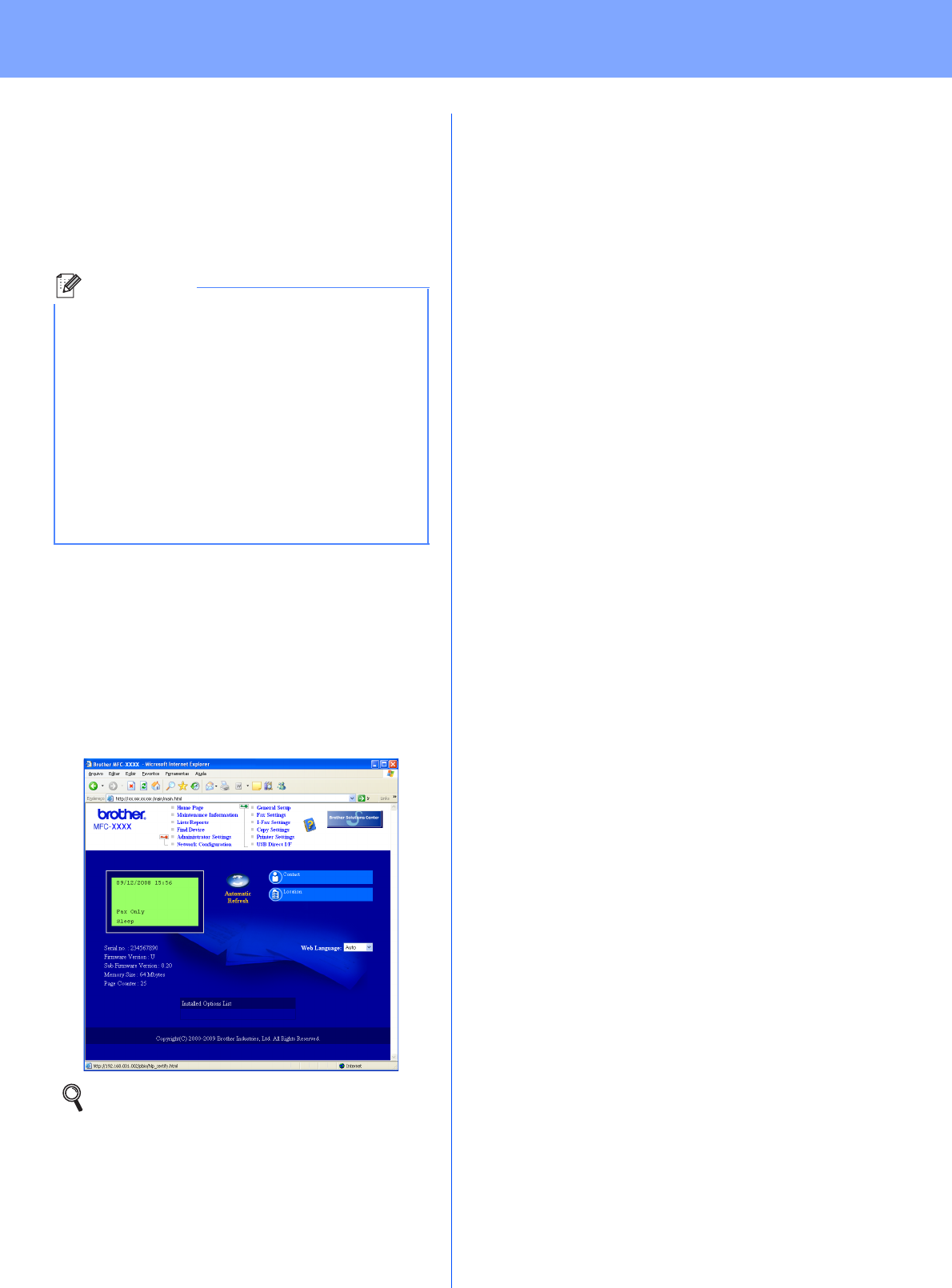
45
For Network Users
Web Based Management
(web browser)
The Brother print server is equipped with a web server
that allows you to monitor its status or change some
of its configuration settings, using HTTP (Hyper Text
Transfer Protocol).
a Open your browser.
b Type http:// printer_ip_address /into your
browser (Where “printer_ip_address” is the IP
address of the printer or the print server name).
You can find the IP address of the machine on
the Network Configuration List. See Print the
Network Configuration List on page 45.
For example http://192.168.1.2/
Print the Network
Configuration List
You can print the Network Configuration List to
confirm the current network settings. To print the
Network Configuration List:
a Make sure that the front cover is closed and the
AC power cord is plugged in.
b Turn on the machine and wait until the machine
is in the Ready state.
c Press Menu, 6, 6.
d Press Start.
The machine will print the current network
settings.
Restore the network settings to
factory default
To restore all network settings of the internal
Print/Scan server to factory default, please follow the
steps below.
a Make sure the machine is not operating, then
disconnect all the cables from the machine
(except the power cord).
b Press Menu, 7, 0.
c Press 1 to choose Reset.
d Press 1 to choose Yes.
e The machine will restart, re-connect cables
once this is complete.
Note
• The User Name is ‘admin’ and the default
password is ‘access’. You can use a web
browser to change this password.
• We recommend Microsoft
®
Internet Explorer
6.0
®
(or higher) or Firefox 1.0 (or higher) for
Windows
®
and Safari 1.3 for Macintosh
®
.
Please also make sure that JavaScript and
cookies are always enabled in whichever
browser you use. To use a web browser, you
will need to know the IP address of the print
server. The IP address of the print server is
listed on the Network Configuration List.
See Chapter 11 of the Network User’s Guide.