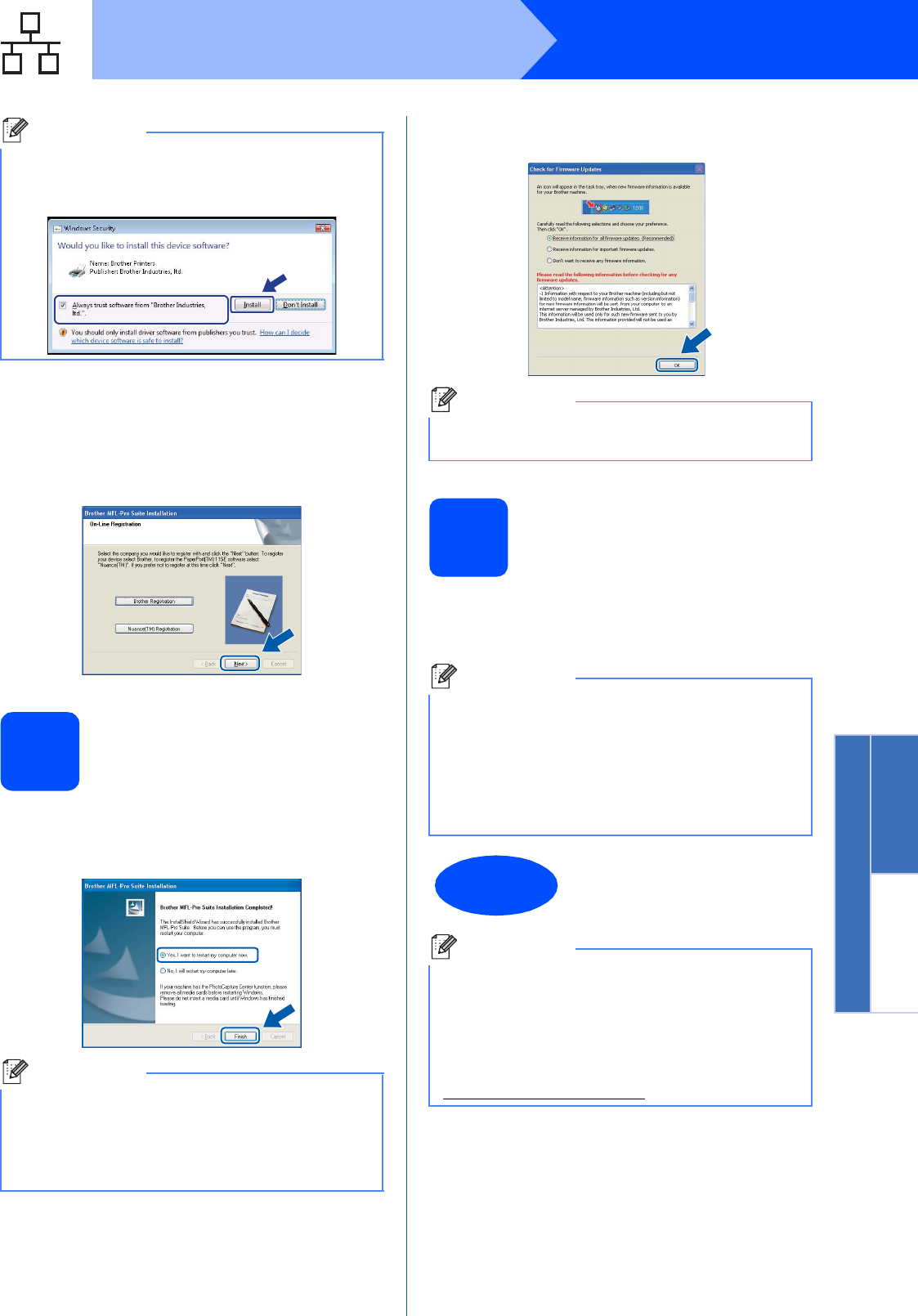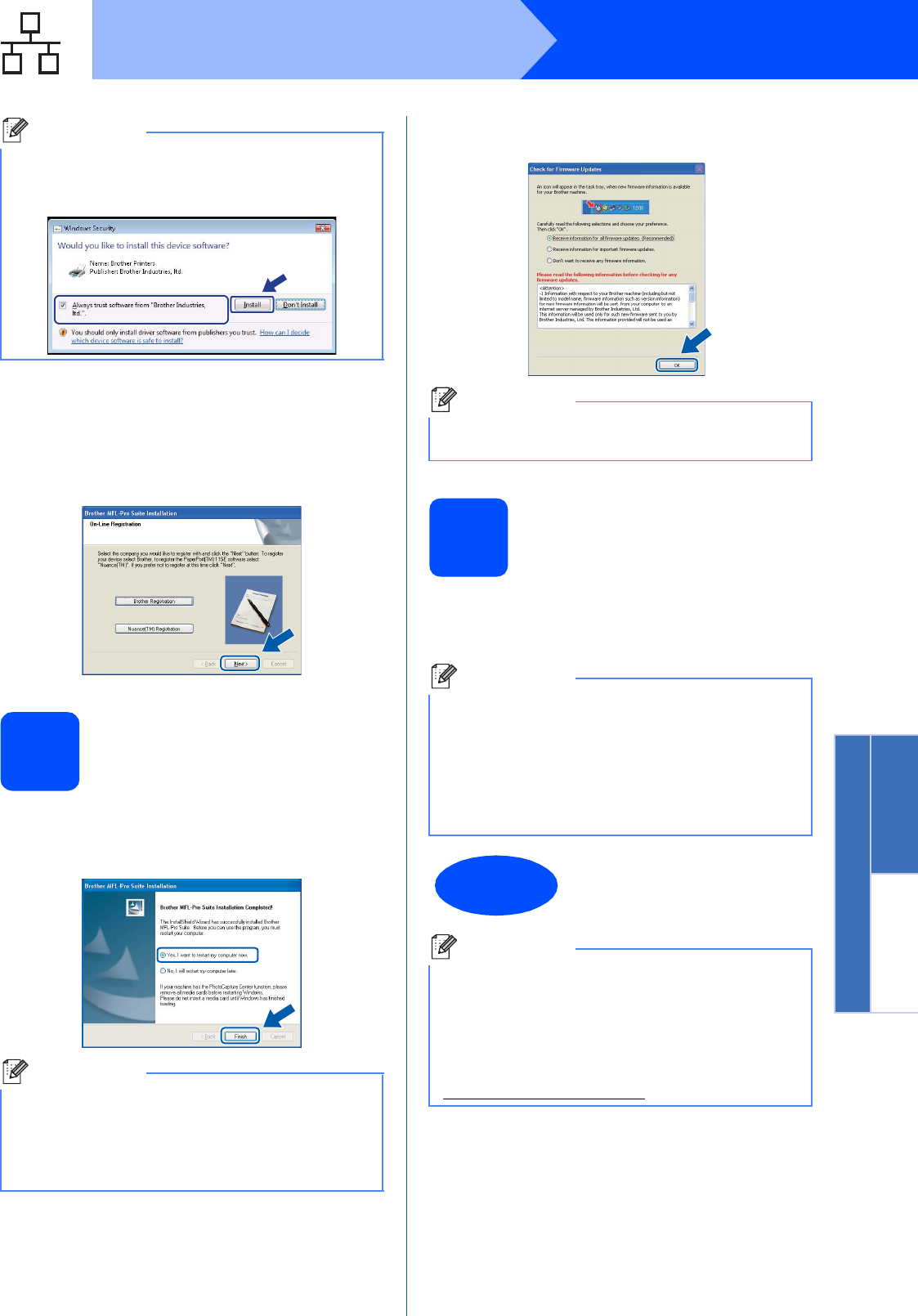
27
Windows
®
Wired Network
Windows
®
Macintosh
®
Wired Network
l When the On-Line Registration screen is
displayed, make your selection and follow the
on-screen instructions. Once you have
completed the registration process, close your
web browser to return to this window.
Then click Next.
20
Finish and restart
a Click Finish to restart your computer. After
restarting the computer, you must be logged on
with Administrator rights.
b If this screen appears, choose the firmware
update setting and click OK.
21
Install MFL-Pro Suite on
additional computers
(If needed)
If you want to use your machine with multiple
computers on the network, install MFL-Pro Suite on
each computer. Go to step 19 on page 25.
Note
For Windows Vista
®
, when this screen appears,
click the check box and click Install to complete
the installation correctly.
Note
If an error message appears during the software
installation, run the Installation Diagnostics
located in Start/All Programs/Brother/
MFC-XXXX LAN (where MFC-XXXX is your
model name).
Note
Internet access is required for the firmware
upgrade.
Note
The MFL-Pro Suite Software License permits
installation on up to 5 network computers. If you
want to install MFL-Pro Suite on additional
computers, you can purchase additional NL-5
(five user) license agreements from your
authorized Brother dealer or contact Brother
customer service.
Finish
The installation is now
complete.
Note
XML Paper Specification Printer Driver
The XML Paper Specification Printer Driver is the
most suitable driver when printing from the
applications that use the XML Paper Specification
documents. Please download the latest driver by
accessing the Brother Solutions Center at
http://solutions.brother.com/
.