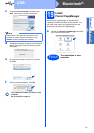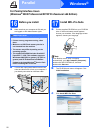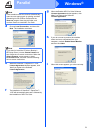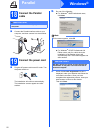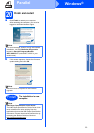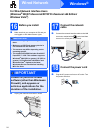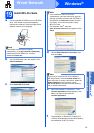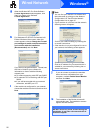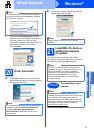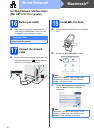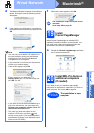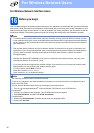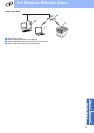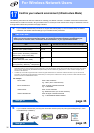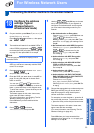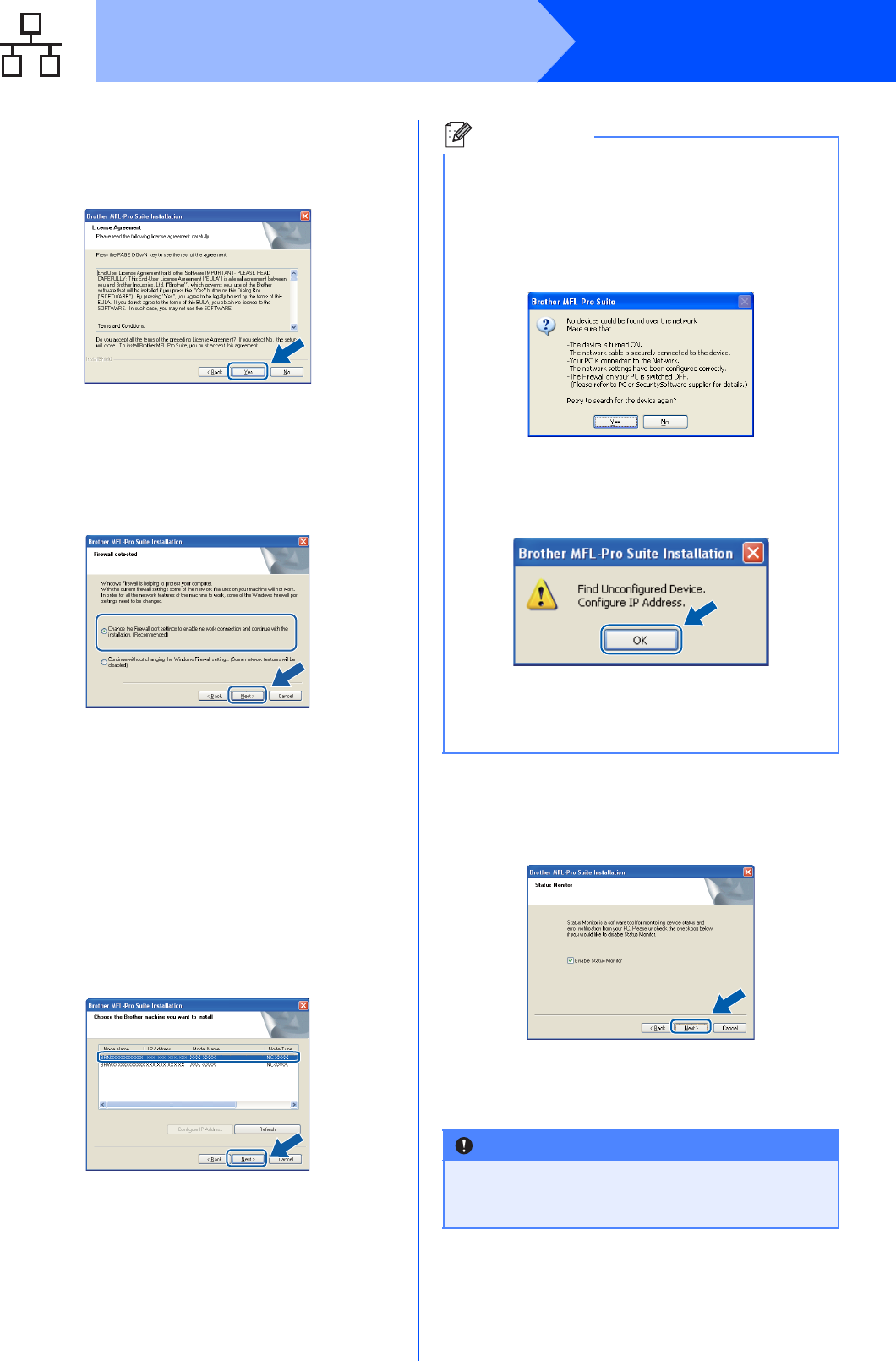
26
Windows
®
Wired Network
g When the Brother MFL-Pro Suite Software
License Agreement window appears, click
Yes if you agree to the Software
License Agreement.
h For Windows
®
XP SP2/XP Professional x64
Edition/ Windows Vista
®
users, when this
screen appears, choose Change the Firewall
port settings to enable network connection
and continue with the installation.
(Recommended) and click Next.
If you are not using the Windows
®
Firewall, see
the User’s Guide for your software for
information on how to add the following
network ports.
For network scanning, add UDP port 54925.
For network PC-Fax receiving, add UDP port
54926.
If you still have trouble with your network
connection, add UDP port 137.
i If the machine is configured for your network,
choose the machine from the list, and then click
Next.
j If you do not want to monitor the machine
status and error notifications from your
computer, uncheck Enable Status Monitor
and then click Next.
k The installation of the Brother drivers will
automatically start. The installation screens
appear one after another.
Note
• You can find your machine’s IP address and
the node name by printing out the Network
Configuration List. See Print the Network
Configuration List on page 45.
• If your machine is not found over the network,
following screen will appear.
Confirm your network setting by following the
on-screen instructions.
• If the machine is not yet configured for use on
your network, the following screen appears.
Click OK and then Configure IP Address.
Enter an IP address for your machine that is
suitable for your network by following the on-
screen instructions.
IMPORTANT
DO NOT cancel any of the screens during the
installation. It may take a few seconds for all
screens to appear.