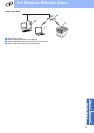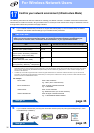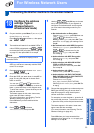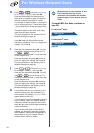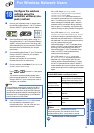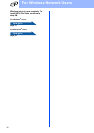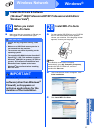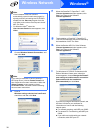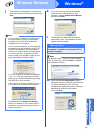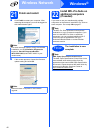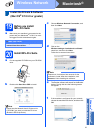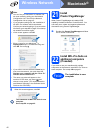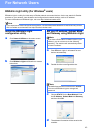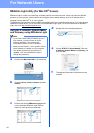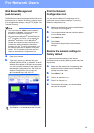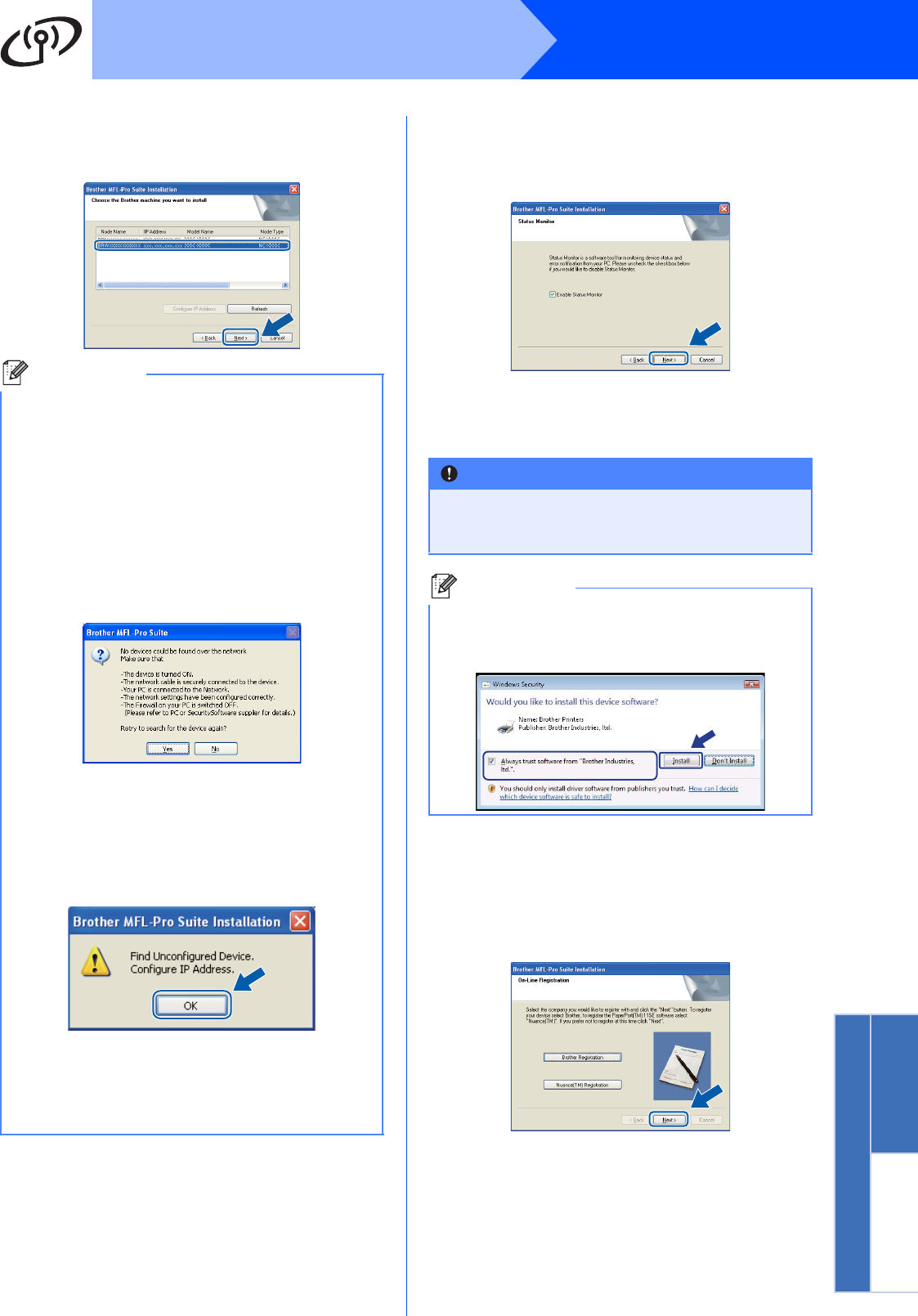
39
Windows
®
Wireless Network
Wireless Network
Windows
®
Macintosh
®
j If the machine is configured for your network,
choose the machine from the list, and then click
Next.
k If you do not want to monitor the machine
status and error notifications from your
computer, uncheck Enable Status Monitor
and then click Next.
l The installation of the Brother drivers will
automatically start. The installation screens
appear one after another.
m When the On-Line Registration screen is
displayed, make your selection and follow the
on-screen instructions. Once you have
completed the registration process, close your
web browser to return to this window.
Then click Next.
Note
• You can find your machine’s IP address and
the node name by printing out the Network
Configuration List. See Print the Network
Configuration List on page 45.
• If your wireless settings fail, an error message
will appear during the installation of MFL-Pro
Suite and the installation will be terminated.
Confirm your network setting by following the
on-screen instruction. If you encounter this
failure, please go to step 17 on page 32 and
setup the wireless connection again.
• If you are using WEP and the LCD displayed
‘Connected’ but your machine is not found,
make sure you entered the WEP key correctly.
The WEP key is case sensitive.
• If the machine is not yet configured for use on
your network, the following screen appears.
Click OK and then Configure IP Address.
Enter an IP address for your machine that is
suitable for your network by following the on-
screen instructions.
IMPORTANT
DO NOT cancel any of the screens during the
installation. It may take a few seconds for all
screens to appear.
Note
For Windows Vista
®
, when this screen appears,
click the check box and click Install to complete
the installation correctly.