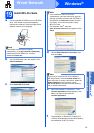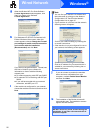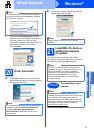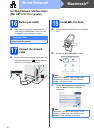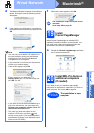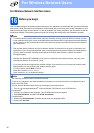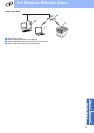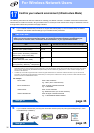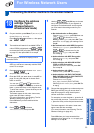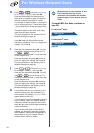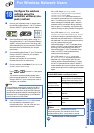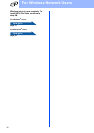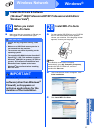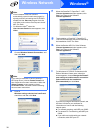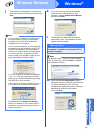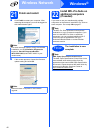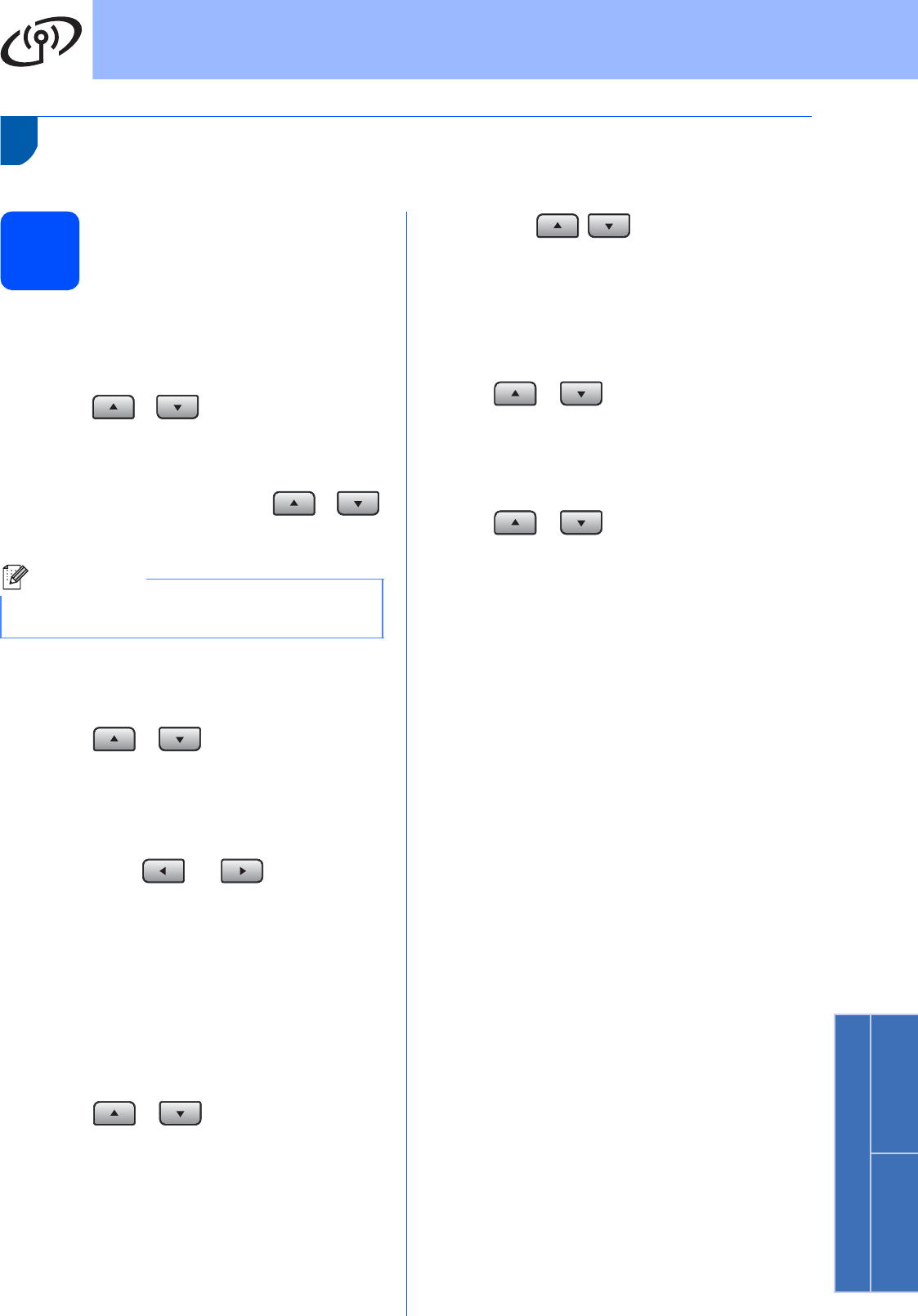
33
For Wireless Network Users
Wireless Network
Windows
®
Macintosh
®
Connecting the Brother machine to the wireless network
18
Configure the wireless
settings (Typical
Wireless Setup in
infrastructure mode)
a On your machine, press Menu, 7 (Network), 2
(WLAN), 2 (Setup Wizard).
Press or to choose On, then press
OK.
b The machine will search for available SSIDs. If
a list of SSIDs is displayed, use or
to choose the SSID you wrote down in step 17
on page 32, then press OK. Go to step f.
If your access point is set to not broadcast the
SSID you will have to manually add the SSID
name. Go to step c.
c Press or to choose <New SSID>
and press OK. Go to step d.
d Enter the SSID you wrote down in step 17 on
page 32 using the dial pad to choose each
letter or number.
You can use and to move the
cursor left and right. For example, to enter the
letter a, press the 2 key on the dial pad once.
To enter the number 3, press the 3 key on the
dial pad seven times.
The letters appear in this order: lower case,
upper case and then numbers.
(For more information, see Entering Text for
Wireless Settings on page 46.)
Press OK when you have entered all the
characters.
e Press or to choose
Infrastructure, then press OK.
f Use the , and OK keys to choose
one of the options below: If your network is
configured for Authentication and Encryption
you must match the settings used for your
network.
No Authentication or Encryption:
Choose Open System, press OK then use
or to choose None for
Encryption Type? and press OK. Then
press 1 for Yes to apply your settings. Go to
step k.
No Authentication with WEP Encryption:
Choose Open System, press OK then use
or to choose WEP for the
Encryption Type? and press OK.
Go to step g.
Authentication with WEP Encryption:
Choose Shared Key and press OK.
Go to step g.
Authentication with WPA/WPA2-PSK
(TKIP or AES) Encryption:
Choose WPA/WPA2-PSK and press OK.
Go to step h.
Authentication with LEAP:
Choose LEAP, press OK. Go to step i.
Authentication with EAP-FAST/NONE,
EAP-FAST/MS-CHAPv2, EAP-FAST/GTC
(TKIP or AES Encryption):
Choose EAP-FAST/NONE,
EAP-FAST/MSCHAP (EAP-FAST/MS-
CHAPv2) or EAP-FAST/GTC, press OK. Go
to step j.
g Choose the appropriate key number and press
OK. Enter the WEP key you wrote down in
step 17 on page 32 using the dial pad to
choose each letter or number.
For example, to enter the letter a, press the 2
key on the dial pad once. To enter the number
3, press the 3 key on the dial pad seven times.
The letters appear in this order: lower case,
upper case and then numbers.
(For more information, see Entering Text for
Wireless Settings on page 46.)
Press OK when you have entered all the
characters, then press 1 for Yes to apply your
settings. Go to step k.
Note
It will take several seconds to display a list of
available SSIDs.