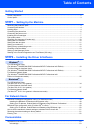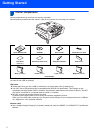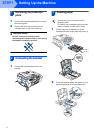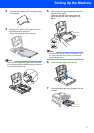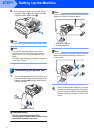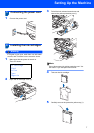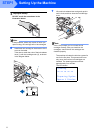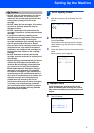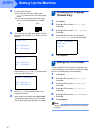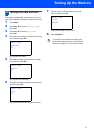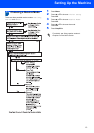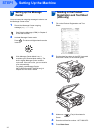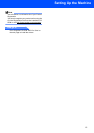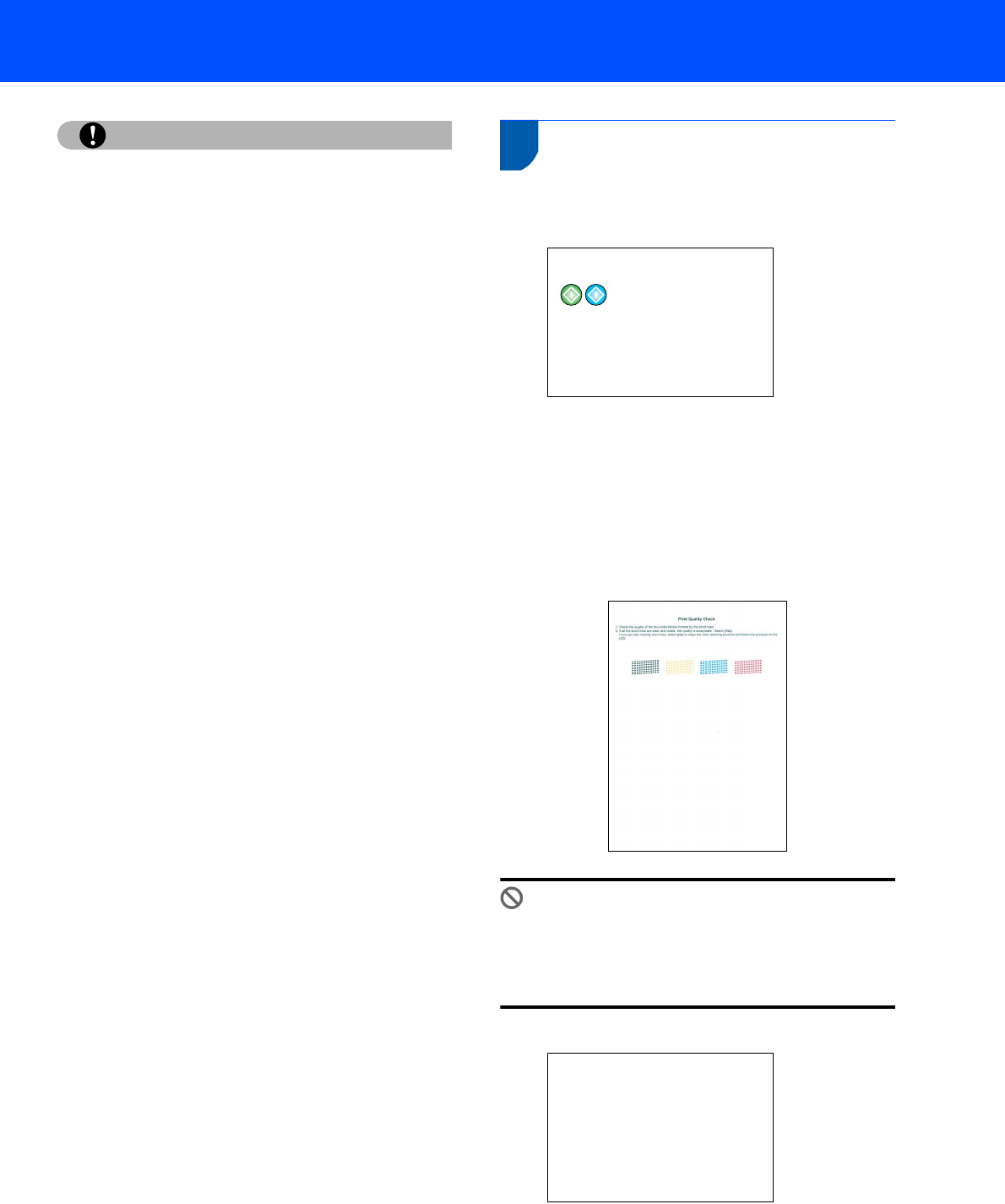
Setting Up the Machine
9
Caution
• DO NOT take out ink cartridges if you do not
need to replace them. If you do so, it may
reduce the ink quantity and the machine will
not know the quantity of ink left in the
cartridge.
• DO NOT shake the ink cartridges. If ink stains
your skin or clothing, wash with soap or
detergent at once.
• DO NOT repeatedly insert and remove the
cartridges. If you do so, ink may seep out of the
cartridge.
• If you mix the colors by installing an ink
cartridge in the wrong position, clean the print
head several times after correcting the
cartridge installation. (See Cleaning the print
head in Appendix B of the User’s Guide.)
• Once you open an ink cartridge, install it in the
machine and use it up within six months of
installation. Use unopened ink cartridges by
the expiration date written on the cartridge
package.
• DO NOT dismantle or tamper with the ink
cartridge, this can cause the ink to leak out of
the cartridge.
• Brother strongly recommends that you do not
refill the ink cartridges provided with your
machine. We also strongly recommend that
you continue to use only Genuine Brother
Brand replacement ink cartridges. Using or
attempting to use potentially incompatible
inks and /or cartridges in your machine may
cause damage to the machine itself and/or it
may result in unsatisfactory print quality. Our
warranty coverage does not apply to any
problem that was caused by the use of
unauthorized third party ink and/or cartridges.
To protect your investment and guarantee
your print quality please continue to replace
consumed ink cartridges with only Genuine
Brother Branded Supplies.
7 Print quality check
1 After the cleaning cycle is finished, the LCD
shows:
Set Paper and Press
2 Make sure paper is loaded in the paper tray.
Press Color Start.
The machine starts printing the Print Quality
Check Sheet (only during initial ink cartridge
installation).
3 Check the quality of the four color blocks on the
sheet.
(black/ yellow/ cyan/ magenta)
Improper Setup
Avoid touching the printed surface of the
paper immediately after printing, the surface
may not be completely dry and may stain your
fingers.
4 The LCD shows:
Is Quality OK?
Yes iPress 1
No iPress 2