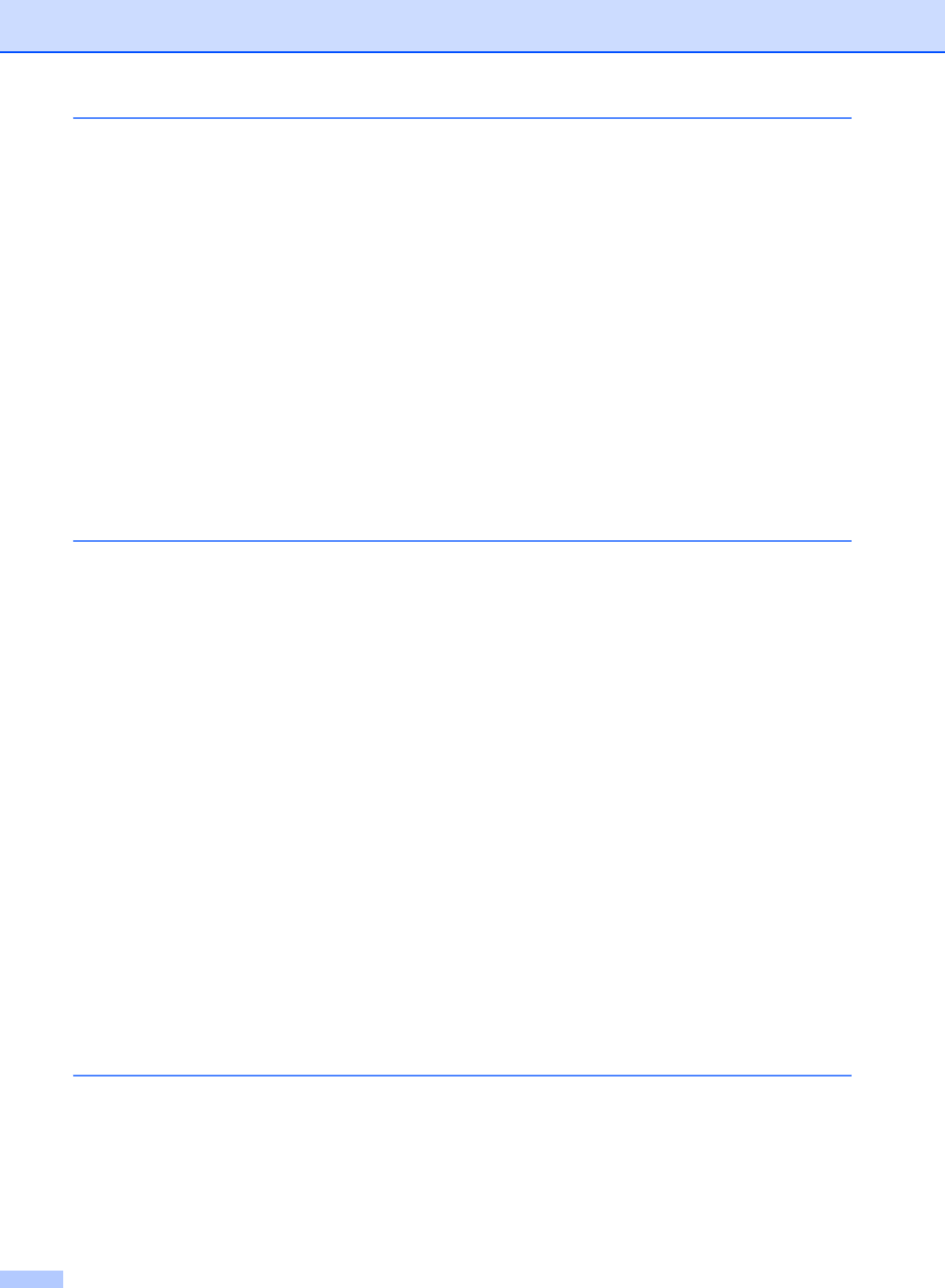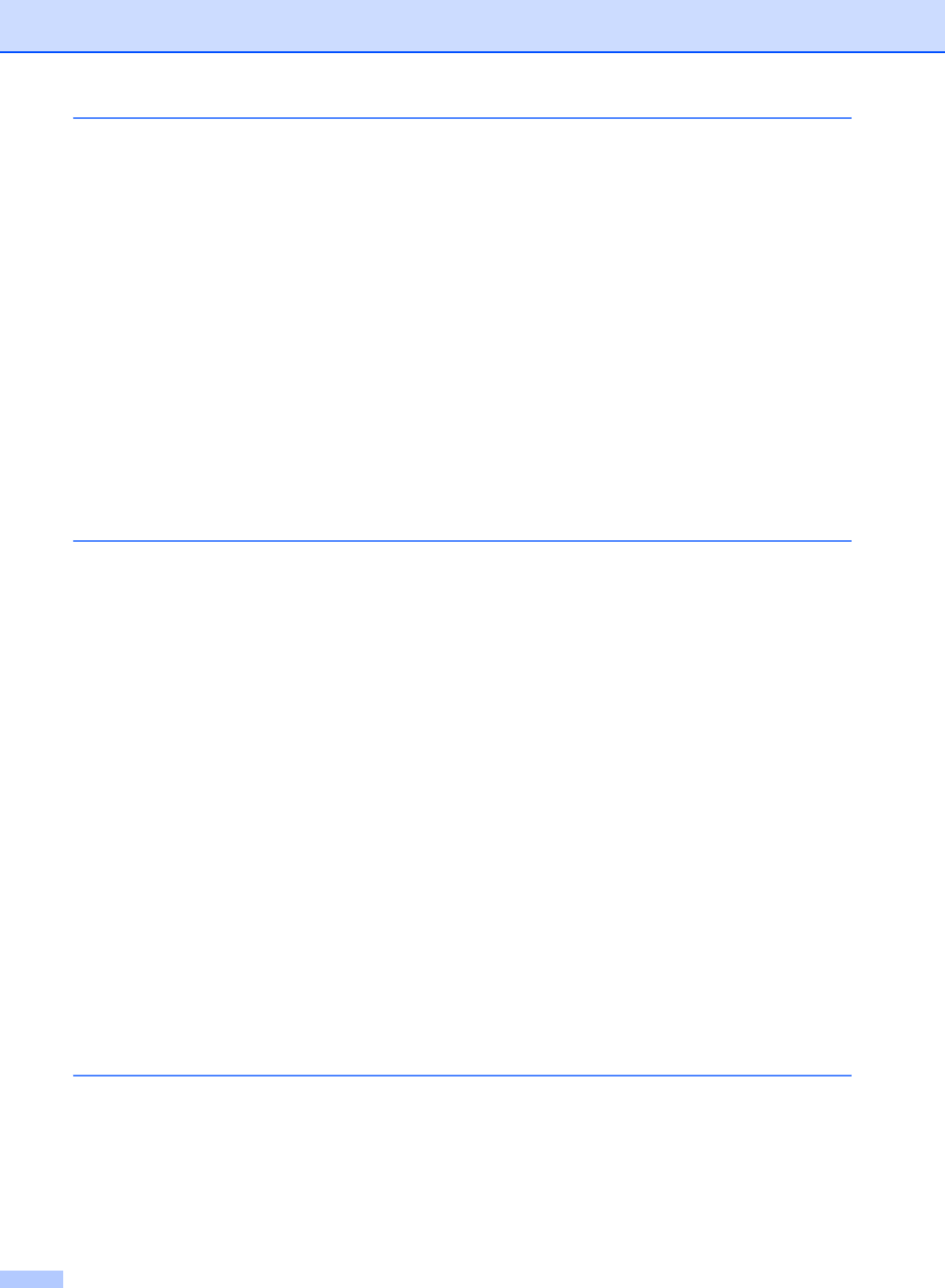
x
6 Receiving a Fax
Receive modes ....................................................................................................46
Choosing the Receive Mode .........................................................................46
Using receive modes ...........................................................................................48
Fax only .........................................................................................................48
Fax/Tel...........................................................................................................48
Manual...........................................................................................................48
Message Center (MC) (MFC-665CW and MFC-845CW only) ......................48
External TAD (MFC-440CN only) ..................................................................48
Receive mode settings ........................................................................................49
Ring Delay.....................................................................................................49
F/T Ring Time (Fax/Tel mode only)...............................................................49
Easy Receive.................................................................................................50
Additional receiving operations............................................................................51
Printing a reduced incoming fax ....................................................................51
Receiving a fax at the end of a conversation
(MFC-440CN and MFC-665CW only) .......................................................51
Printing a fax from the memory .....................................................................51
7 Telephone Services and External devices
Voice operations ..................................................................................................52
Making a telephone call (MFC-665CW and MFC-845CW only)....................52
Answering calls with the Speaker Phone
(MFC-665CW and MFC-845CW only).......................................................52
Hold (MFC-665CW and MFC-845CW only) ..................................................52
Tone or Pulse (Canada only).........................................................................53
Fax/Tel mode when the power key is on .......................................................53
Fax/Tel mode when the power key is off .......................................................53
Telephone services..............................................................................................54
Distinctive Ring..............................................................................................54
Caller ID.........................................................................................................56
Connecting an external TAD (telephone answering device)................................57
Connections...................................................................................................58
Recording outgoing message (OGM) on an external TAD............................59
Special line considerations ............................................................................59
Multi-line connections (PBX) .........................................................................61
External and extension phones ...........................................................................61
Connecting an external or extension telephone ............................................61
Using external and extension telephones......................................................61
Using a Non-Brother cordless external telephone
(MFC-440CN and MFC-665CW only) .......................................................62
Using remote codes.......................................................................................62
8 Dialing and storing numbers
How to Dial ..........................................................................................................63
Manual dialing ...............................................................................................63
Speed-Dialing ................................................................................................63
Search ...........................................................................................................63
Fax Redial .....................................................................................................64
Outgoing Call.................................................................................................64
Caller ID history .............................................................................................65