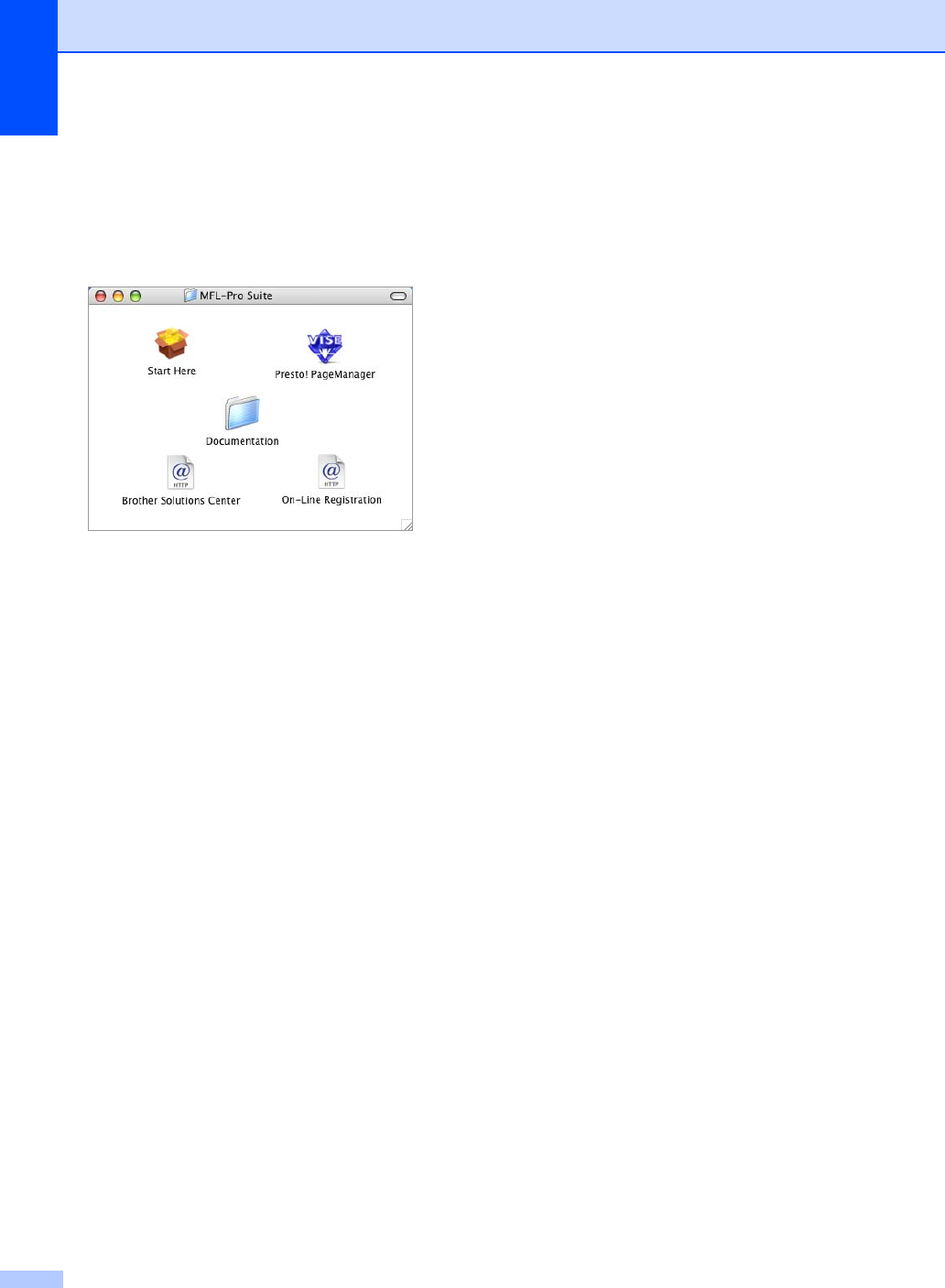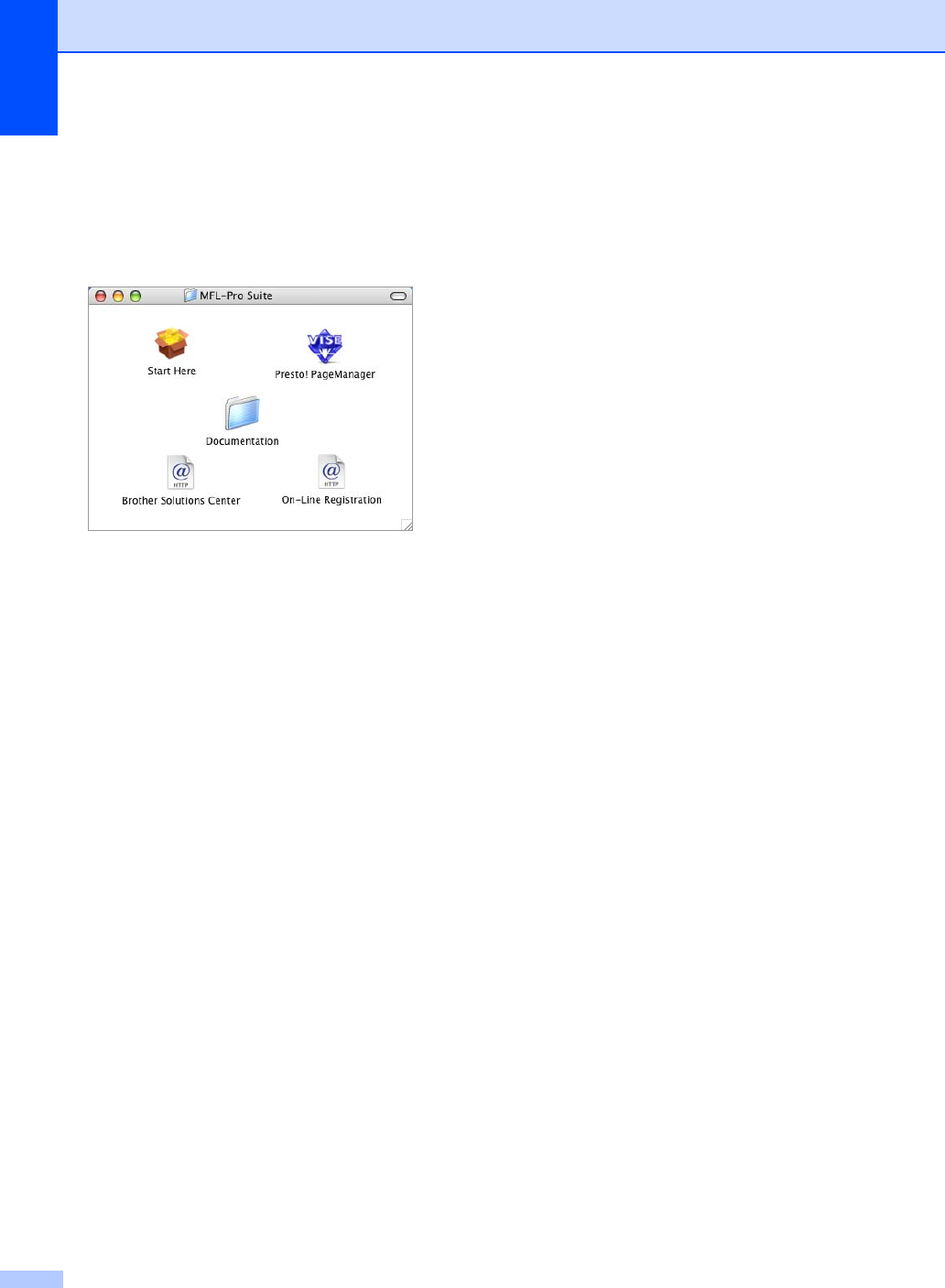
Chapter 1
4
Viewing Documentation
(For Macintosh
®
) 1
a Turn on your Macintosh
®
. Insert the
Brother CD-ROM into your CD-ROM
drive. The following window will appear.
b Double-click the Documentation icon.
c Double-click your language folder.
d Double-click the top page file to view the
Software User's Guide and Network
User's Guide in HTML format.
e Click the documentation you want to
read:
Software User’s Guide
Network User’s Guide
How to find Scanning instructions 1
There are several ways you can scan
documents. You can find the instructions as
follows:
Software User’s Guide
Scanning
(For Mac OS
®
X 10.2.4 or greater)
ControlCenter2
(For Mac OS
®
X 10.2.4 or greater)
Network Scanning
(For Mac OS
®
X 10.2.4 or greater)
Presto!
®
PageManager
®
User’s Guide
The complete Presto!
®
PageManager
®
User’s Guide can be viewed from the Help
selection in the Presto!
®
PageManager
®
application.
How to find Network setup
instructions (MFC-665CW and
MFC-845CW only)
1
Your machine can be connected to a wireless
or wired network. You can find basic setup
instructions in the Quick Setup Guide. For
more information, or if your access point
supports SecureEasySetup™, please see
the Network User’s Guide on the CD-ROM.