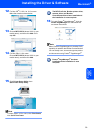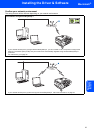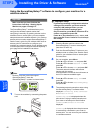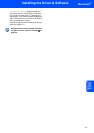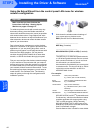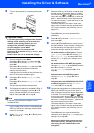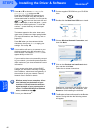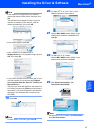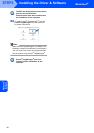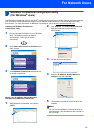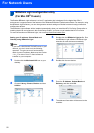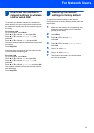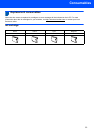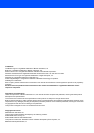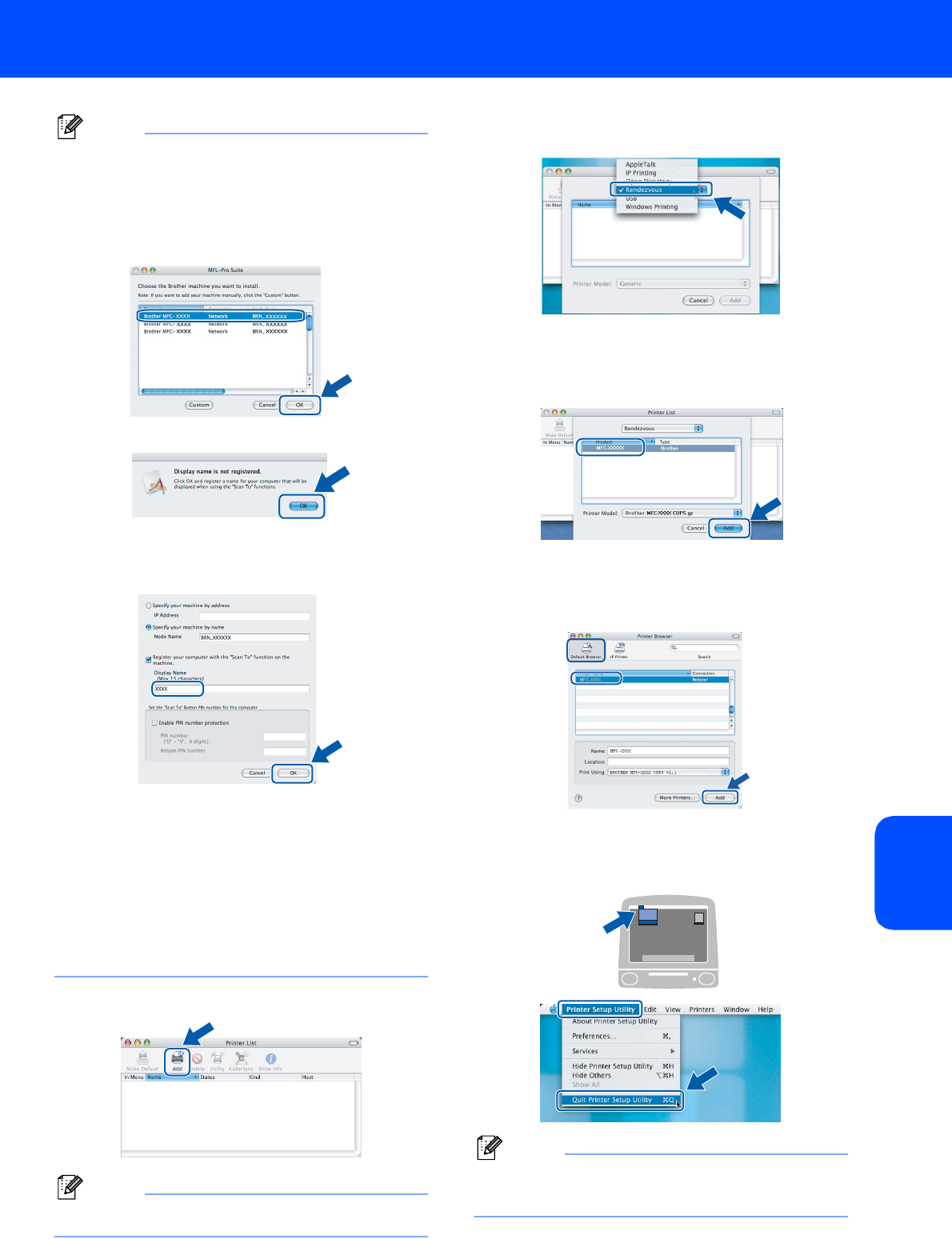
Installing the Driver & Software
47
Macintosh
®
Macintosh
®
Wireless
Network
Note
• If the machine is configured for your network,
choose the machine from the list, and then click
OK.
This window will not appear if there is only one
machine connected on the network, it will be
chosen automatically. Go to step 19.
• If this screen appears click OK.
• Enter a name for your Macintosh
®
in
Display Name up to 15 characters long and click
OK. Go to step 19.
• If you want to use the machine’s Scan key to scan
over the network you must check the Register
your computer with the “Scan To” function on
the machine box.
• The name you enter will appear on the machine’s
LCD when you press the Scan key and choose a
scan option. (For more information, see Network
Scanning in the Software User’s Guide on the
CD-ROM.)
19 Click Add.
Note
For Mac OS
®
X 10.4 users, go to step 22.
20 For Mac OS
®
X 10.2.4 to 10.3.x users:
Make the selection shown below.
21 Choose MFC-XXXX (where XXXX is your
model name), and then click Add. Go to
step 23.
22 For Mac OS
®
X 10.4 users:
Choose MFC-XXXX (where XXXX is your
model name), and then click Add.
23 Click Printer Setup Utility, then
Quit Printer Setup Utility.
Note
For Mac OS
®
X 10.2.x users, click Print Center,
then Quit Print Center.