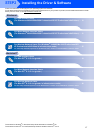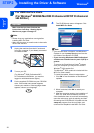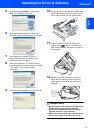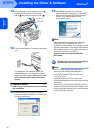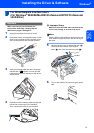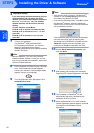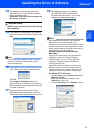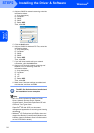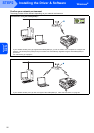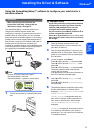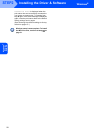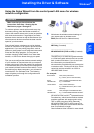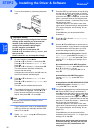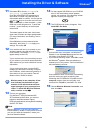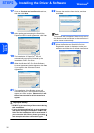Installing the Driver & Software
25
Windows
®
Windows
®
Wireless
Network
For Wireless Network Users
(For Windows
®
98/98SE/Me/2000 Professional/XP/XP Professional
x64 Edition in infrastructure mode)
Connect your wireless machine and wireless network together: install the
printer driver in infrastructure mode
First you must configure the wireless network settings of your machine to communicate with your network access
point (router). After the machine is configured to communicate with your access point (router) computers on your
network will have access to the machine. To use the machine from these computers, you will need to install the
MFL-Pro Suite. The following steps will guide you through the configuration and installation process.
To achieve optimum results with normal every day document printing, place the Brother machine as close to the
network access point (router) as possible with minimal obstructions. Large objects and walls between the two
devices as well as interference from other electronic devices can affect the data transfer speed of your documents.
Due to these factors, wireless may not be the best method of connection for all types of documents and
applications. If you are printing large files, such as photos or multi-page documents with mixed text and large
graphics, you may want to consider choosing wired Ethernet for a faster data transfer, or USB for the fastest
throughput speed.
Important
The following instructions will offer two methods for installing your Brother machine in a wireless
network environment. Both methods are for infrastructure mode, using a wireless router or access
point that uses DHCP to assign IP addresses. If your wireless router/access point supports
SecureEasySetup™ follow the steps on page 27 Using the SecureEasySetup™ software to configure
your machine for a wireless network. If your wireless router/access point does not support
SecureEasySetup™ follow the steps on page 29 Using the Setup Wizard from the control panel LAN
menu for wireless network configuration. To set up your machine in any other wireless environment
you can find instructions in the Network User’s Guide on the CD-ROM.
You can view the Network User’s Guide by following the instructions below.
1 Turn on your PC. Insert the Brother CD-ROM into your CD-ROM drive.
2 If the model name screen appears, click your model name.
3 If the language screen appears, click your language. The CD-ROM main menu will appear.
4 Click the User’s Guide.
5 Click the Network User’s Guide.