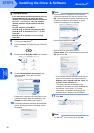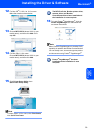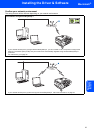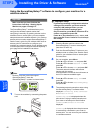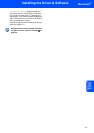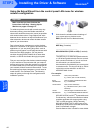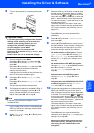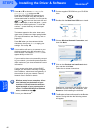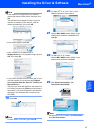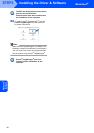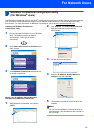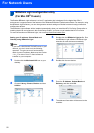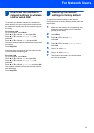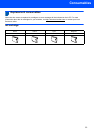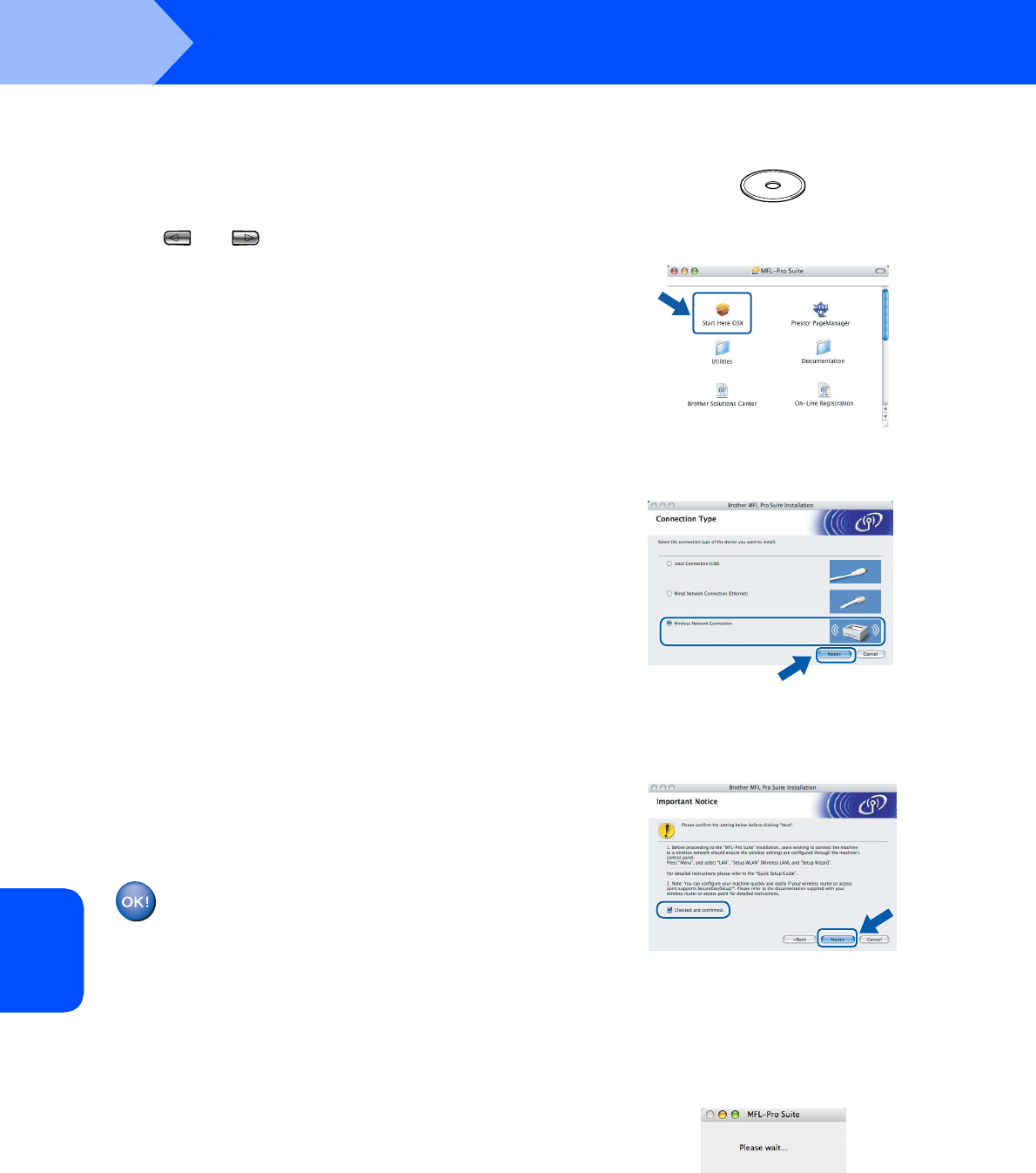
Installing the Driver & Software
46
STEP2
Macintosh
®
Macintosh
®
Wireless
Network
11 Press a or b to choose TKIP or AES for
Encryption Type and press OK.
Enter the WPA/WPA2-PSK password you
wrote down in step 1 using the dial pad to
choose each letter or number. You can use the
and keys to move the cursor left and
right. For example, to enter the letter a, press
the 2 key on the dial pad once. To enter the
number 3, press the 3 key on the dial pad
seven times.
The letters appear in this order: lower case,
upper case, numbers and then special letters.
(For more information, see Entering Text on
pages 52.)
Press OK when you have entered all the
characters, then press 1 Yes to apply your
settings. Go to step 12.
12 Your machine will now try to connect to your
wireless network using the information you
have entered. If successful, Connected will
appear briefly on the LCD.
If your machine does not successfully connect
to your network, you should repeat steps 4 to
11 to make sure you have entered the correct
information.
If your access point does not have DHCP
enabled you will need to manually configure
the IP address, subnet mask and gateway of
the machine to suit your network. See the
Network User’s Guide for details.
Wireless setup is now complete. A four
level indicator on the bottom of your
machine’s LCD will show the wireless
signal strength of your access point or
router. To install the MFL-Pro Software
suite, continue to step 13.
13 Turn on your Macintosh
®
.
14 Put the supplied CD-ROM into your CD-ROM
drive.
15 Double-click the Start Here OSX icon to install.
16 Choose Wireless Network Connection, and
then click Next.
17 Click on the Checked and confirmed check
box, and then click Next.
Follow the on-screen instructions.
Please wait, it will take a few seconds for the
software to install. After the installation, click
Restart to finish installing the software.
18 The Brother software will search for the Brother
device. During this time the following screen
will appear.