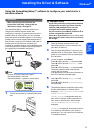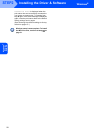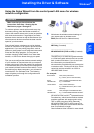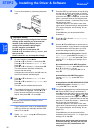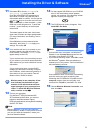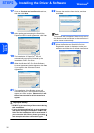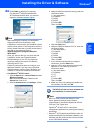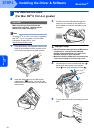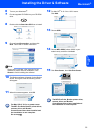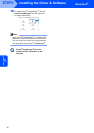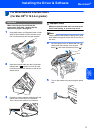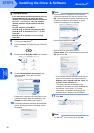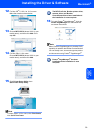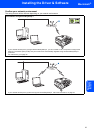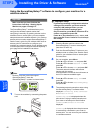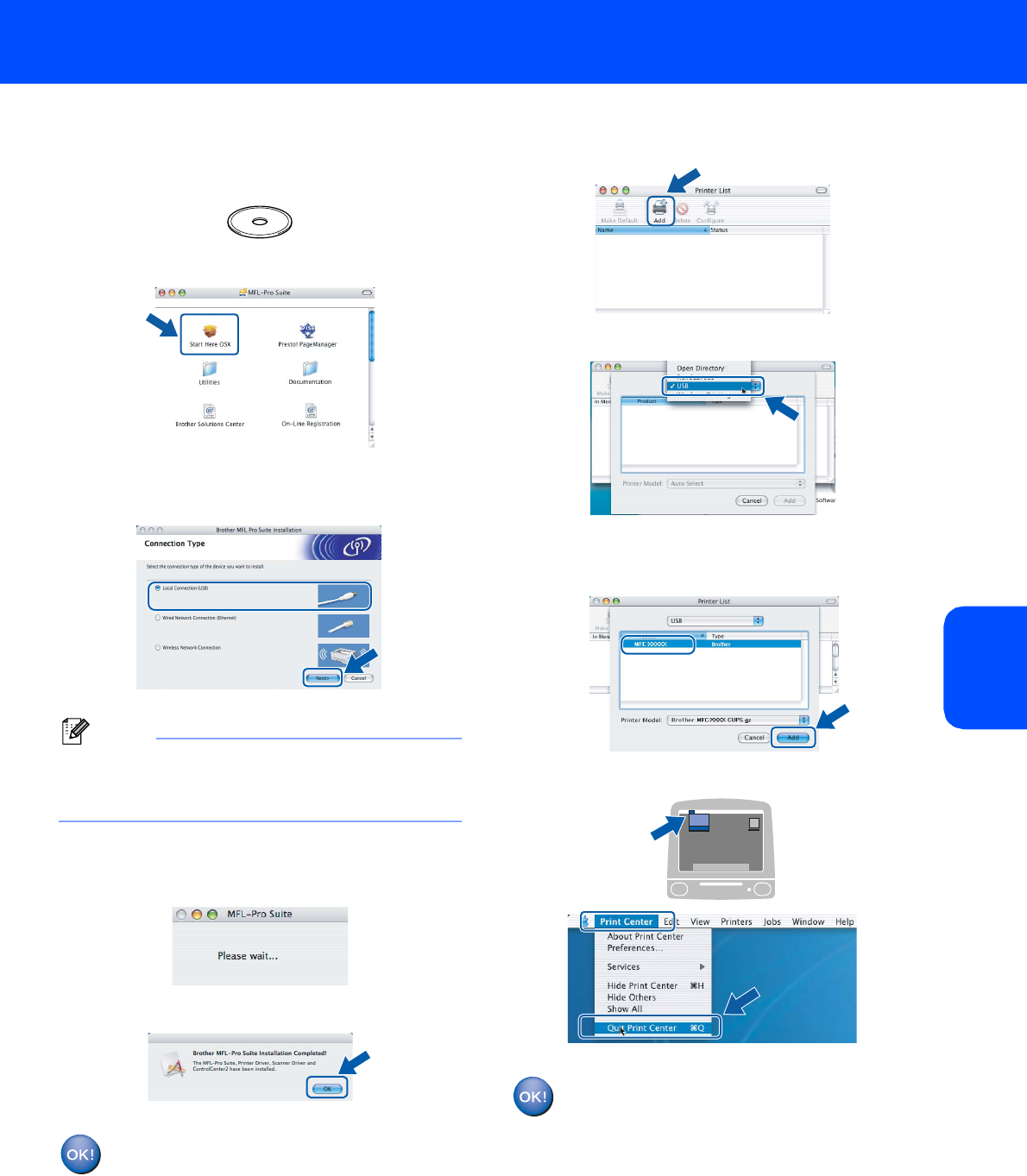
Installing the Driver & Software
35
Macintosh
®
Macintosh
®
USB
6 Turn on your Macintosh
®
.
7 Put the supplied CD-ROM into your CD-ROM
drive.
8 Double-click the Start Here OSX icon to install.
9 Choose Local Connection, and then click
Next. Follow the on-screen instruction.
Note
Please wait, it will take a few seconds for the
software to install. After the installation, click
Restart to finish installing the software.
10 The Brother software will search for the Brother
device. During this time the following screen
will appear.
11 When this screen appears, click OK.
For Mac OS
®
X 10.3.x or greater users:
The MFL-Pro Suite, Brother printer driver,
scanner driver and Brother
ControlCenter2 have been installed and
the installation is now complete.
Go to step 16.
12 For Mac OS
®
X 10.2.4 to 10.2.8 users:
Click Add.
13 Choose USB.
14 Choose MFC-XXXX (where XXXX is your
model name), and then click Add.
15 Click Print Center, then Quit Print Center.
The MFL-Pro Suite, Brother printer driver,
scanner driver and Brother
ControlCenter2 have been installed and
the installation is now complete.