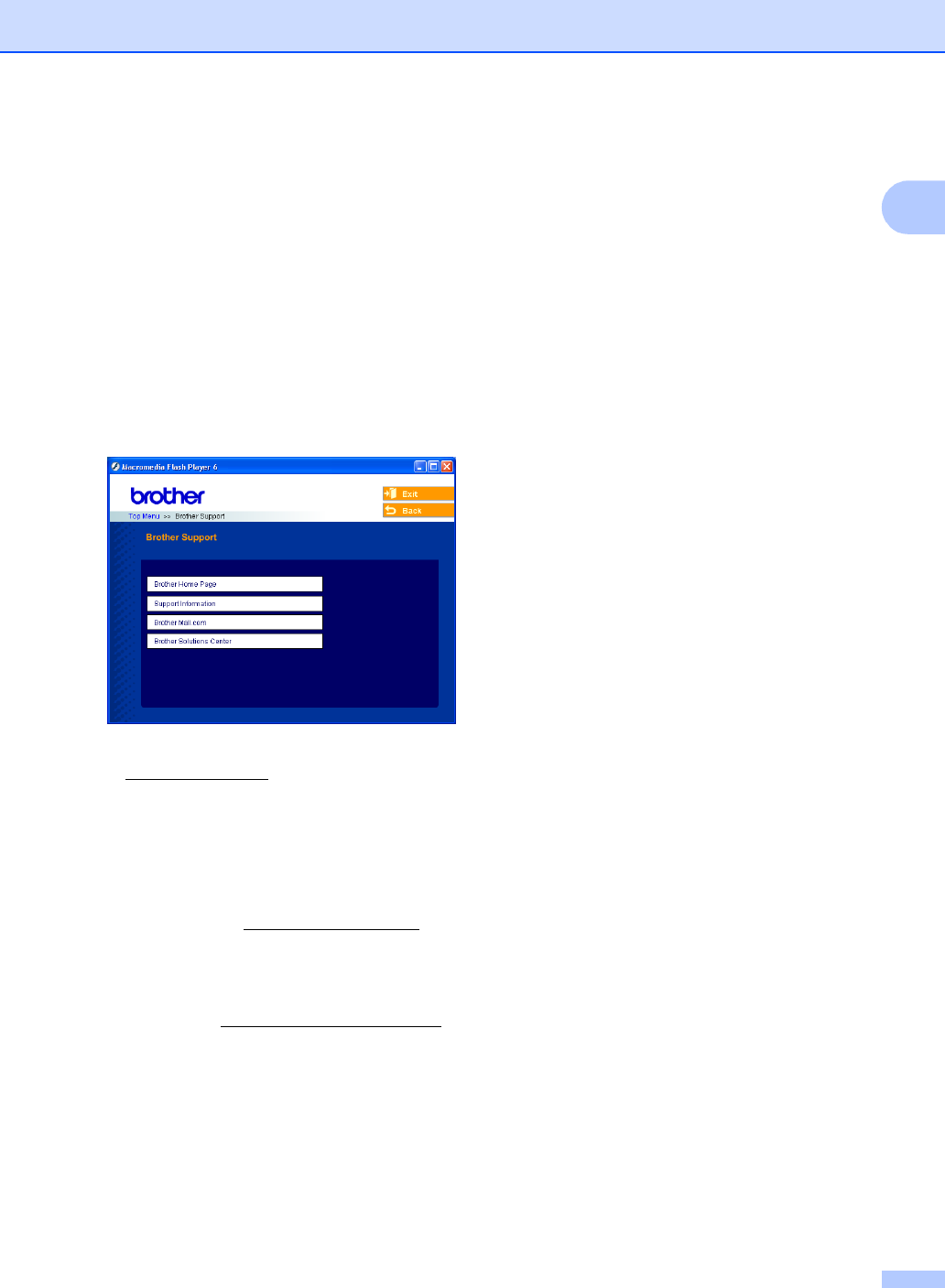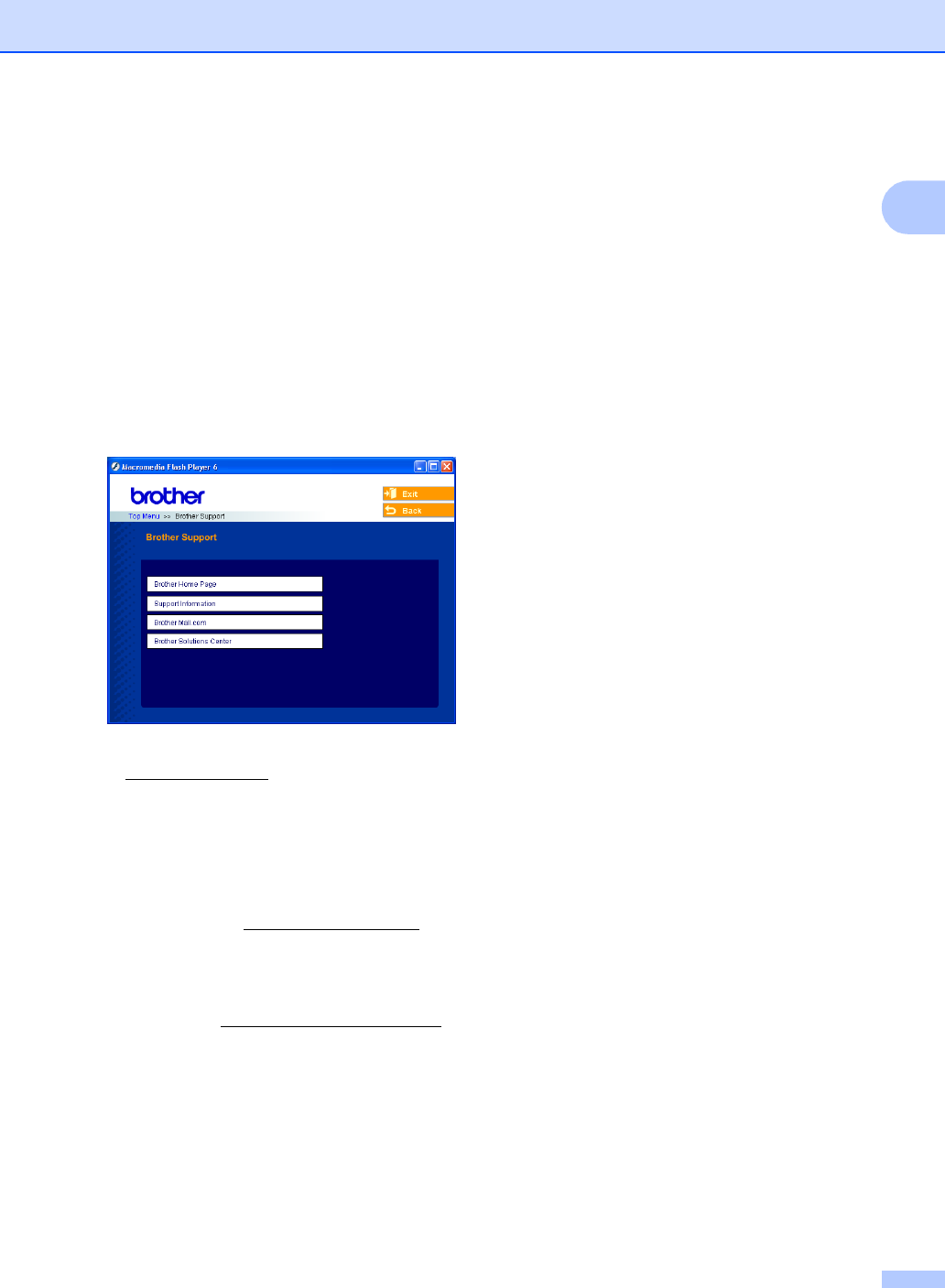
General Information
5
1
Accessing Brother
Support
(For Windows
®
) 1
You can find all the contacts you will need,
such as Web support (Brother Solutions
Center), Customer Service and Brother
Authorized Service Centers on page i and on
the Brother CD-ROM.
Click Brother Support on the main menu.
The following screen will appear:
To access our web site
(www.brother.com
), click Brother Home
Page.
To view all Brother Numbers, including
Customer Service numbers for the USA
and Canada, click Support Information.
To access the USA Brother online
shopping mall (www.brothermall.com
) for
additional product and services
information, click Brother Mall.com.
For the latest news and product support
information (http://solutions.brother.com
),
click Brother Solutions Center.
To return to the main page, click Back or
If you have finished, click Exit.