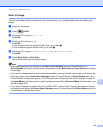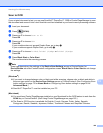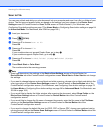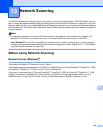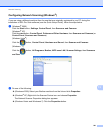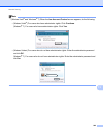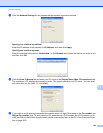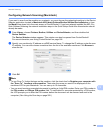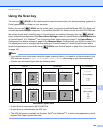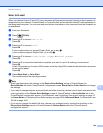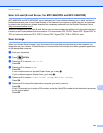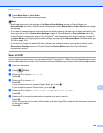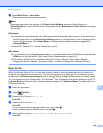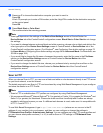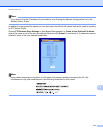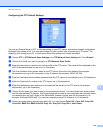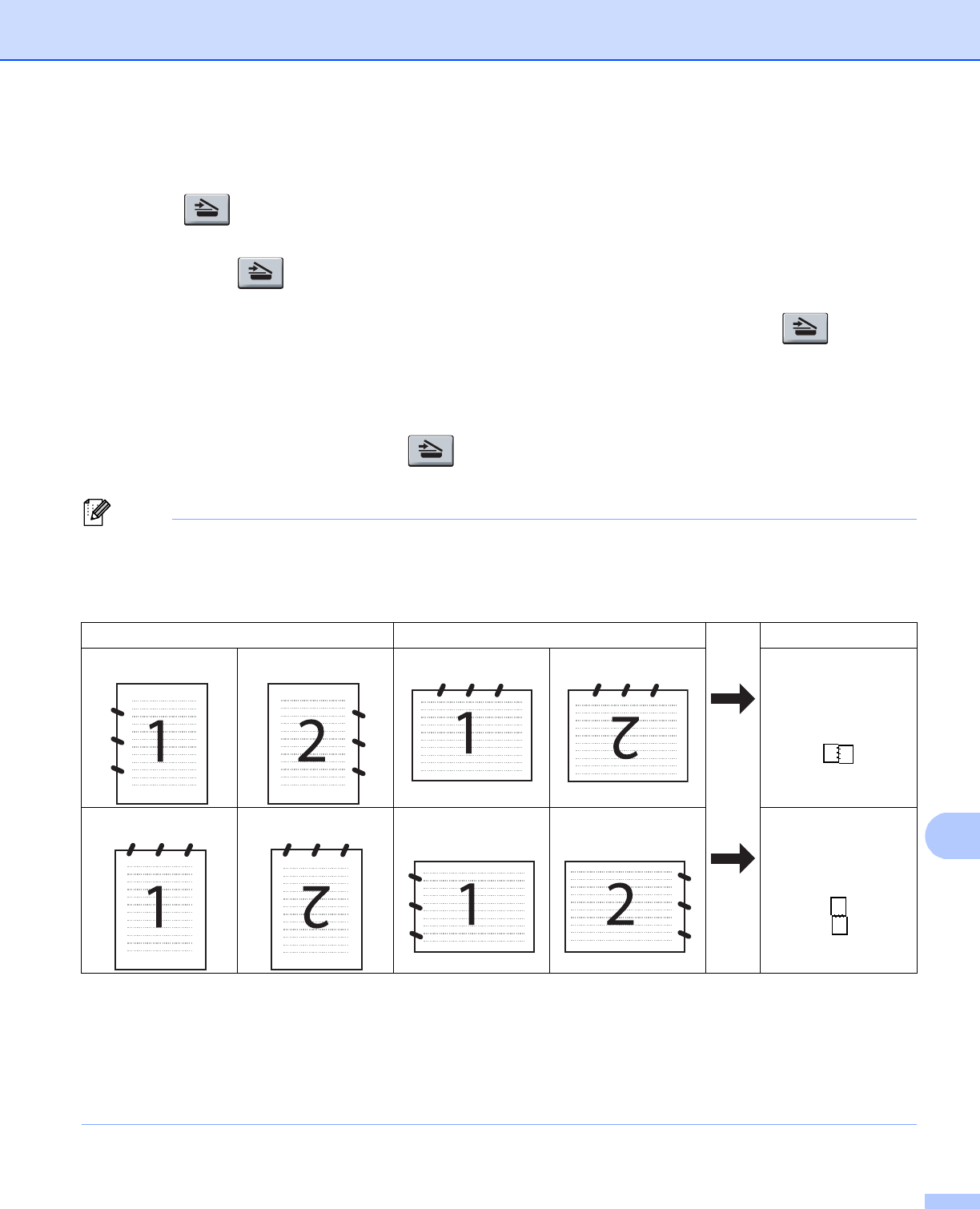
Network Scanning
205
13
Using the Scan key 13
You can use (SCAN) on the control panel to scan documents into your word processing, graphics or
E-mail applications or a folder on your computer.
Before you can use (SCAN) on the control panel, you have to install the Brother MFL-Pro Suite and
connect the machine to your computer. If you installed the MFL-Pro Suite from the included CD-ROM then
the correct drivers and ControlCenter4 or ControlCenter2 are installed. Scanning from the (SCAN)
button follows the configuration of the Device Scan Settings screen of ControlCenter4 or Device Button tab
of ControlCenter2. (For Windows
®
, see Configuring Scan button settings on page 73 for Home Mode or
Configuring Scan button settings on page 84 for Advanced Mode. For Macintosh, see SCAN on page 168.)
For details about how to configure the scan settings of ControlCenter4 or ControlCenter2 buttons and to
launch the application of your choice using (SCAN), see ControlCenter4 on page 62 or ControlCenter2
on page 166.
Note
• If you want to scan a document using the duplex scanning feature, you need to put the document in the
ADF and then choose 2sided (L)edge or 2sided (S)edge depending on your document layout.
• Choose your document layout from the following table:
Document Layout Table
• Duplex Scan is supported for MFC-9560CDW.
• Duplex Scan is available from the ADF only.
• The XPS file format is available for Windows Vista
®
and Windows
®
7, or when using applications which
support XML Paper Specification files.
Portrait Landscape LCD Message
Front Back Front Back
(L)edge
(Long edge)
Front Back Front Back
(S)edge
(Short edge)