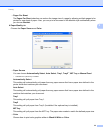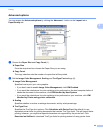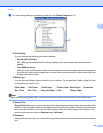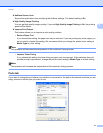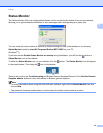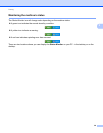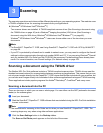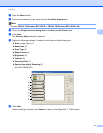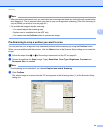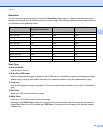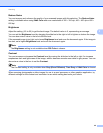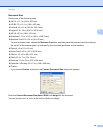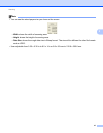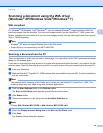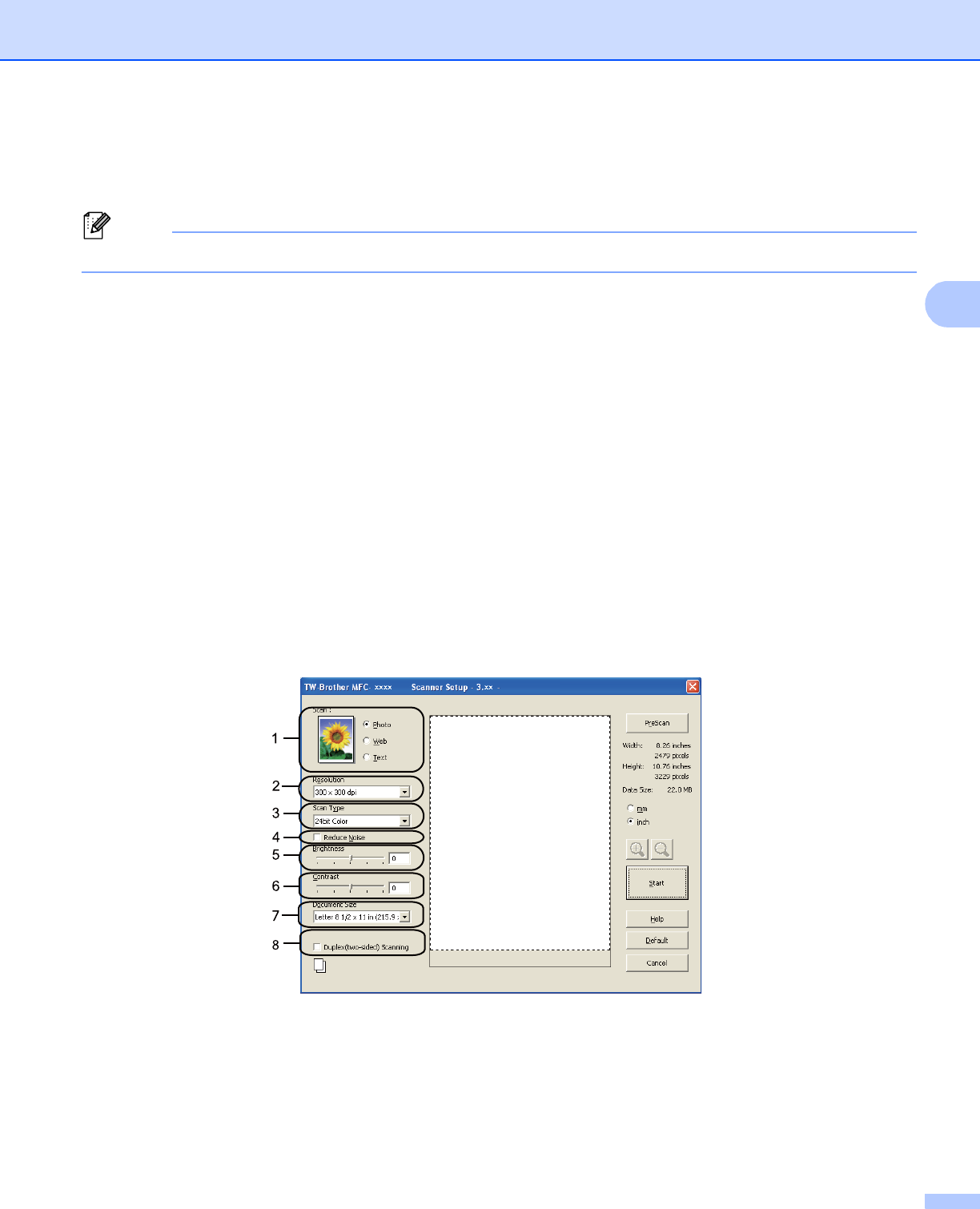
Scanning
41
3
d Click the Select button.
e Choose the scanner you are using from the Available Scanners list.
Note
Choose TWAIN: TW-Brother MFC-XXXX or TWAIN: TW-Brother MFC-XXXX LAN.
f Check the Display scanner dialog box on the Scan or Get Photo panel.
g Click Scan.
The Scanner Setup dialog box appears.
h Adjust the following settings, if needed, in the Scanner Setup dialog box:
Scan (Image Type) (1)
Resolution (2)
Scan Type (3)
Reduce Noise (4)
Brightness (5)
Contrast (6)
Document Size (7)
Duplex (two-sided) Scanning (8)
(For MFC-9560CDW)
i Click Start.
When scanning is finished, click Cancel to return to the PaperPort™ 12SE window.