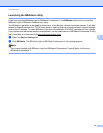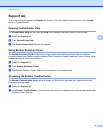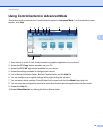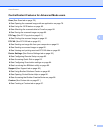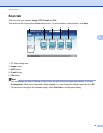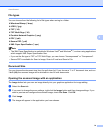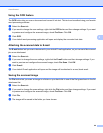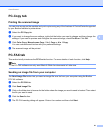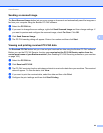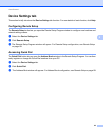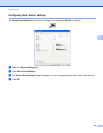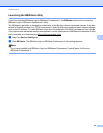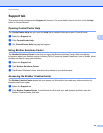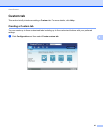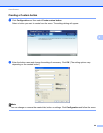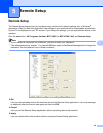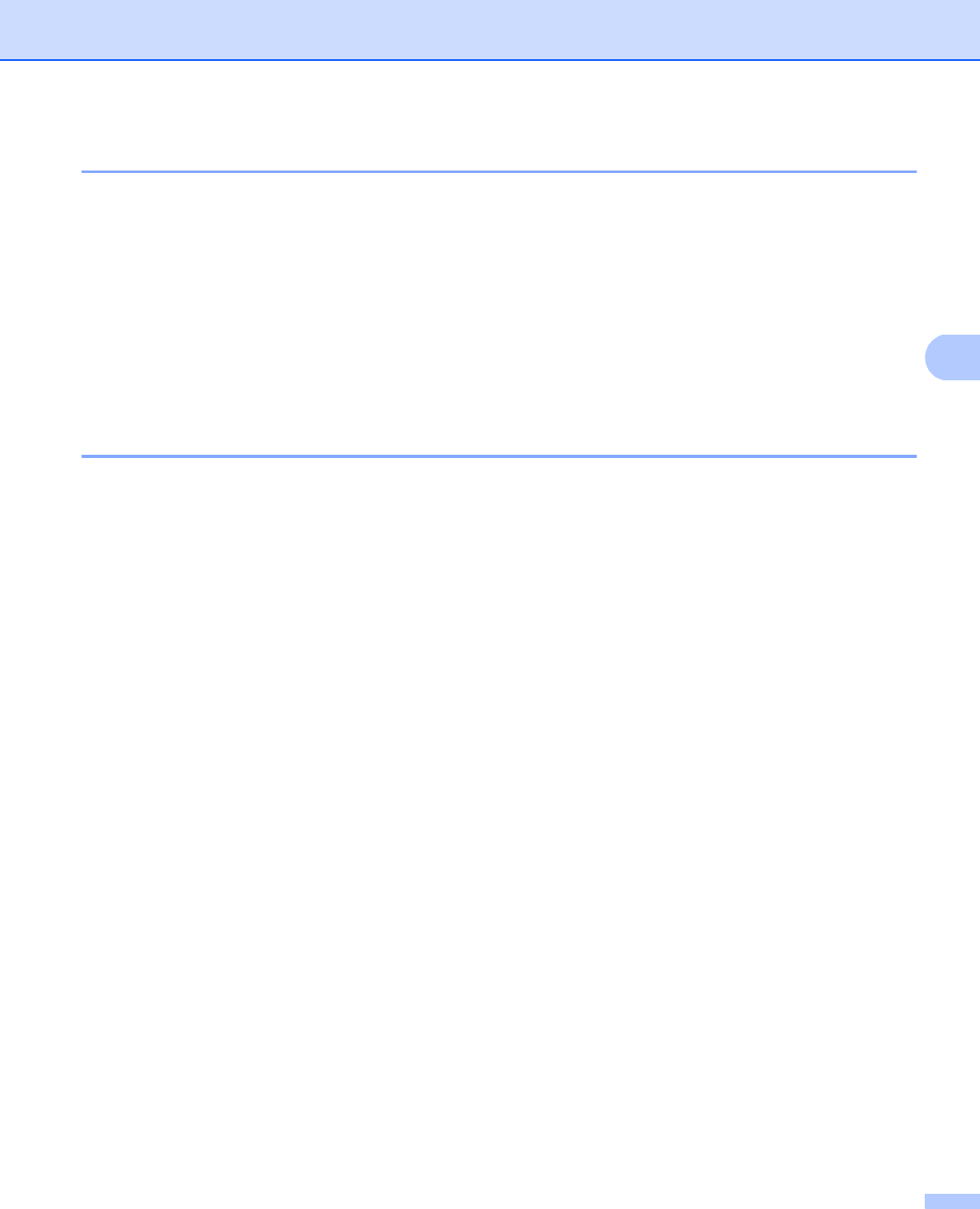
ControlCenter4
82
4
Sending a scanned image 4
The Send Scanned Image button lets you scan a page or document and automatically send the image as a
fax from your computer using the Brother PC-FAX software.
a Select the PC-FAX tab.
b If you want to change the scan settings, right-click Send Scanned Image and then change settings. If
you want to preview and configure the scanned image, check Pre Scan. Click OK.
c Click Send Scanned Image.
d The PC-FAX sending dialog will appear. Enter a fax number and then click Start.
Viewing and printing received PC-FAX data 4
The Received PC-FAX button lets you view and print received fax data using the Brother PC-FAX software.
Before you use the PC-FAX Receive function, you must select the PC-FAX Receive option from the
control panel menu of your Brother machine. (See Enabling PC-FAX Receiving software on your machine
on page 105.)
a Select the PC-FAX tab.
b Click Received PC-FAX.
c The PC-FAX receiving function activates and starts to receive fax data from your machine. The received
data will appear. To view the data, click View.
d If you want to print the received data, select the data and then click Print.
e Configure the print settings and then click Start Printing.