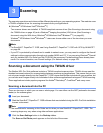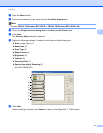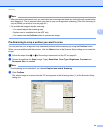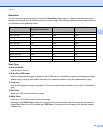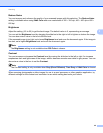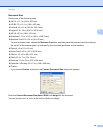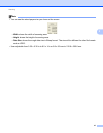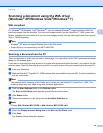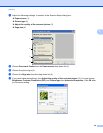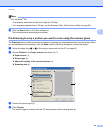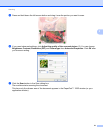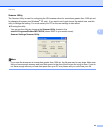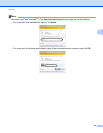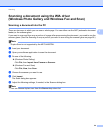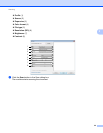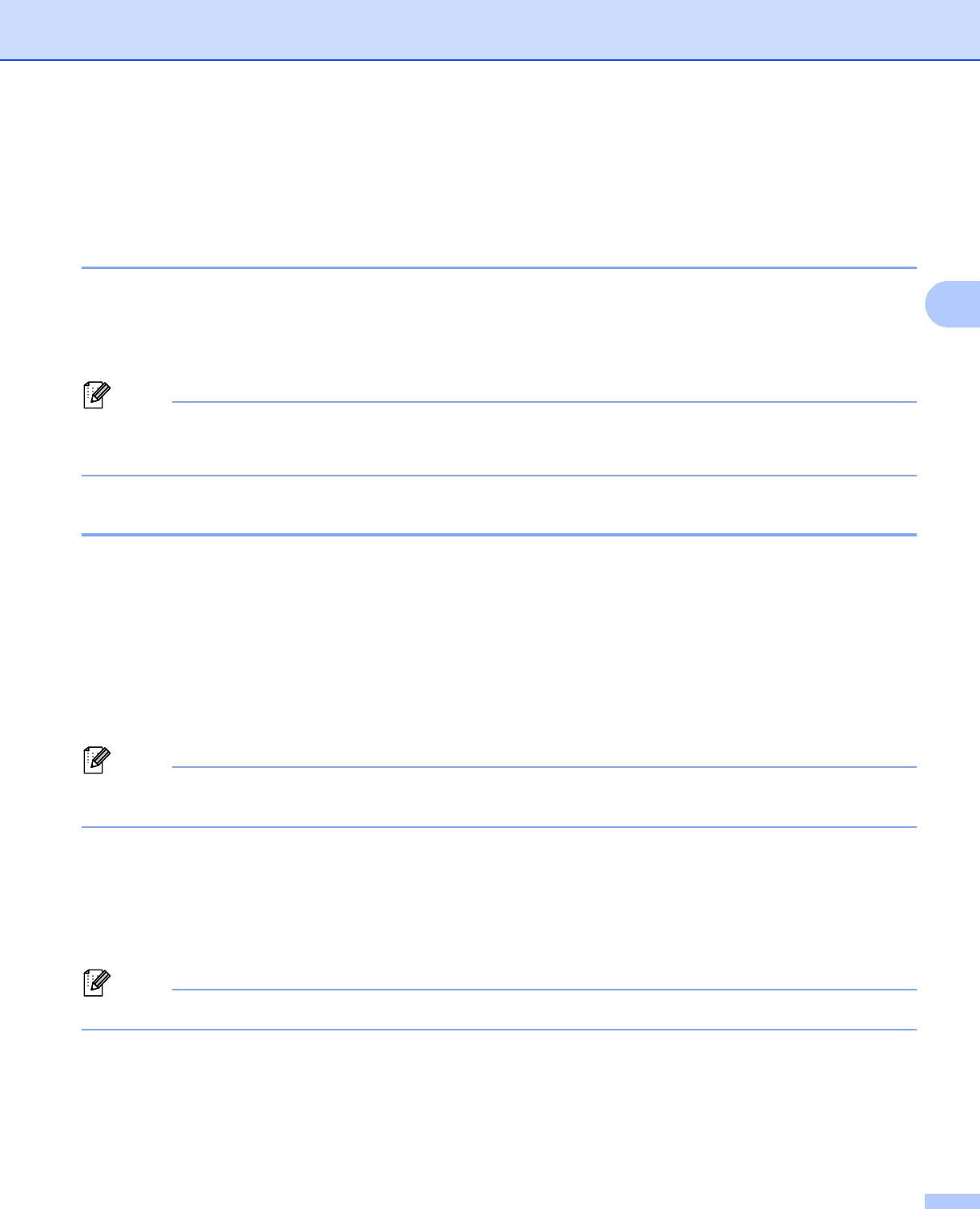
Scanning
48
3
Scanning a document using the WIA driver
(Windows
®
XP/Windows Vista
®
/Windows
®
7) 3
WIA compliant 3
For Windows
®
XP/Windows Vista
®
/Windows
®
7 you can choose Windows
®
Image Acquisition (WIA) for
scanning images from the machine. You can scan images directly into the PaperPort™ 12SE viewer that
Brother included with your machine or you can scan images directly into any other application that supports
WIA or TWAIN scanning.
Note
•Windows
®
XP does not support Duplex Scan in the WIA driver.
• Duplex Scan is not supported by the MFC-9460CDN.
Scanning a document into the PC 3
There are two ways in which you can scan a whole page. You can either use the ADF (automatic document
feeder) or the scanner glass.
If you want to scan and then crop a portion of a page after pre-scanning the document, you need to use the
scanner glass. (See Pre-Scanning to crop a portion you want to scan using the scanner glass on page 50.)
a Load your document.
b Start the ScanSoft™ PaperPort™ 12SE software that was installed during the MFL-Pro Suite installation
to scan a document.
Note
The instructions for scanning in this Guide are for when you use ScanSoft™ PaperPort™ 12SE. The
scanning steps may vary when using other software applications.
c Click the Scan Settings button in the Desktop ribbon.
The Scan or Get Photo panel appears on the left side of the screen.
d Click Select button.
e Choose the scanner you are using from the Available Scanners list.
Note
Choose WIA: Brother MFC-XXXX or WIA: Brother MFC-XXXX LAN.
f Check the Display scanner dialog box on the Scan or Get Photo panel.
g Click Scan.
The Scanner Setup dialog box appears.