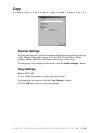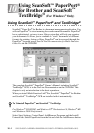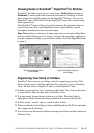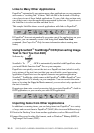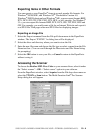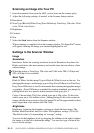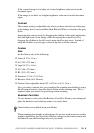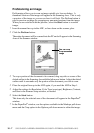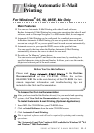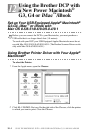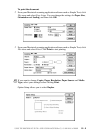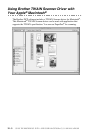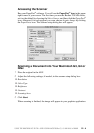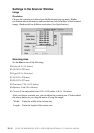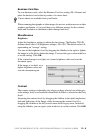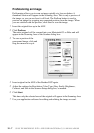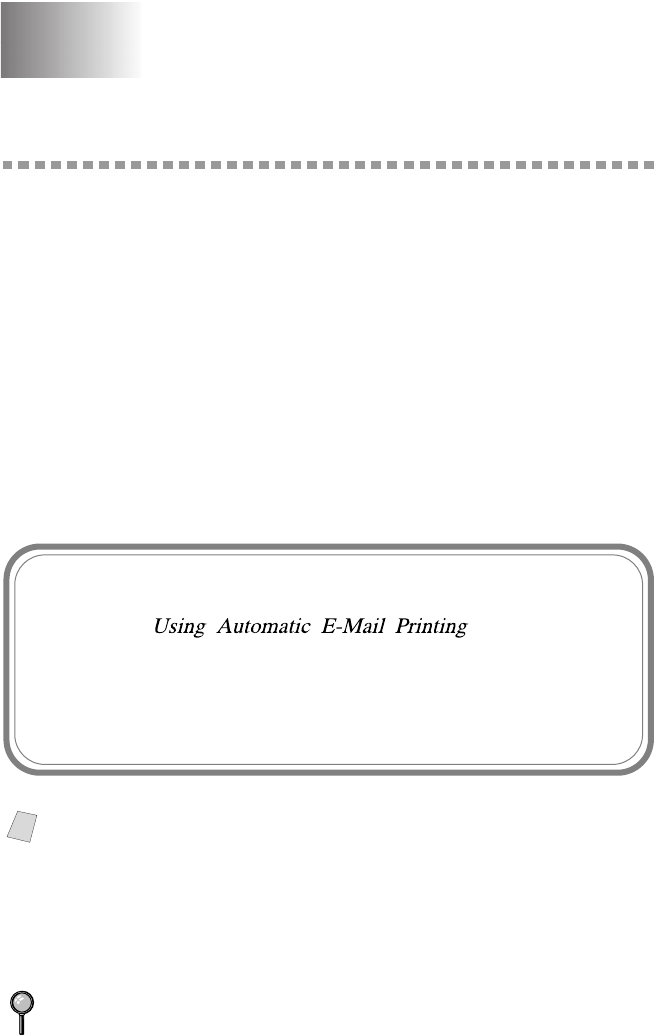
USING AUTOMATIC E-MAIL PRINTING
11 - 1
11
11
Using Automatic E-Mail
Printing
For Windows
®
95, 98, 98SE, Me Only
Main Features
■ You can use Automatic E-Mail Printing with other E-mail software:
Brother Automatic E-Mail Printing has some extra operations that other E-mail
software, such as Netscape Navigator
™ or MS Internet Mail, do not support.
■ Automatic E-Mail Printing can be configured for a multiple user account:
In Brother Automatic E-Mail Printing you can set up more than one E-mail
account on a single PC so you can print E-mail in each account automatically.
■ Automatic access to your specifed POP3 server at the specifed time:
You can specify the time when the Brother Automatic E-Mail Printing
automatically accesses the server to check for new mail.
■ Provides an “In Memory” printer driver:
You can receive and print E-mail data at the same time, by searching for a
specified character string in the mail header. It allows you to see the sender,
subject and relevant part of the mail content.
To Access the On-Line Documentation
To Install Automatic E-mail Printing (Optional Application):
1
Insert MFL Pro CD-ROM into your CD-ROM drive.
2
Click on Install Software from the main CD-ROM screen.
3
Click Automatic E-mail Printing.
The “Automatic E-mail Print” option is NOT available for Windows NT
®
4.0
and Windows
®
2000 Professional.
Note
After you have installed the Brother driver(s) for your model and operating
system, click View On-Line Documentation for operating instructions.
This is optional software and will not be required for printing and scanning
operations.
Before You Use this Software
Please read in the On-Line
Documentation on the CD-ROM. Check the online
README.WRI file in the root directory of the CD-ROM for last-
minute important information and troubleshooting tips not
included in the On-Line Documentation.