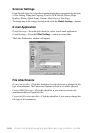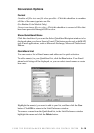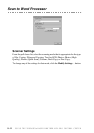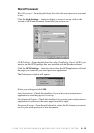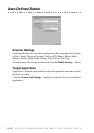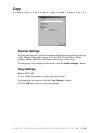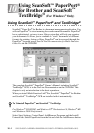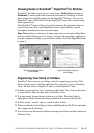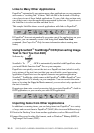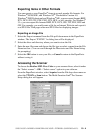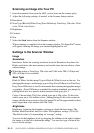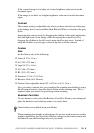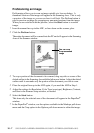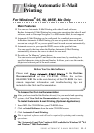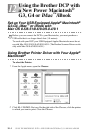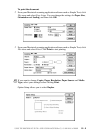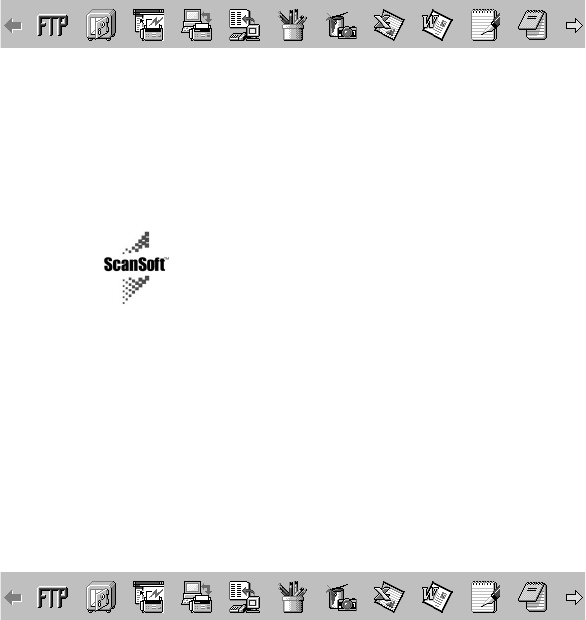
10 - 3
USING SCANSOFT
™
PAPERPORT
®
FOR BROTHER AND SCANSOFT
™
TEXTBRIDGE
®
(FOR WINDOWS
®
ONLY)
Links to Many Other Applications
PaperPort
®
automatically recognizes many other applications on your computer
and creates a “working link” to them. The Link Bar at the bottom of Desktop
view shows icons of those linked applications. To use a link, drag an item onto
one of the icons to start the application represented by the icon. A typical use of
the Link Bar is to select an item and then fax it.
This sample Link Bar shows several applications with links to PaperPort
®
.
If PaperPort
®
does not automatically recognize one of the applications on your
computer, you can manually create a link using the Create New Link
command. (See PaperPort
®
Help for more information about creating new
links.)
Using ScanSoft
™
TextBridge
®
OCR (Converting Image
Text to Text You Can Edit)
Software by:
ScanSoft
™
TextBridge
®
OCR is automatically installed with PaperPort
®
when
you install Multi-Function Link
®
Pro on your computer.
PaperPort
®
can quickly convert the text on a PaperPort
®
item (which is really
just a picture of the text) into text that you can edit with a word processing
application. PaperPort
®
uses the optical character recognition application
ScanSoft
™
TextBridge, which comes with PaperPort
®
—OR—PaperPort
®
uses
your application if it is already on your computer. You can convert the entire
item, or by using the Copy As Text command, you can select only a portion of
the text to convert.
Dragging an item onto a word-processing link icon starts PaperPort
®
’s built-in
OCR application, or you can use your own OCR application.
Importing Items from Other Applications
In addition to scanning items, you can bring items into PaperPort
®
in a variety
of ways and convert them to PaperPort
®
(MAX) files in several different ways:
■ Print to the Desktop View from another application, such as Microsoft Excel.
■ Import files saved in other file formats, such as Windows
®
Bitmap (BMP) or
Tag Image File Format (TIFF).