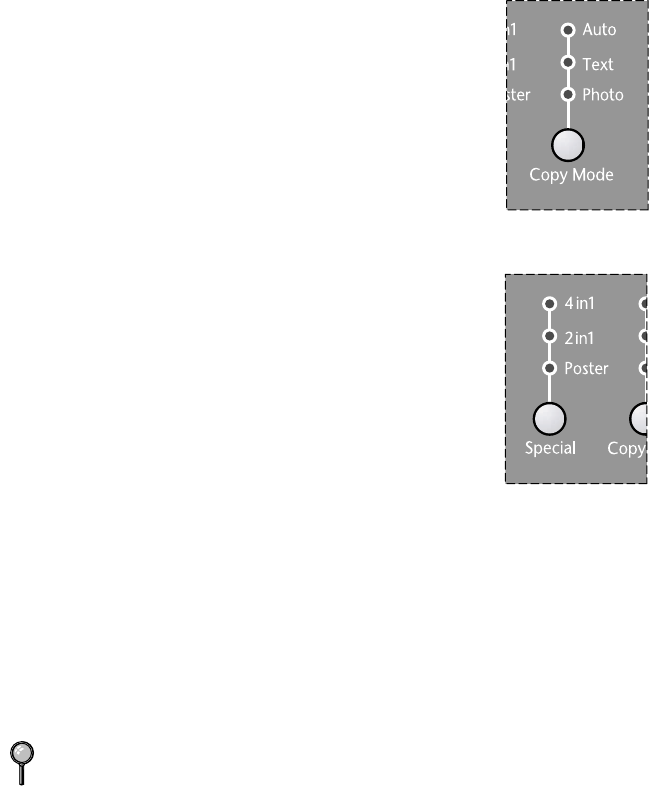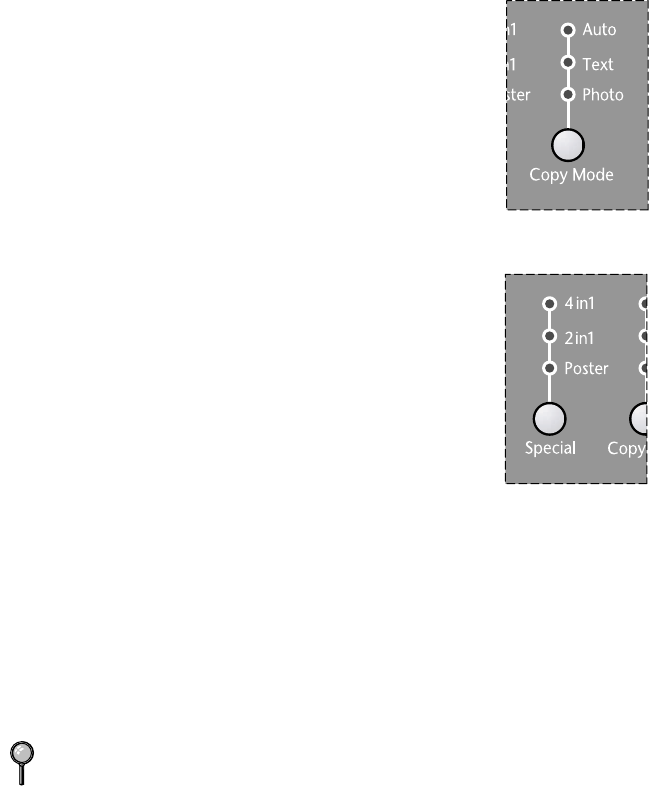
MAKING COPIES
5 - 7
Copy Mode (Type of Original)
You can select the Copy Mode for your type of original. The default setting is
AUTO, which is used for originals that contain both text and photographs.
TEXT is used for originals containing only text. PHOTO is used for copying
photographs.
1
Place the original face up in the ADF, or face down on the
scanner glass.
2
Use the numeric keys to enter the number of copies you
want (up to 99).
3
Press Copy Mode continuously to choose the type of
original (AUTO, TEXT or PHOTO).
4
Press Copy.
Special Layouts (Using the ADF)
You can save paper by copying either two or four pages
onto one page.
1
Place the originals face up in the ADF.
2
Use the numeric keys to enter the number of copies you
want (up to 99).
3
Press Special continuously to choose the type of original
(2 IN 1 or 4 IN 1).
4
Press Copy.
Special Layouts (Using the Scanner
Glass)
You can save paper by copying either two or four pages onto one page, or you
can create poster size copy.
1
Place the original face down on the scanner glass.
2
Use the numeric keys to enter the number of copies you want.
3
Press Special continuously to choose the type of original (2 IN 1, 4 IN 1 or
POSTER).
4
Press Copy.
If you selected 2 IN 1 or 4 IN 1 in step 4, place the next original on the scanner
glass, and then press Menu/Set. After all originals have been scanned, press Copy.