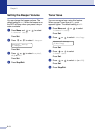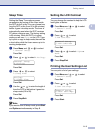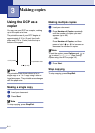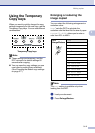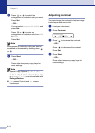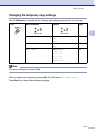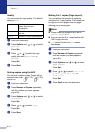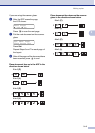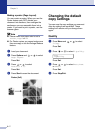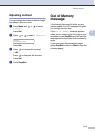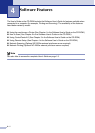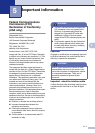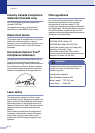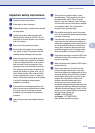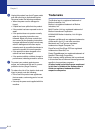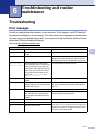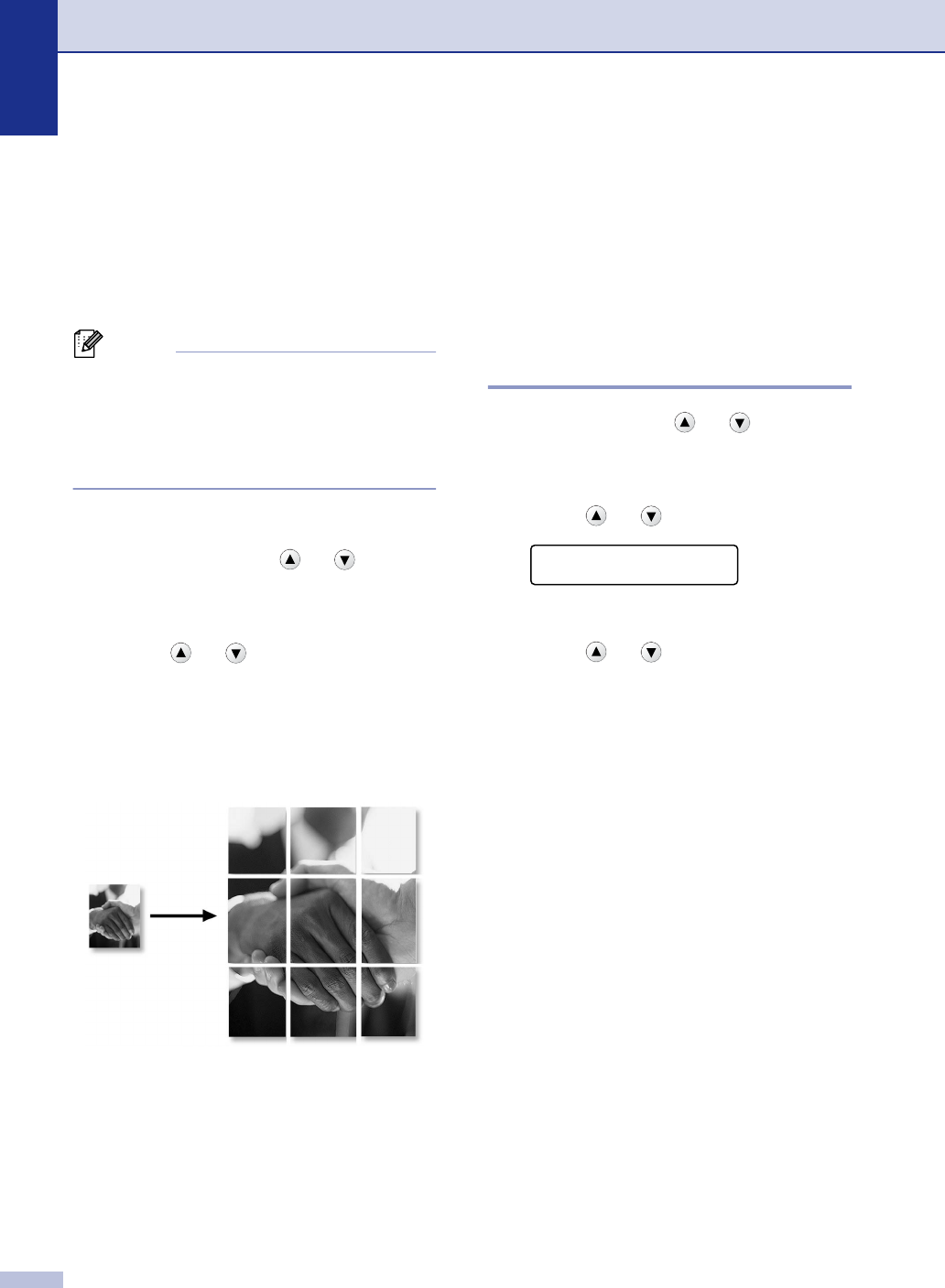
Chapter 3
3 - 7
Making a poster (Page Layout)
You can create a poster. When you use the
Poster feature your DCP divides your
document into sections, then enlarges the
sections so you can assemble them into a
poster. If you want to print a poster, use the
scanner glass.
Note
■ Please make sure paper size is set to
Letter, Legal or A4.
■ For Poster copies, you cannot make more
than one copy or use the Enlarge/Reduce
feature.
1
Load your document.
2
Press Options and or to select
Page Layout.
Press Set.
3
Press or to select
Poster(3 x 3).
Press Set.
4
Press Start to scan the document.
Poster (3x3)
Changing the default
copy settings
You can save the copy settings you use most
often by setting them as default. These
settings will remain until you change them
again.
Quality
1
Press Menu and or to select
2.Copy.
Press Set.
2
Press or to select 1.Quality.
Press Set.
3
Press or to select Auto, Text
or
Photo.
Press Set.
4
Press Stop/Exit.
Copy
1.Quality