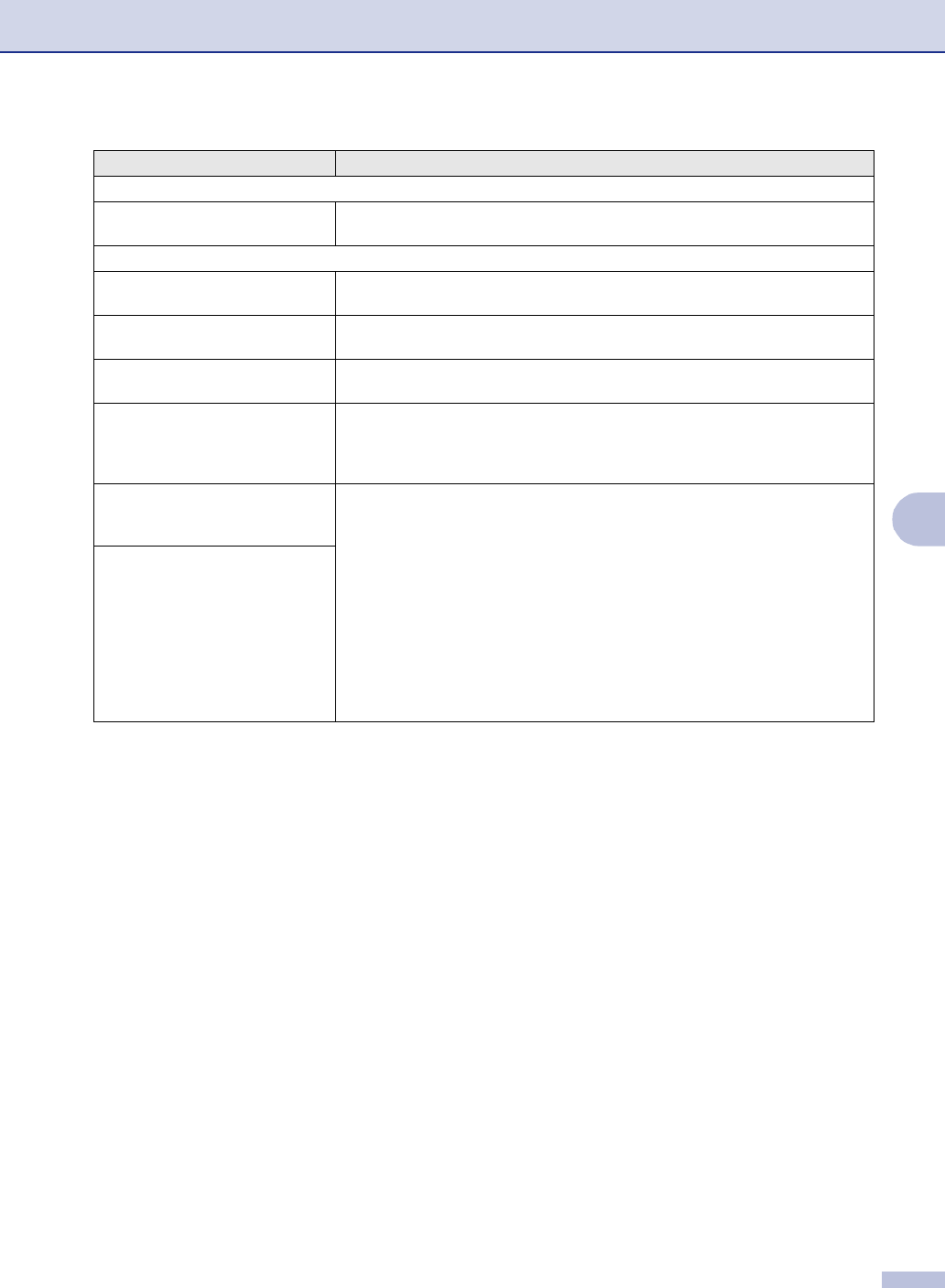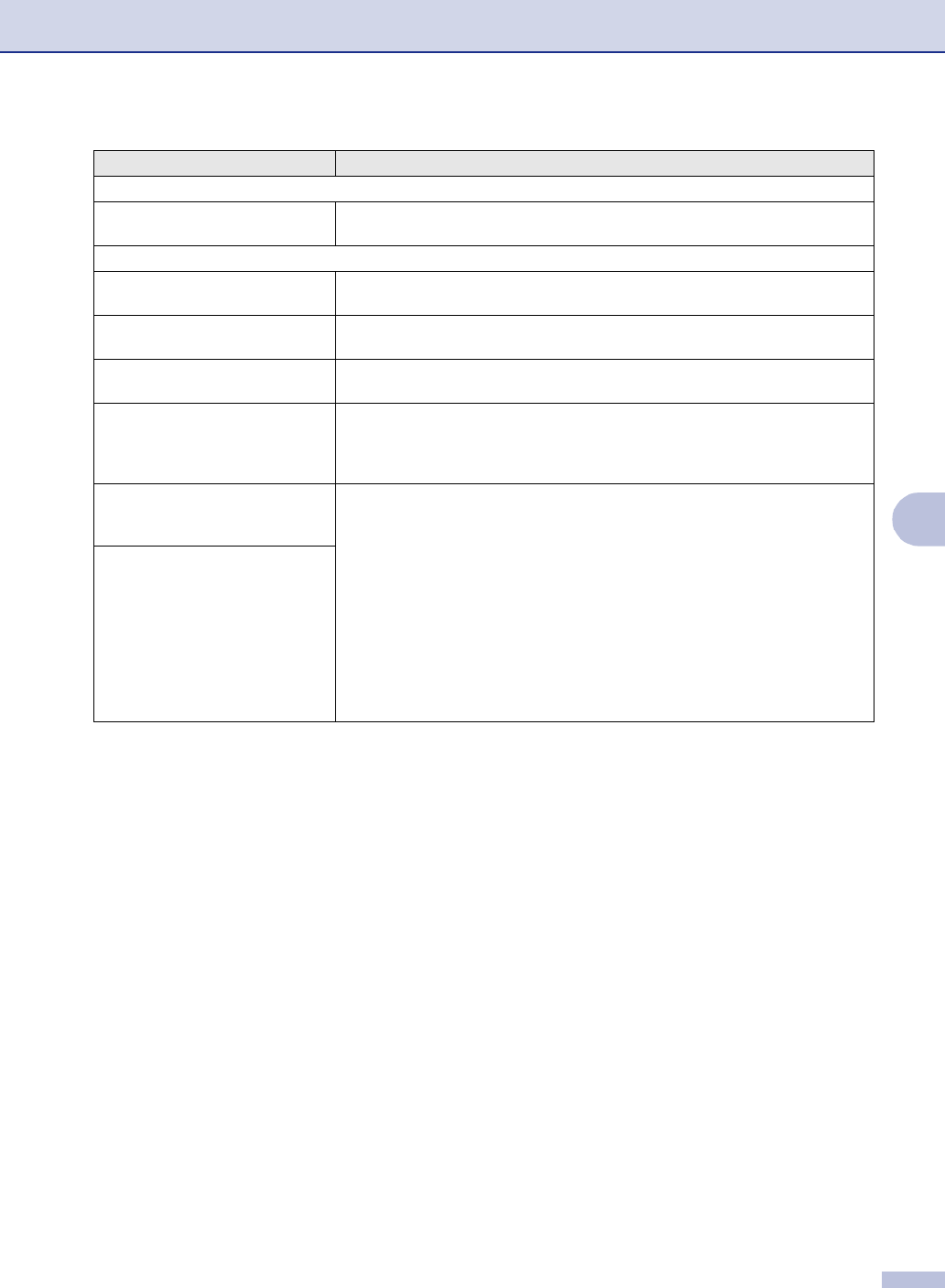
Troubleshooting and routine maintenance
6 - 9
6
Scanning Difficulties
TWAIN errors appear while
scanning.
Make sure the Brother TWAIN driver is selected as the primary source. In
PaperPort
®
, click Scan in the File menu and select the Brother TWAIN driver.
Software Difficulties
Cannot install software or print. Run the Repair MFL-Pro Suite program on the CD-ROM. This program will repair
and reinstall the software.
Cannot perform ‘2 in 1 or 4 in 1’
printing.
Check that the paper size setting in the application and in the printer driver are the
same.
Cannot print when using Adobe
Illustrator.
Try to reduce the print resolution. (See Advanced tab in the Software User’s Guide
on the CD-ROM.)
When using ATM fonts, some
characters are missing or some
characters are printed in their
place.
If you are using Windows
®
98/98SE/Me, select ‘Printer Settings’ from the ‘Start’
menu. Select the properties of the ‘Brother DCP-7020’. Click ‘Spool Setting’ on the
‘Details’ tab. Select ‘RAW’ from ‘Spool Data Format’.
‘Unable to write to LPT1’ or ‘LPT1
already in use’ Error Message
appears.
1. Make sure the DCP is on (plugged into the AC power outlet and the power
switch turned on) and that it is connected directly to the computer using the
IEEE-1284 bi-directional parallel cable. The cable must not go through another
peripheral device (such as a Zip Drive, External CD-ROM Drive, or Switch box).
2. Make sure the DCP is not displaying an error message on the LCD Display.
3. Make sure no other device drivers, which also communicate through the
parallel port, are running automatically when you boot up the computer (such
as, drivers for Zip Drives, External CD-ROM Drive, etc.) Suggested areas to
check: (Load=, Run=command lines in the win.ini file or the Setup Group)
4. Check with your computer manufacturer to confirm that the computer’s parallel
port settings in the BIOS are set to support a bi-directional DCP; i.e. (Parallel
Port Mode – ECP)
‘MFC is Busy’ Error Message
appears.
DIFFICULTY SUGGESTIONS