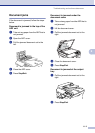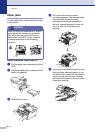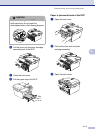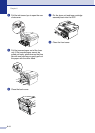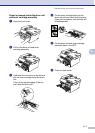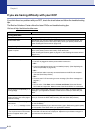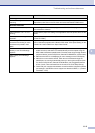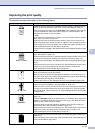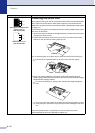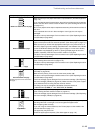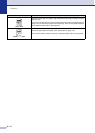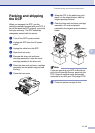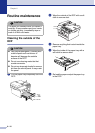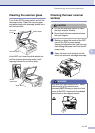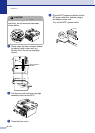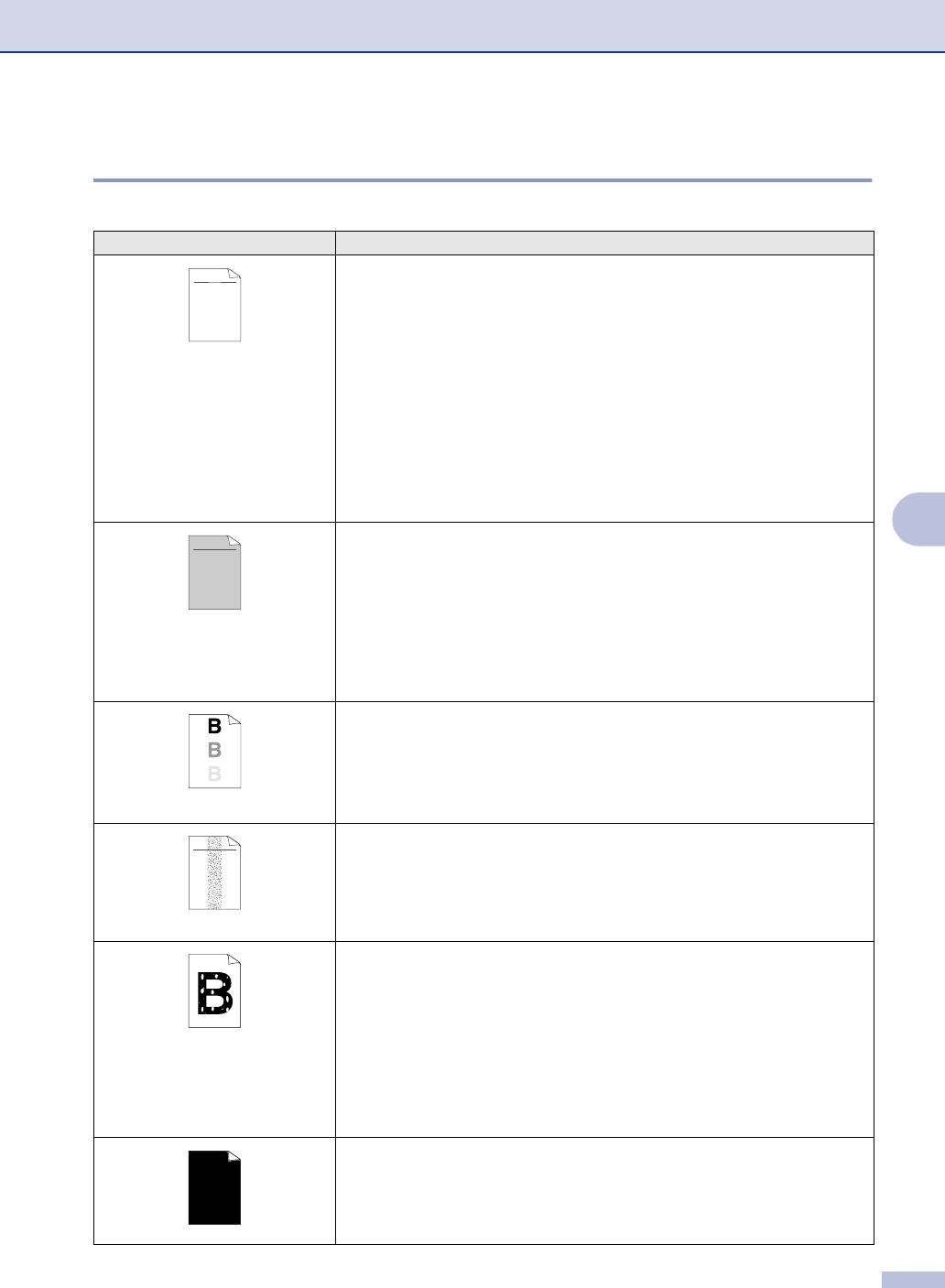
Troubleshooting and routine maintenance
6 - 11
6
Improving the print quality
This section provides information on the following topics:
Examples of poor print quality Recommendation
Faint
Check the DCP’s environment. Conditions such as humidity, high temperatures,
and so on may cause this print fault. (See Choosing a location on page 1-2.)
If the whole page is too light, turn off Toner Save mode in the DCP menu settings
or in the printer driver. (See Toner Save on page 2-2 or Advanced tab in the
Software User’s Guide on the CD-ROM.)
—OR—
If your DCP is not connected to a computer, turn off Toner Save mode in the DCP
itself. (See Toner Save on page 2-2.)
Clean the laser scanner window and the primary corona wire on the drum unit.
(See Cleaning the laser scanner window on page 6-17 and Cleaning the corona
wire on page 6-19.) If the print quality has not improved, install a new drum unit.
(See Replacing the drum unit (DR-350) on page 6-22.)
Install a new toner cartridge. (See Replacing the toner cartridge (TN-350) on page
6-19.)
Gray background
Make sure that you use paper that meets the recommended specifications.
(See About paper on page 1-8.)
Check the DCP’s environment - high temperatures and high humidity can increase
the amount of background shading. (See Choosing a location on page 1-2.)
Install a new toner cartridge. (See Replacing the toner cartridge (TN-350) on page
6-19.)
Clean the primary corona wire on the drum unit. (See Cleaning the corona wire on
page 6-19.) If the print quality has not improved, install a new drum unit.
(See Replacing the drum unit (DR-350) on page 6-22.)
Ghost
Make sure you use paper that meets our specifications. Rough-surfaced paper or
thick print media may cause this problem.
Make sure that you choose the appropriate media type in the printer driver or in
the DCP’s Paper Type menu setting. (See About paper on page 1-8 and Basic tab
in the Software User’s Guide on the CD-ROM.)
Install a new drum unit. (See Replacing the drum unit (DR-350) on page 6-22.)
Toner specks
Make sure that you use paper that meets our specifications. Rough-surfaced
paper may cause the problem. (See About paper on page 1-8.)
Clean the primary corona wire and the drum unit. (See Cleaning the corona wire
on page 6-19 and See Cleaning the drum unit on page 6-12.) If the print quality
has not improved, install a new drum unit. (See Replacing the drum unit (DR-350)
on page 6-22.)
Hollow print
Make sure that you use paper that meets our specifications. (See About paper on
page 1-8.)
Choose Thick paper mode in the printer driver or in the DCP’s Paper Type menu
setting, or use thinner paper than you are currently using. (See Basic tab in the
Software User’s Guide on the CD-ROM.)
Check the DCP’s environment because conditions such as high humidity can
cause hollow print. (See Choosing a location on page 1-2.)
Clean the primary corona wire on the drum unit. (See Cleaning the corona wire on
page 6-19.) If the print quality has not improved, install a new drum unit.
(See Replacing the drum unit (DR-350) on page 6-22.)
All black
Clean the primary corona wire on the drum unit. (See Cleaning the corona wire on
page 6-19.)
If the print quality has not improved, install a new drum unit. (See Replacing the
drum unit (DR-350) on page 6-22.)
ABCDEFGH
abcdefghijk
ABCD
abcde
01234
C
DE
F
d
ef
g
BC
b
c
d
2
3
ABCDEFGH
abcdefghijk
ABCD
abcde
01234
ABCDEFGH
abcdefghijk
ABCD
abcde
01234