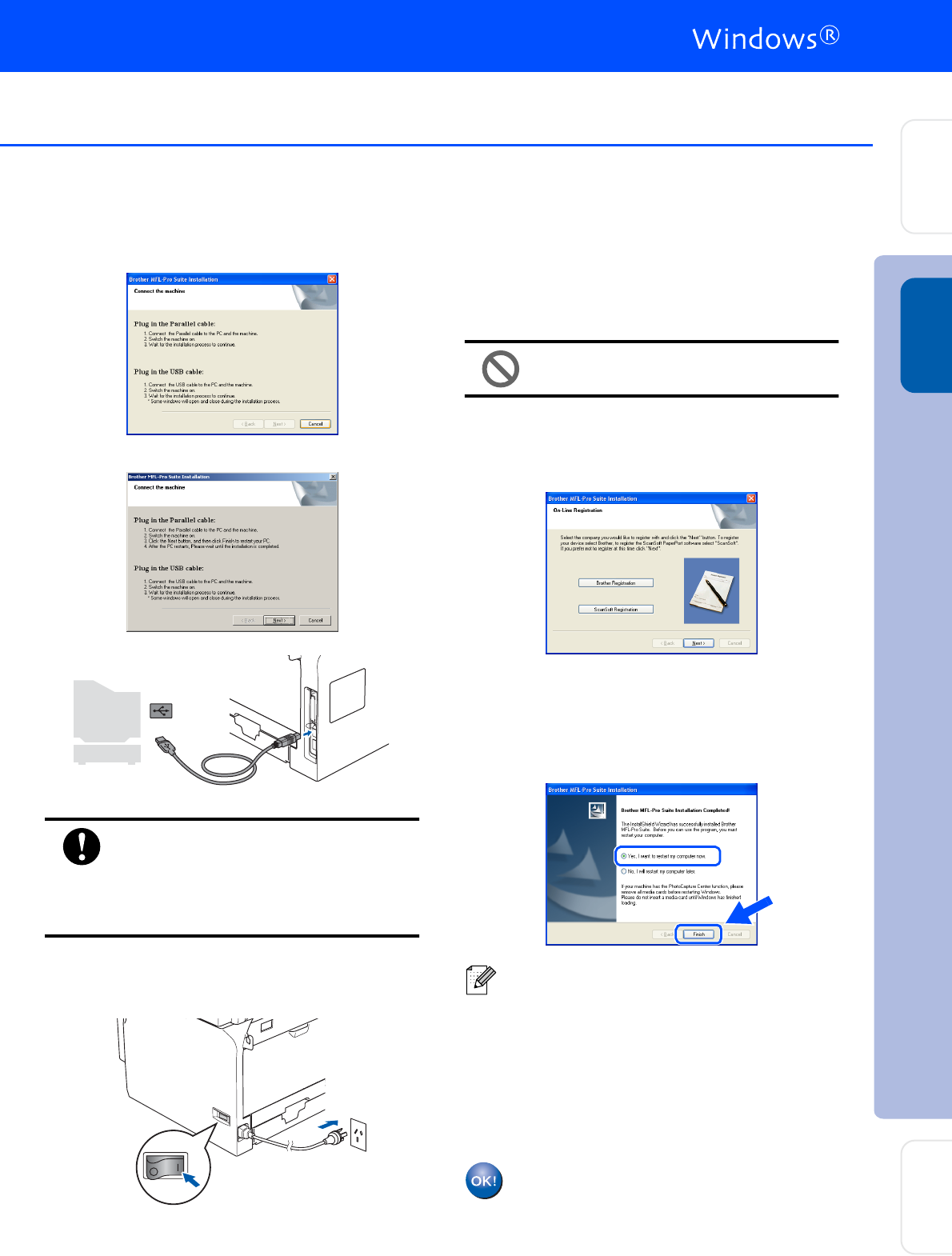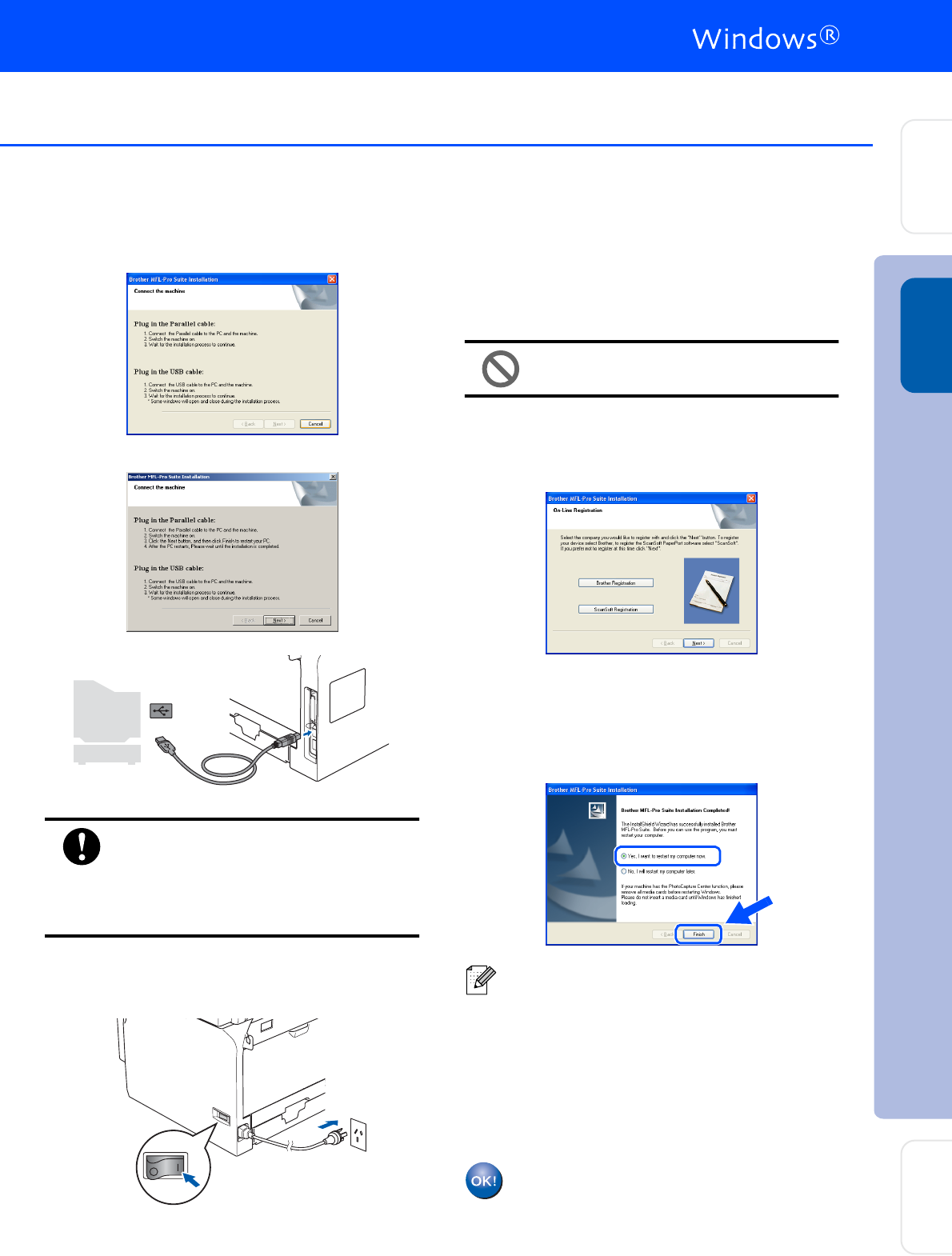
11
8
When this screen appears, connect the
USB interface cable to your PC, and then
connect it to the machine.
(For Windows
®
XP)
(For Windows
®
98/98SE/Me/2000)
DO NOT connect the machine to a
USB port on a keyboard or a non-
powered USB hub. Brother
recommends that you connect the
machine directly to your computer.
9
Plug in the power cord and turn on the
machine.
It will take a few seconds for the installation
screens to appear.
The installation of the Brother drivers will
automatically start. The installation screens
appear one after another. Please wait, it will
take a few seconds for all the screens to
appear.
DO NOT try to cancel any of the
screens during this installation.
0
When the On-Line Registration screen is
displayed, make your selection and follow
the on-screen instructions.
A
Click Finish to restart your computer.
(After restarting the computer, for
Windows
®
2000 Professional/XP/
XP Professional x64 Edition, you must be
logged on with Administrator rights.)
The MFL-Pro Suite (including printer
driver and scanner driver) has been
installed and the installation is now
complete.
After restarting the computer, the Installation
Diagnostics will run automatically. If the
installation is unsuccessful, the installation
results window will be shown. If the
Installation Diagnostics shows a failure,
please follow the on-screen instruction or read
on-line help and FAQs in
Start/All Programs (Programs)/Brother/
MFL-Pro Suite DCP-XXXX (where XXXX is
your model name).
Installing the Drivers & Software
Setting Up
the machine
Windows
®
USB
Network
Administrators