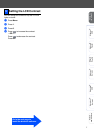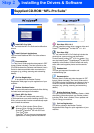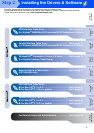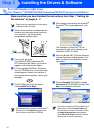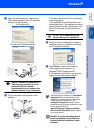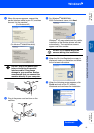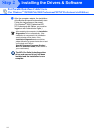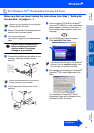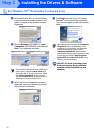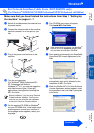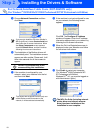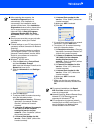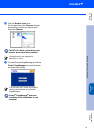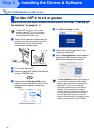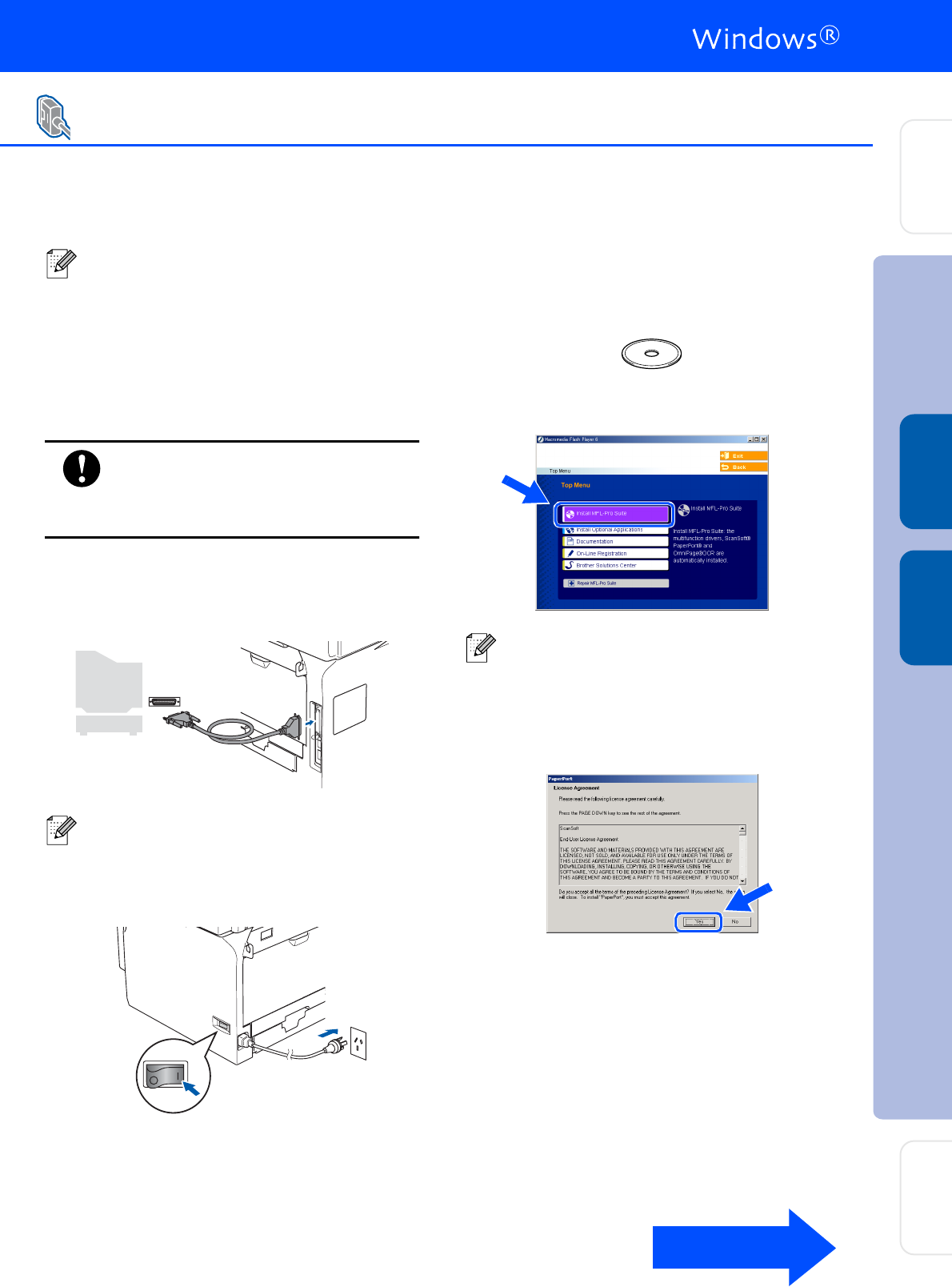
15
Make sure that you have finished the instructions from Step 1 “Setting Up
the machine” on pages 4 - 7.
1
Switch off the machine and disconnect the
machine from the power socket.
2
Turn on your computer.
You must be logged on with Administrator
rights.
DO NOT plug in the power cord
before connecting the parallel
interface cable. It may cause
damage to your machine.
3
Connect the parallel interface cable to your
computer, and then connect it to the
machine.
4
Plug in the power cord and turn on the
machine.
5
Put the supplied CD-ROM for Windows
®
into your CD-ROM drive. If the model name
screen appears, choose your machine. If
the language screen appears, select your
language.
6
The CD-ROM main menu will appear.
Click Install MFL-Pro Suite.
7
After reading and accepting the ScanSoft
®
PaperPort
®
SE License Agreement, click
Yes.
The installation of PaperPort
®
SE will
automatically start and is followed by the
installation of MFL-Pro Suite.
For Windows NT
®
Workstation Version 4.0 Users
Please close any applications running before
installing the MFL-Pro Suite.
Brother recommends that you connect the
machine directly to your computer.
If this window does not appear, use Windows
®
Explorer to run the setup.exe program from
the root folder of the Brother CD-ROM.
Continued...
Installing the Drivers & Software
Setting Up
the machine
Network
Administrators
Windows
NT
®
4.0
Parallel
Windows
®
Parallel